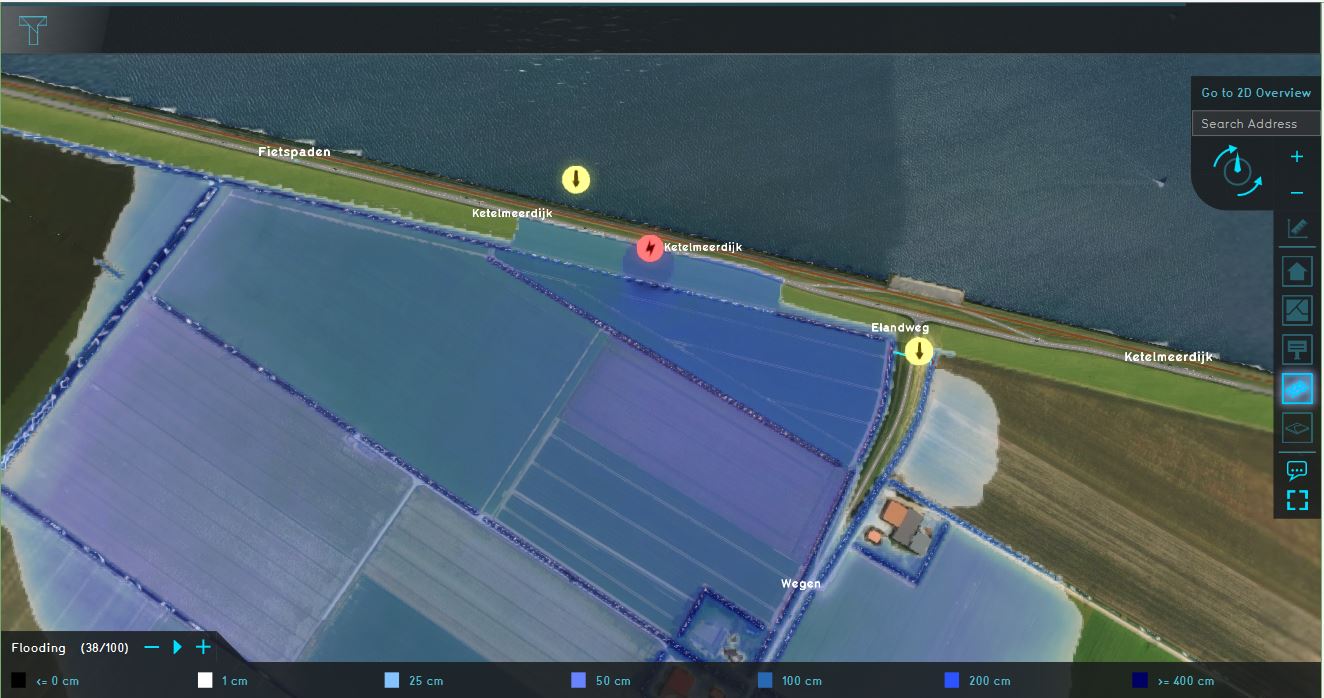Tutorial SF Project: Difference between revisions
Jump to navigation
Jump to search
| Line 12: | Line 12: | ||
===Analyse the project=== | ===Analyse the project=== | ||
# Click | # Click around in the project to inspect the buildings. | ||
# | # Add a function highlight overlay | ||
# | # click on a building to see the attributes | ||
# | # Add an attribute overlay | ||
# | # Search in the scene layers for the san francisco layer | ||
<br> | <br> | ||
===See also=== | ===See also=== | ||
#[[Breach_(Water_Overlay)|Breach]] | #[[Breach_(Water_Overlay)|Breach]] | ||
Revision as of 14:01, 14 January 2020
This page provides an overview and explanation about the Demo San Francisco project, available for all users.
About the project
The Demo San Francisco project is available for all users in the trial version and can be found in the main menu under Edit projects. The demo is a working project in which an I3S Scene Layer is used in the new project generation wizard to create the 3D buildings. This project can serve to further explore the 3D model and its usage.
Demo San Francisco
The project shows the San Francisco financial district, created from an I3S Scene Layer and OSM data.
Analyse the project
- Click around in the project to inspect the buildings.
- Add a function highlight overlay
- click on a building to see the attributes
- Add an attribute overlay
- Search in the scene layers for the san francisco layer
See also