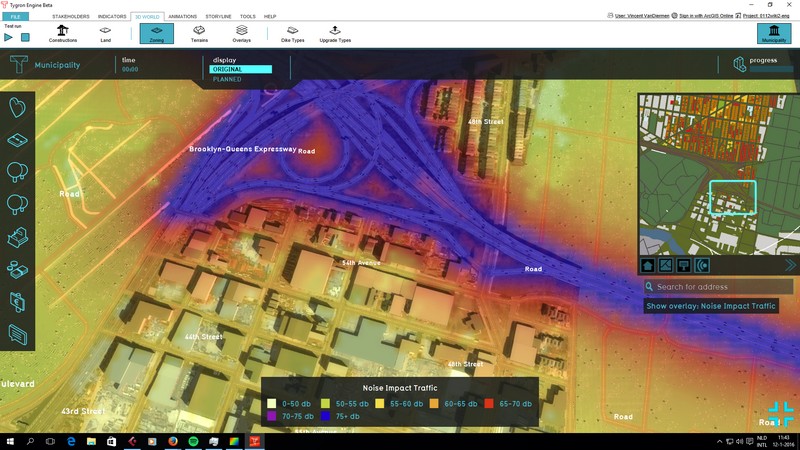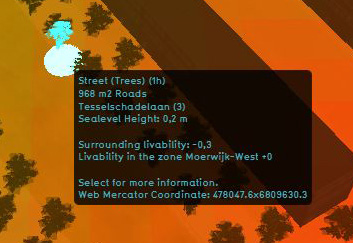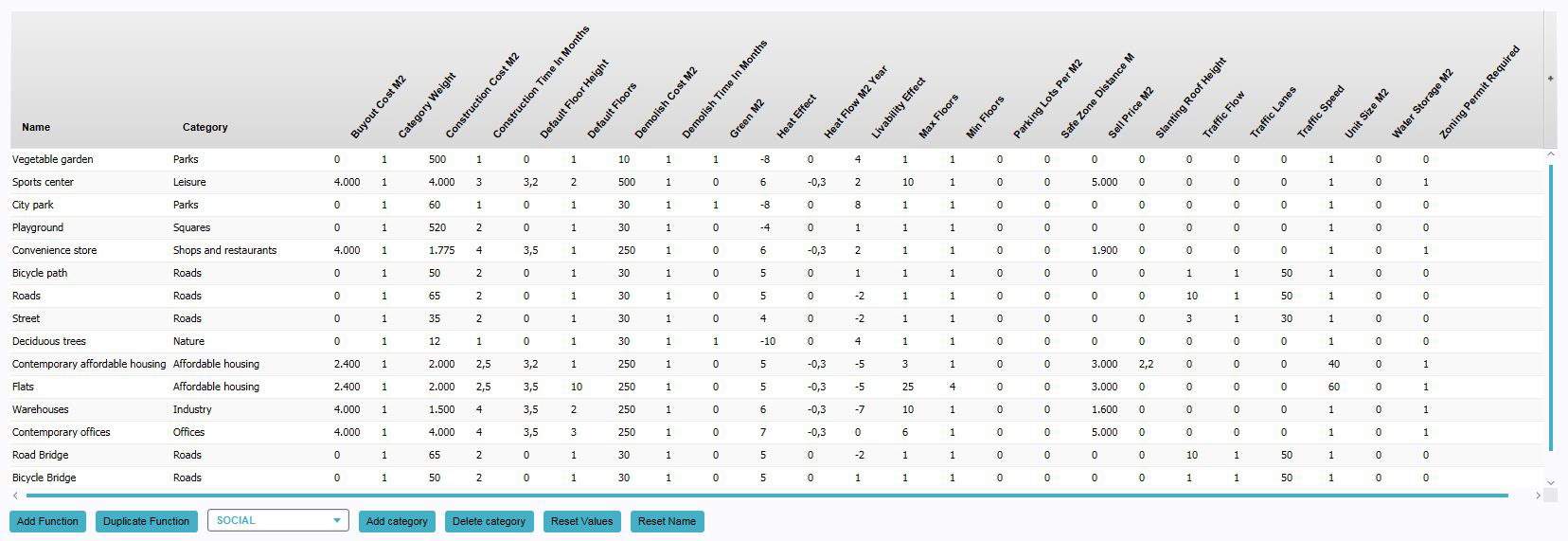Traffic Noise Overlay
What is the Traffic Noise overlay?
The Traffic Noise overlay is an Overlay which displays the impact of traffic noise in different colors for the project area. These colrs indicate noise ranges from 0 dB to 75+ db. Based on traffic flow and distance a grid is calculated for the project area.
Color: Green (Good)
Indicates a good livability, compared to the surroundings.
Color: Orange (Average)
Indicates an average livability, compared to the surroundings.
Color: Red (Bad)
Indicates a bad livability, compared to the surroundings.
Additional information displayed in hover panel
The hover panel gives additional information when the overlay is active.
Surrounding Livability
The value of livability in the surroundings.
Livability in the Zone
The average value of the livability in the entire zone
For information on adding and removing Overlays see...
Changing function values to change effects on the Livability
- Main article: Changing function values
To change a function value to affect the Livability overlay (and indicator), look for the "Livability Effect" column and change the "Livability Effect" value for a certain construction. The overlay will update automatically.
- Select "Indicators" in the ribbon header
- Select "Function Values" in the ribbon bar
- The Function Values window will open
- Select a function in the Function Values window
- Change the "Livability Effect" Value for the selected function
- Confirm by pressing "Enter"
Adding and removing the Livability Overlay
Because the Livability Overlay is directly linked to the Livability (Quality of Life) indicator, it is currently not possible to load this Livability overlay separately. To activate the Livability overlay in you project, please see the documentation about Adding/removing indicators.