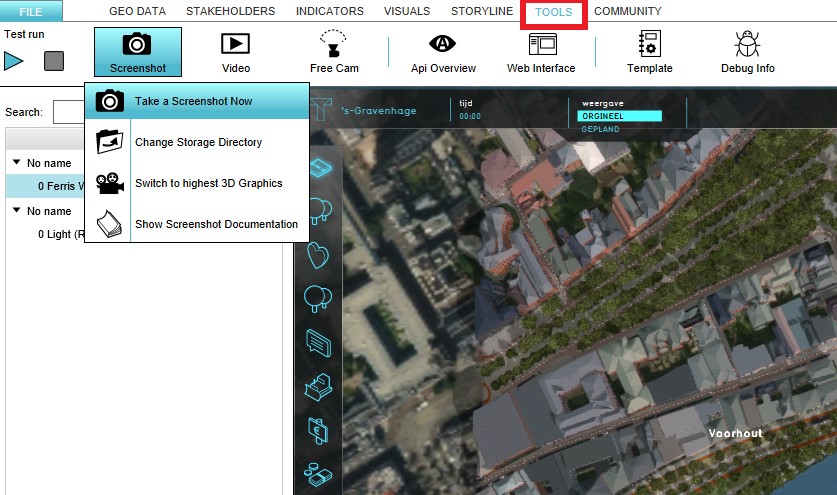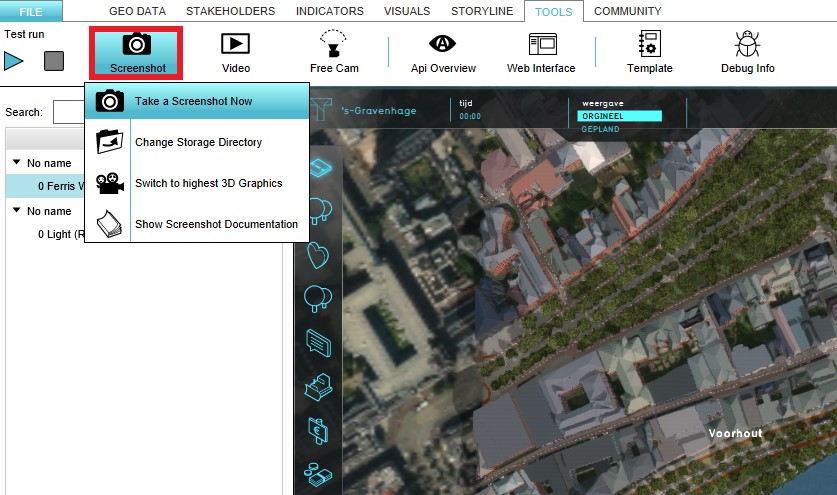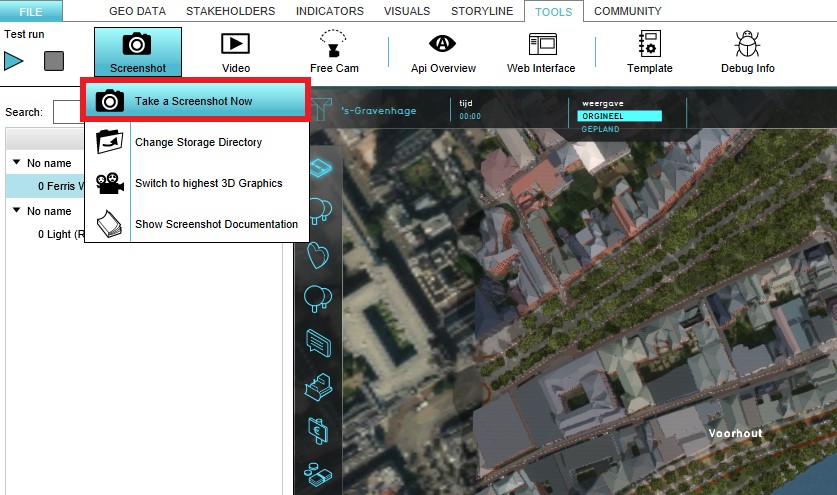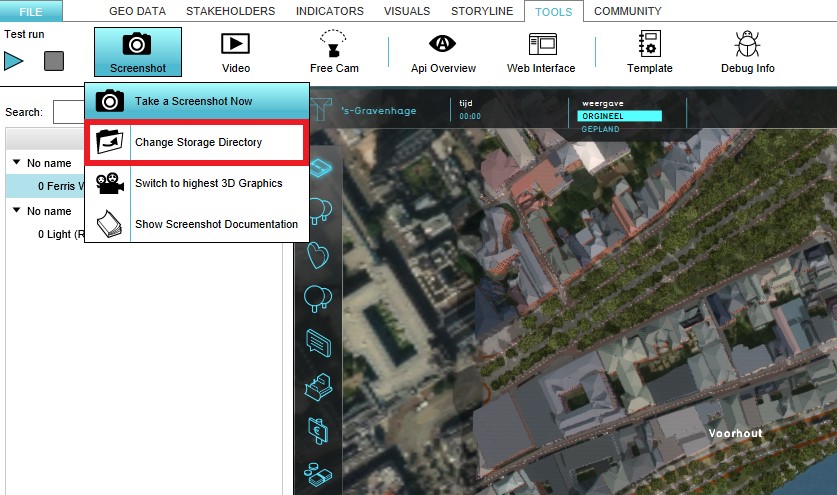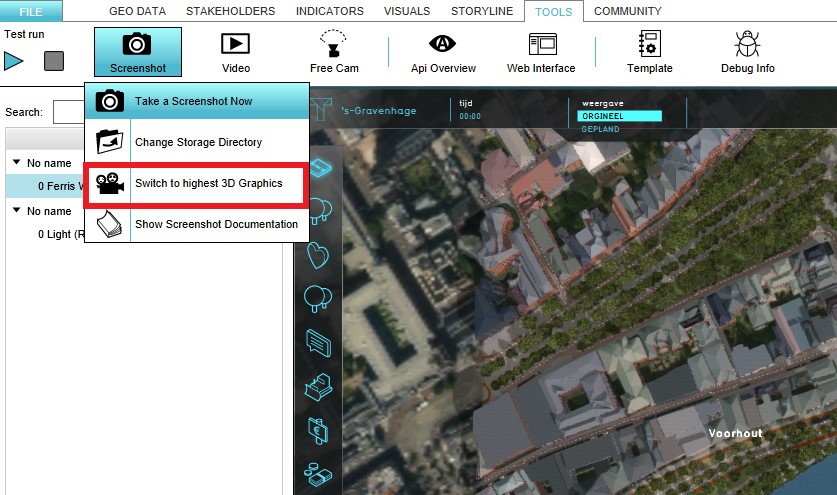Screenshot: Difference between revisions
Jump to navigation
Jump to search
No edit summary |
No edit summary |
||
| Line 12: | Line 12: | ||
File:Take_screenshot.jpg|200px|Select the 'Take a Screenshot Now' option | File:Take_screenshot.jpg|200px|Select the 'Take a Screenshot Now' option | ||
</gallery> | </gallery> | ||
[[File:Change_dir.jpg|thumb|200px|left| Change the storage directory]] | [[File:Change_dir.jpg|thumb|200px|left| Change the storage directory]]<br> | ||
The directory where the screenshot is saved is displayed in the bottom panel of the screen. This directroy can be changed by selecting the 'Change Storage Directory' option in the Screenshot ribbon bar.<br> | The directory where the screenshot is saved is displayed in the bottom panel of the screen. This directroy can be changed by selecting the 'Change Storage Directory' option in the Screenshot ribbon bar. | ||
<br clear=all> | |||
[[File:3d_graphics.jpg|thumb|200px|left| Modify the 3D Graphics]]<br> | |||
The 3D Graphics can also be modified in the {{software}}. To modify the 3D Graphics the 'Switch to Highest 3D Graphics' option should be selected that can also be found in the Screenshot ribbon bar. | The 3D Graphics can also be modified in the {{software}}. To modify the 3D Graphics the 'Switch to Highest 3D Graphics' option should be selected that can also be found in the Screenshot ribbon bar. | ||
Revision as of 10:45, 26 November 2018
What a Screenshot is
A screenshot is an image of the content on the screen or display.
The Tygron Platform offers an option to take a screenshot of the content that is displayed on the screen in the Tygron Platform.
How to take a Screenshot
How to take a Screenshot:
- Select in the editor 'Tools' from the ribbon
- Select 'Screenshot' from the ribbon bar
- Select the 'Take a Screenshot now' option
- Notice that a screenshot has been taken
The directory where the screenshot is saved is displayed in the bottom panel of the screen. This directroy can be changed by selecting the 'Change Storage Directory' option in the Screenshot ribbon bar.
The 3D Graphics can also be modified in the Tygron Platform. To modify the 3D Graphics the 'Switch to Highest 3D Graphics' option should be selected that can also be found in the Screenshot ribbon bar.