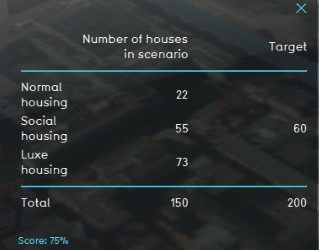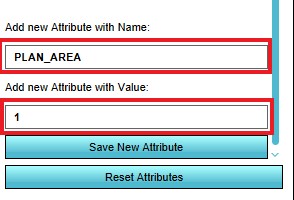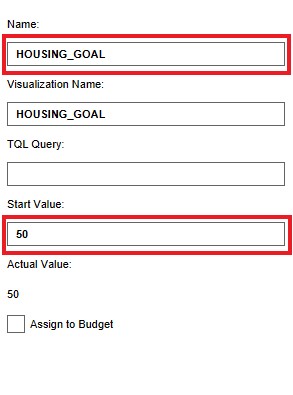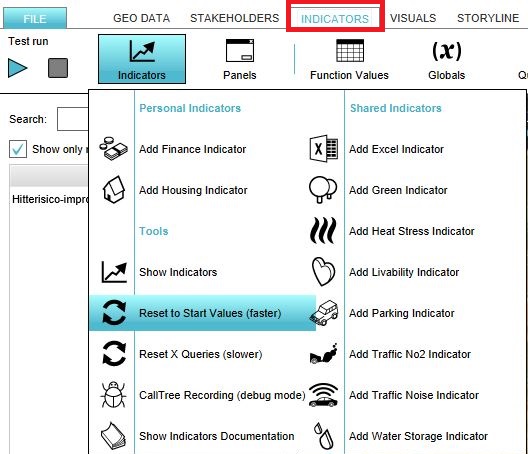Livability Housing (Indicator)
General
What is the Livability Housing indicator?
The Livability Housing indicator calculates the percentage of buildings which have adequate living conditions in comparison to the total amount of buildings. See the livability (overlay for the livability scoring. The indicator panel shows these percentages per neighborhood. This indicator is useful for projects where for example:
- one of the goals is to increase livabilty for citizens
- the livability of neighborhoods need to be compared
Indicator panel
The indicator panel shows the present neighborhoods in the area, the total amount of buildings present in each neighbour hood
Calculation
The indicator calculates the difference in houses between the planned and original state of the project. Houses in the Tygron Platform are called Units. A building block is not necessarily one unit. You can see the number of units when clicking on a building in the 3D world. Only units of the type normal, social and luxe are being taken into account. The total target can be adjusted. An additional target of 30% social housing is deducted from this total target.
Score
The score is represented in a progress bar, with a scale from 0 to 100%. Determine if you want to calculate the absolute or relative score.
Additional configurations
For this indicator to function, an extra attribute has to be added to the Neighborhood in where the houses will be build and a new Global has to be defined to set the total housing target. Read below for the steps.
Add the Attribute
The indicator looks only at the number of units in a certain Neighborhood. This neighborhood is marked with the attribute PLAN_AREA with a value > 0, for the indicator to know which neighborhood to look at. Therefore, an attribute has to be added to the neighborhood in where you want to build houses.
- Select Geo data and then Neighborhoods in the ribbon header
- Select the Neighborhood where you want to build in the left panel
- In the right panel, go to the tab Attributes.
- Scroll down to the bottom and enter the Attribute name PLAN_AREA with value "1".
- Click on Save new attribute. The attribute is now added to the the other attributes.
Add the Global
The total housing target is set in a Global. To learn more about what a global is, please go to the Globals page.
- Select Indicators and then Globals in the ribbon header
- Click on the add button in the bottom left corner. A new global named VARIABLE will be added to the left panel.
- Select the global VARIABLE.
- In the right panel, change the name to HOUSING_GOAL.
- Change the start value to a number representing your total housing target.
- Click on the tab Indicators and the button Indicators and choose for Reset to Start values (faster) to update your project.