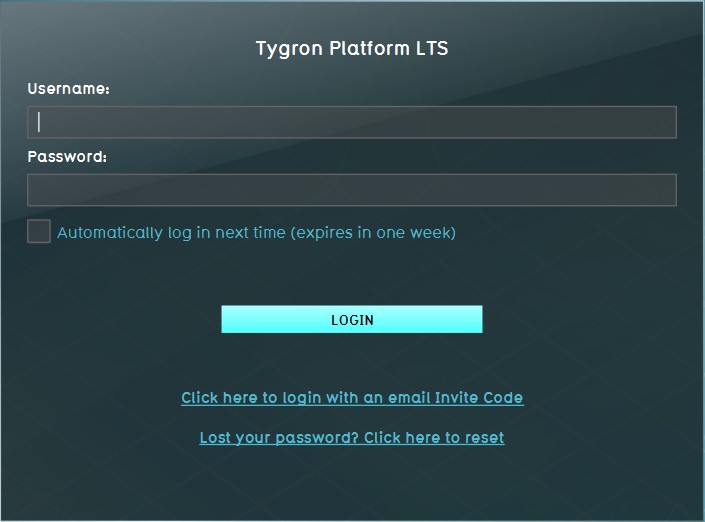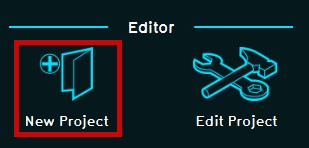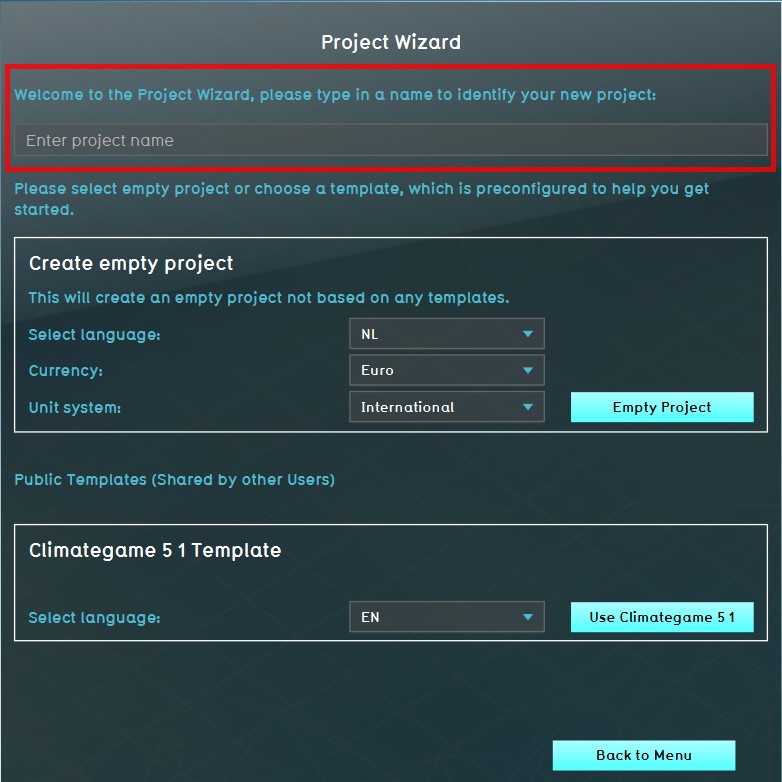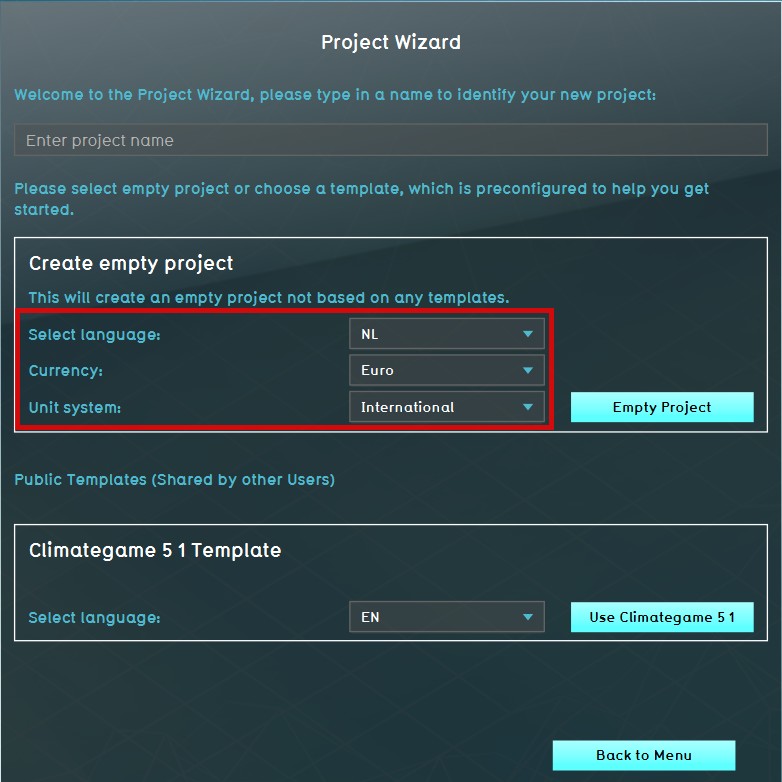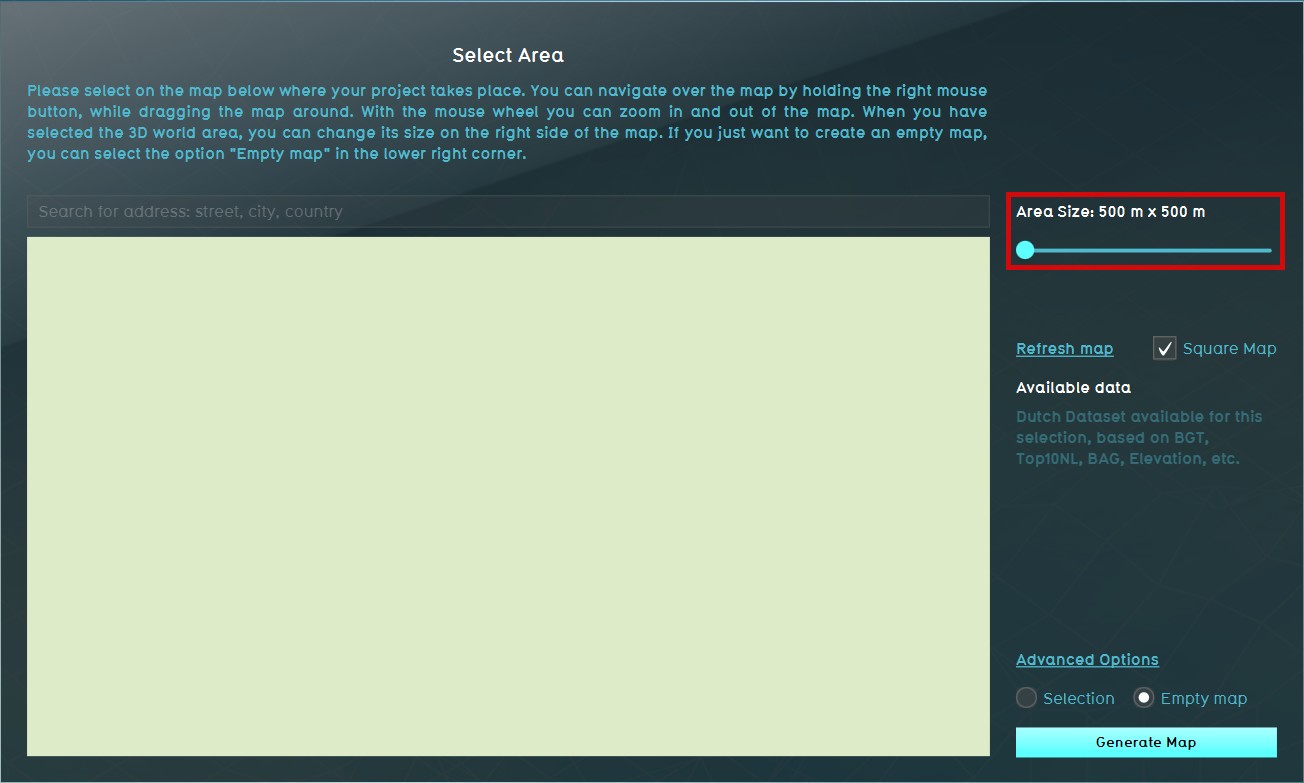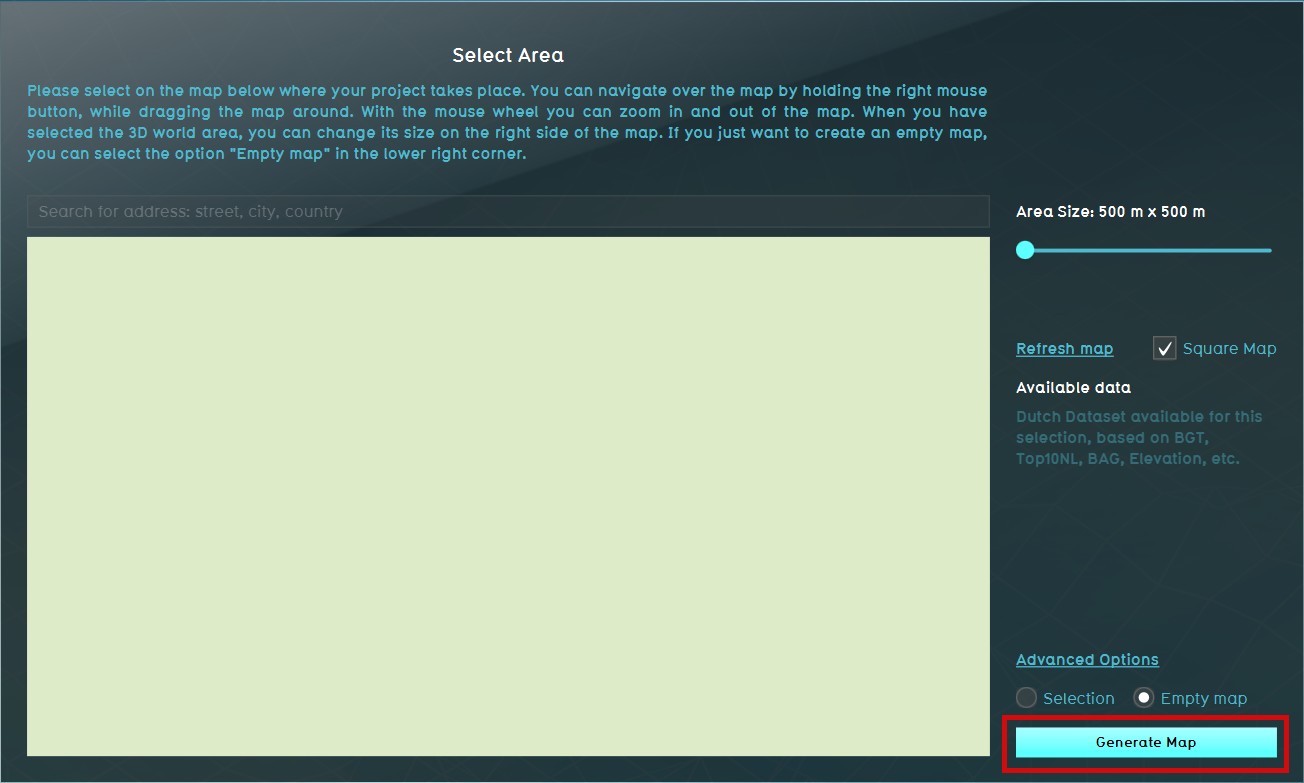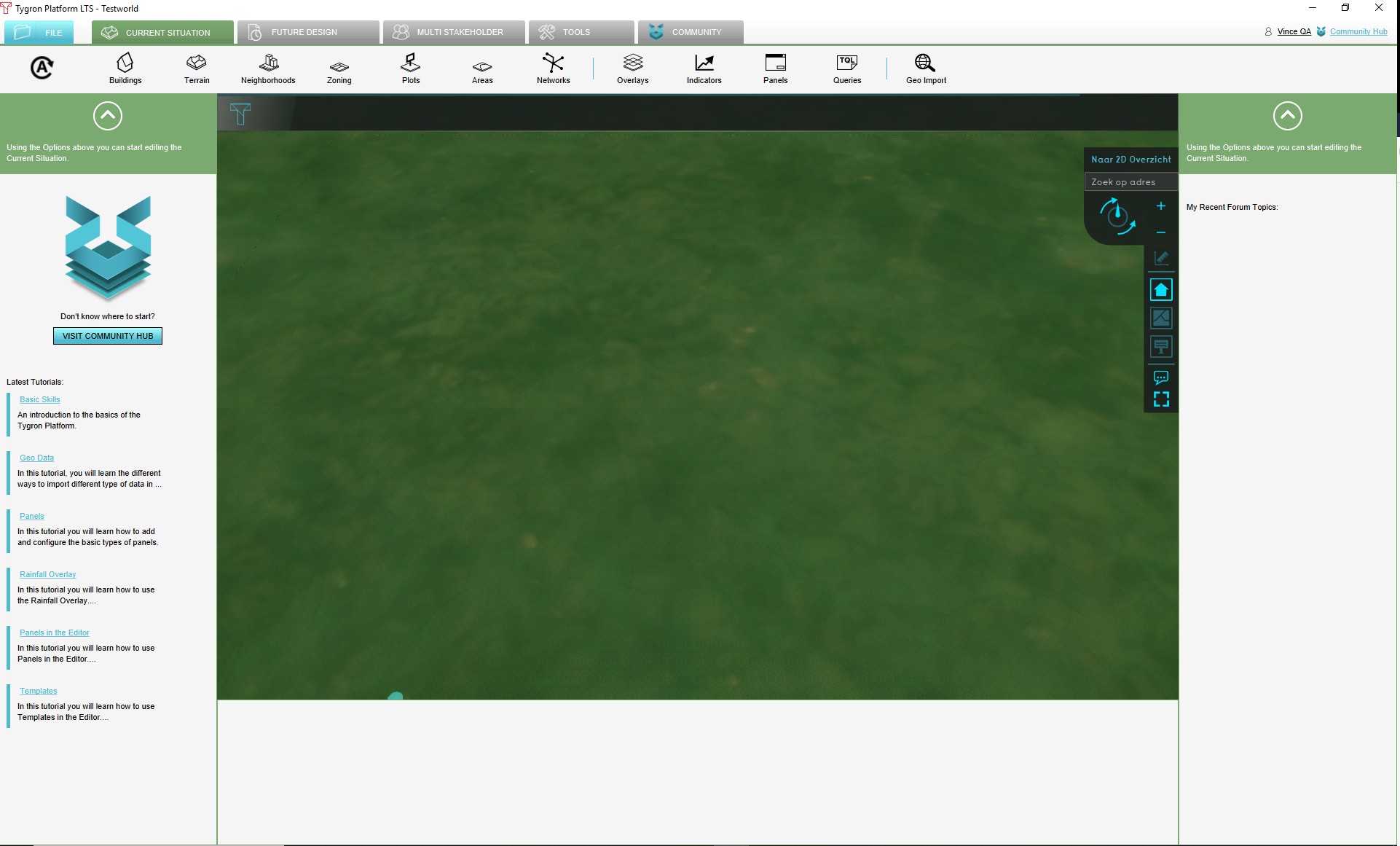How to start the editor with an Empty Project: Difference between revisions
Jump to navigation
Jump to search
mNo edit summary |
No edit summary |
||
| Line 1: | Line 1: | ||
{{old references}} | {{old references}} | ||
{{Editor location|[[Main menu]]|[[Editor]]|New Project}} | {{Editor location|[[Main menu]]|[[Editor]]|New Project}} | ||
: ''In some situations it might be desired to generate a 3D world that is not based on real data. For instance when a | : ''In some situations it might be desired to generate a 3D world that is not based on real data. For instance when a project needs to be created around a fictional area, or when a project only needs to be created to quickly place and view a construction. In such a case it is possible to select in the wizard the option to generate a project not based on real data. The result will be a 3D world without any constructions or terrain behavior. These will need to be added manually, in the editor.'' | ||
<br> | <br> | ||
{{Editor steps|title=generate a | {{Editor steps|title=generate a project not based on real data|Log in to the online Tygron Engine|Select "Start Editor" from the main menu Editor section|Select "New Project"|Name the project as desired|Select localization settings and continue|'''Select the option "No" when asked to use real data and continue'''|Set the size of the area to be generated and continue|Add more stakeholders if desired from the drop down menu and continue|Add at least one indicator and continue|Couple indicator(s) and stakeholder(s)|Confirm all selections and continue|Notice an empty 3D world is generated}} | ||
<br> | <br> | ||
<gallery mode="packed-overlay"> | <gallery mode="packed-overlay"> | ||
| Line 10: | Line 9: | ||
File:WizardEditorStart.jpg|2. Select "Start Editor" from main menu | File:WizardEditorStart.jpg|2. Select "Start Editor" from main menu | ||
File:WizardEditorNew.jpg|3. Select "New Project" | File:WizardEditorNew.jpg|3. Select "New Project" | ||
File:WizardGameName.jpg|4. Enter | File:WizardGameName.jpg|4. Enter project (area) name | ||
File:WizardLocalization.jpg|5. Select localization settings | File:WizardLocalization.jpg|5. Select localization settings | ||
File:WizardRealDataNoFull.jpg|6. Select to use NO real data | File:WizardRealDataNoFull.jpg|6. Select to use NO real data | ||
Revision as of 12:52, 19 January 2016
This article may contain references or images in the style of the old Tygron Platform.
- In some situations it might be desired to generate a 3D world that is not based on real data. For instance when a project needs to be created around a fictional area, or when a project only needs to be created to quickly place and view a construction. In such a case it is possible to select in the wizard the option to generate a project not based on real data. The result will be a 3D world without any constructions or terrain behavior. These will need to be added manually, in the editor.
How to generate a project not based on real data:
- Log in to the online Tygron Engine
- Select "Start Editor" from the main menu Editor section
- Select "New Project"
- Name the project as desired
- Select localization settings and continue
- Select the option "No" when asked to use real data and continue
- Set the size of the area to be generated and continue
- Add more stakeholders if desired from the drop down menu and continue
- Add at least one indicator and continue
- Couple indicator(s) and stakeholder(s)
- Confirm all selections and continue
- Notice an empty 3D world is generated