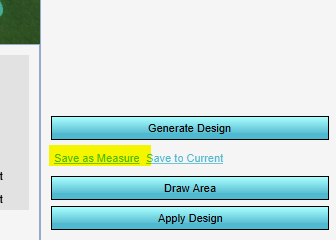How to save a parametric design as a measure: Difference between revisions
Jump to navigation
Jump to search
m (→See also) |
No edit summary |
||
| Line 1: | Line 1: | ||
{{howto|title= | {{howto|title= | ||
|Create a [[Parametric Design | |Create a [[Parametric Design]]. | ||
|Click on Save as Measure, to save the design. The [[Measure]] will be selected in the [[Future Design]] tab in the Measures menu. | |Click on Save as Measure, to save the design. The [[Measure]] will be selected in the [[Future Design]] tab in the Measures menu. | ||
|Either activate the Measure directly (in the right panel) or [[Action#Adding_and_removing_actions|add]] it to an [[Action]]. | |Either activate the Measure directly (in the right panel) or [[Action#Adding_and_removing_actions|add]] it to an [[Action]]. | ||
Revision as of 13:05, 12 December 2023
How to save a parametric design as a measure:
- Create a Parametric Design.
- Click on Save as Measure, to save the design. The Measure will be selected in the Future Design tab in the Measures menu.
- Either activate the Measure directly (in the right panel) or add it to an Action.
Notes
- When the Parametric design is saved as a Measure, it is possible to adjust elements in the Measure individually. For example changing the height of a few buildings.