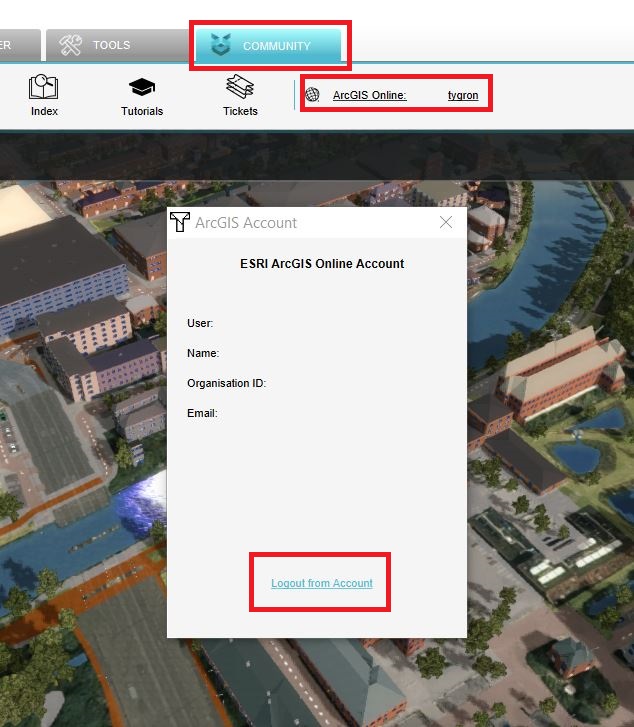How to log out an ArcGIS account in the Tygron Client Application: Difference between revisions
Jump to navigation
Jump to search
(Created page with "{{editor steps|title=login|Click on the Community tab and click on Sign in with ArcGIS|In the new panel that pops up, choose Default ArcGIS Online and click on Continue to login|Fill in your username and password|If successful, the message logged in with account: <your accountname> will be displayed and the panel will be closed automatically. You are now logged in with your ArcGIS Login.|To add your private or organization own data, see the how to access your data steps...") |
|||
| (4 intermediate revisions by the same user not shown) | |||
| Line 1: | Line 1: | ||
{{editor steps|title= | {{editor steps|title=logout|Click on the Community tab and click on your ArcGIS username|In the new panel that pops up, choose logout from account.}} | ||
<gallery mode="nolines"> | <gallery mode="nolines"> | ||
File: | File:Logout.JPG|Choose logout of account | ||
</gallery> | </gallery> | ||
{{article end | |||
|seealso=*[[ArcGIS Pro]] | |||
}} | |||
[[Category:How-to's]] | |||
Latest revision as of 15:34, 30 January 2024
How to logout:
- Click on the Community tab and click on your ArcGIS username
- In the new panel that pops up, choose logout from account.