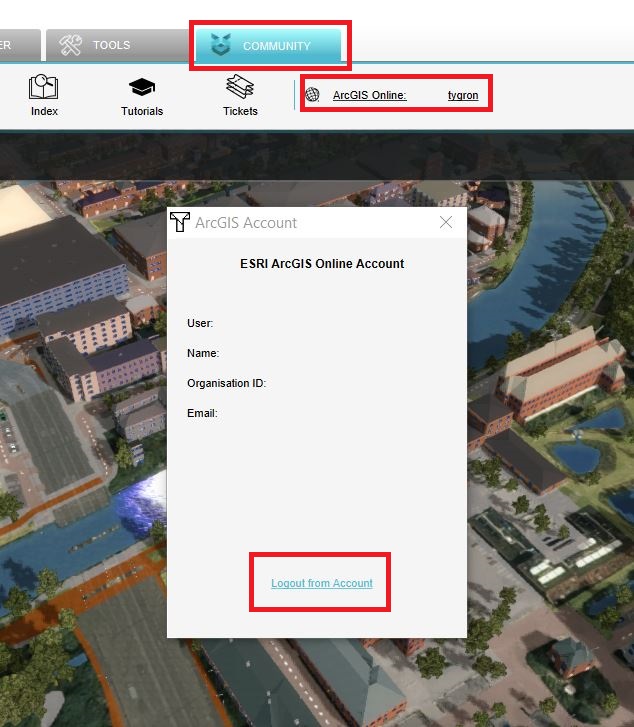How to log out an ArcGIS account in the Tygron Client Application: Difference between revisions
Jump to navigation
Jump to search
No edit summary |
No edit summary |
||
| Line 1: | Line 1: | ||
{{editor steps|title= | ==Logout of ArcGIS Online or ArcGIS Enterprise portal== | ||
<br> | |||
{{editor steps|title=logout|Click on the Community tab and click on your ArcGIS username|In the new panel that pops up, choose logout from account.}} | |||
<gallery mode="nolines"> | <gallery mode="nolines"> | ||
File: | File:Logout.JPG|Choose logout of account | ||
</gallery> | </gallery> | ||
{{article end | {{article end | ||
|seealso=*[[ArcGIS Login]] | |seealso=*[[ArcGIS Login]] | ||
}} | }} | ||
Revision as of 13:15, 13 December 2023
Logout of ArcGIS Online or ArcGIS Enterprise portal
How to logout:
- Click on the Community tab and click on your ArcGIS username
- In the new panel that pops up, choose logout from account.