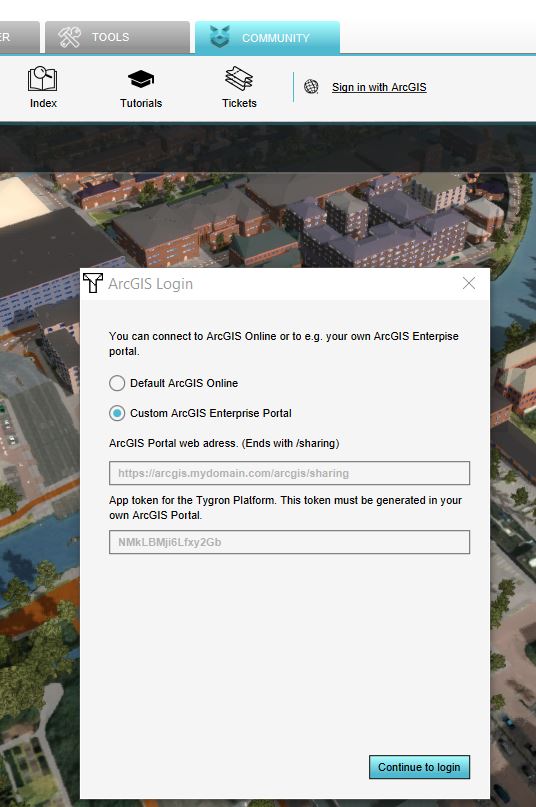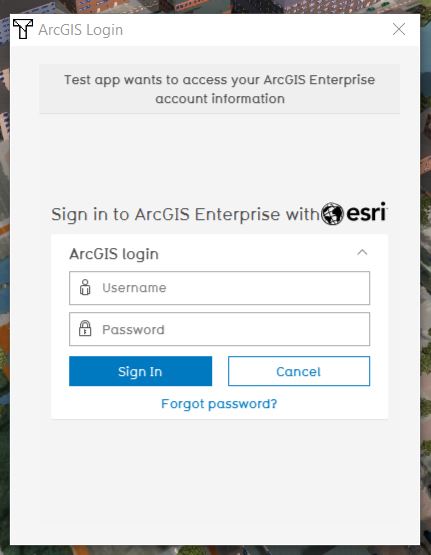How to log in an ArcGIS Online account in the Tygron Client Application
Revision as of 13:13, 13 December 2023 by Frank@tygron.nl (talk | contribs) (Created page with "It is possible to login and access your apps from the ArcGIS Enterprise portal. Read [https://enterprise.arcgis.com/en/portal/latest/use/get-started-with-apps.htm here] on the ArcGIS documentation what apps are. For each app an App ID has to be generated and provided to the {{software|client}} to be able to access the data. {{editor steps|title=login|Click on the Community tab and click on Sign in with ArcGIS|In the new panel that pops up, choose Custom ArcGIS Enterpris...")
It is possible to login and access your apps from the ArcGIS Enterprise portal. Read here on the ArcGIS documentation what apps are. For each app an App ID has to be generated and provided to the Tygron Client to be able to access the data.
How to login:
- Click on the Community tab and click on Sign in with ArcGIS
- In the new panel that pops up, choose Custom ArcGIS Enterprise Portal and fill in the URL of your portal that ends with /arcgis/sharing. Provide the App ID of the registered app you want to access. Read here on the ArcGIS documentation how to register your app.
- Fill in your Enterprise portal username and password. If successful, the message logged in with account: <your accountname> will be displayed and the panel will be closed automatically. You are now logged in.
- To add your private or organization data, see the how to access your data steps below.