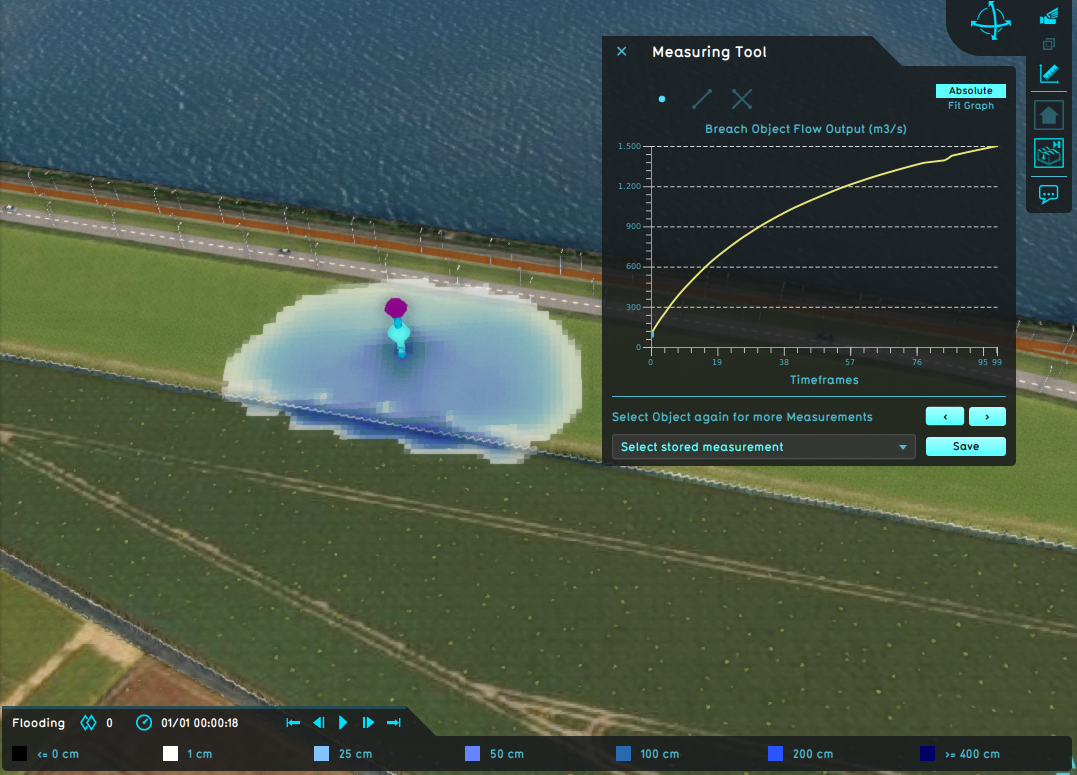How to inspect breach output attributes of an overlay using the measurement tool: Difference between revisions
Jump to navigation
Jump to search
No edit summary |
No edit summary |
||
| Line 5: | Line 5: | ||
{{article end | {{article end | ||
|seealso= | |seealso= | ||
* [[Breach]] | * [[Breach (Water Overlay)]] | ||
* [[Object width output (Water Overlay)]] | * [[Object width output (Water Overlay)]] | ||
* [[Object flow output (Water Overlay)]] | * [[Object flow output (Water Overlay)]] | ||
Revision as of 15:32, 17 January 2023
How to inspect breach output attributes of an overlay using the measurement tool:
- Select a Water Overlay in the overlay menu. Notice the water system visualization show as well.
- Select the measuring tool icon (signified by a ruler) in the overlay menu, located between the zoom buttons and the overlay icons.
- Select the Point Measurement option (signified by a point) at the top of the measuring tool window.
- Click on a visualized breach of interest in the 3D Visualization.
- The graph in the measuring tool window now displays an output attribute of the breach at that location when it displays its name.
- Click consecutively to cycle to all the output attributes for that breach related to the selected overlay.