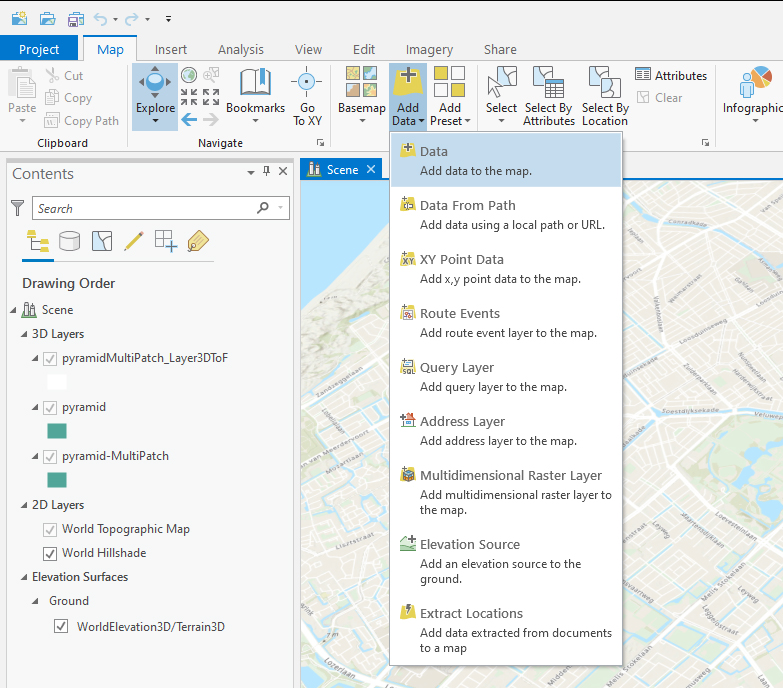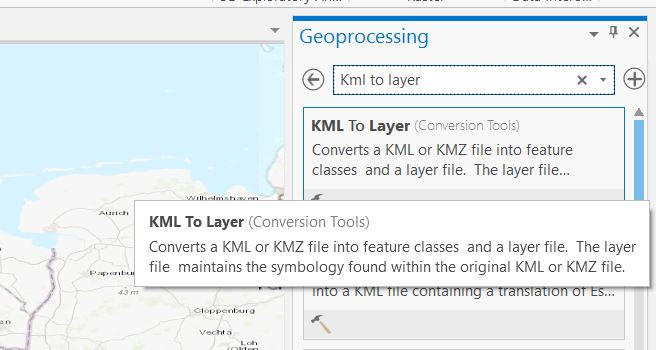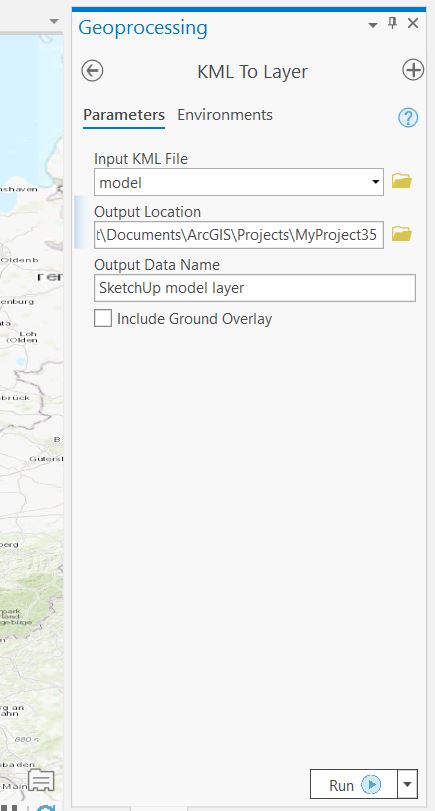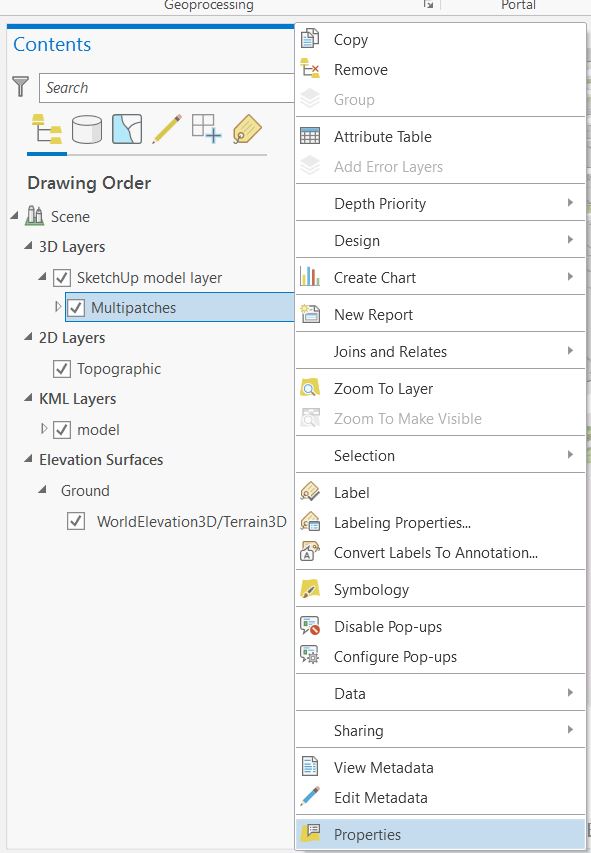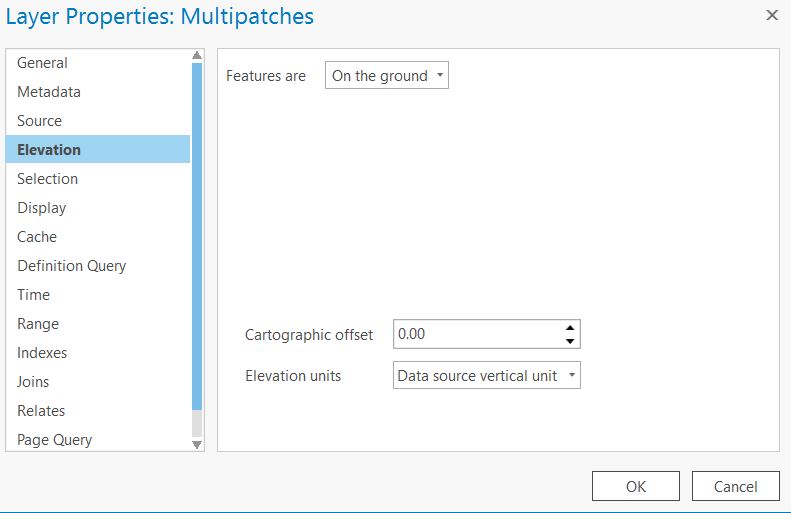How to import a SketchUp model in ArcGIS Pro: Difference between revisions
Jump to navigation
Jump to search
No edit summary |
No edit summary |
||
| Line 1: | Line 1: | ||
Below the steps on how to import a SketchUp model in ArcGIS Pro | Below the steps on how to import a SketchUp model in ArcGIS Pro. | ||
{{editor steps|title=import a SketchUp model in ArcGIS Pro|1=Download a SketchUp model from for example the [https://3dwarehouse.sketchup.com/?hl=nl 3D warehouse from SketchUp] as a KMZ file or export you SketchUp model as a KMZ.|2=In ArcGIS Pro click in the Map tab on Add Data and select the KMZ file.|3=Click in the Analysis tab on Tools and search for the tool: KML to layer|4=Choose the KML layer as input file and choose an output location and name. Run the tool.|5=A new layer file is added to the project. Choose the multipatch layer and right click on the Multipatches layer and choose properties.|6=Select the Elevation tab and select ''On the ground'' and then Ok to place the model on the surface terrain.}} | {{editor steps|title=import a SketchUp model in ArcGIS Pro|1=Download a SketchUp model from for example the [https://3dwarehouse.sketchup.com/?hl=nl 3D warehouse from SketchUp] as a KMZ file or export you SketchUp model as a KMZ.|2=In ArcGIS Pro click in the Map tab on Add Data and select the KMZ file.|3=Click in the Analysis tab on Tools and search for the tool: KML to layer|4=Choose the KML layer as input file and choose an output location and name. Run the tool.|5=A new layer file is added to the project. Choose the multipatch layer and right click on the Multipatches layer and choose properties.|6=Select the Elevation tab and select ''On the ground'' and then Ok to place the model on the surface terrain.}} | ||
| Line 8: | Line 8: | ||
File:Sketchup_layer.JPG|Fill in the fields of the KML to Layer tool and click on Run | File:Sketchup_layer.JPG|Fill in the fields of the KML to Layer tool and click on Run | ||
File:Properties.JPG|Select the properties of the Multipatches layer | File:Properties.JPG|Select the properties of the Multipatches layer | ||
File:Elevation.JPG|Choose Elevation; on the ground and click Ok | File:Elevation.JPG|Choose Elevation; on the ground and click Ok | ||
</gallery> | </gallery> | ||
Revision as of 12:57, 25 February 2020
Below the steps on how to import a SketchUp model in ArcGIS Pro.
How to import a SketchUp model in ArcGIS Pro:
- Download a SketchUp model from for example the 3D warehouse from SketchUp as a KMZ file or export you SketchUp model as a KMZ.
- In ArcGIS Pro click in the Map tab on Add Data and select the KMZ file.
- Click in the Analysis tab on Tools and search for the tool: KML to layer
- Choose the KML layer as input file and choose an output location and name. Run the tool.
- A new layer file is added to the project. Choose the multipatch layer and right click on the Multipatches layer and choose properties.
- Select the Elevation tab and select On the ground and then Ok to place the model on the surface terrain.