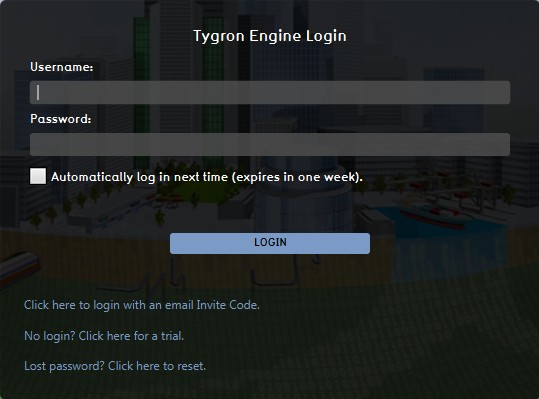Getting started: Difference between revisions
Jump to navigation
Jump to search
| Line 10: | Line 10: | ||
=== Log on to the Tygron Engine === | === Log on to the Tygron Engine === | ||
: ''Main article:[[Log_in|Log on to the Tygron Engine]]'' | : ''Main article:[[Log_in|Log on to the Tygron Engine]]'' | ||
<gallery mode="nolines"> | |||
Image:VectorWizardLoginPanel.jpg|login screen | |||
</gallery> | |||
To use the Tygron Engine Application you need to login. After logging in you get access to the Tygron Engine and can start working on your project. You need a [[Account#username|username]] and a [[Account#password|password]] before you can login. You can request a [http://www.tygron.com/1-month-free-trial-account/ free trial account] if you don't already have an account. | To use the Tygron Engine Application you need to login. After logging in you get access to the Tygron Engine and can start working on your project. You need a [[Account#username|username]] and a [[Account#password|password]] before you can login. You can request a [http://www.tygron.com/1-month-free-trial-account/ free trial account] if you don't already have an account. | ||
Revision as of 11:31, 2 September 2015
This article is a stub.
Getting Started
Install the Tygron Engine
- Main article:Install
Installing the Tygron Engine is simple. Download the application from http://beta.tygron.com/ and select "New Tygron Engine 2.0". The Tygron Engine application will start downloading. Once the download has finished downloading, install it using the installer. When the installation has been completed, use the desktop icon to launch the Tygron Engine.
Log on to the Tygron Engine
- Main article:Log on to the Tygron Engine
To use the Tygron Engine Application you need to login. After logging in you get access to the Tygron Engine and can start working on your project. You need a username and a password before you can login. You can request a free trial account if you don't already have an account.
After entering your credentials, select the 'LOGIN' button to proceed to the main menu.
Start a new project using the wizard
- Main article:Wizard