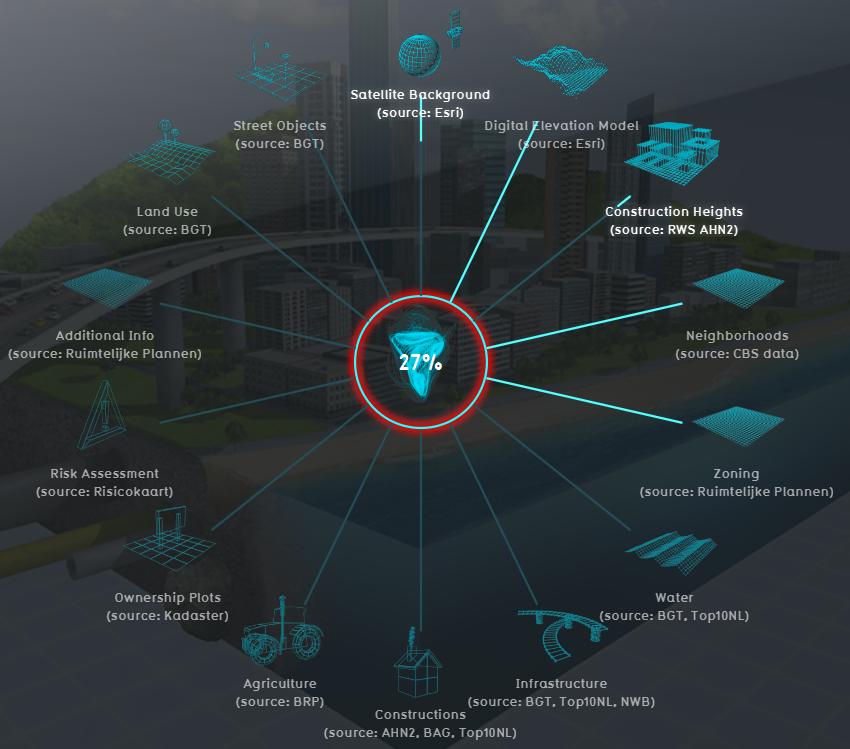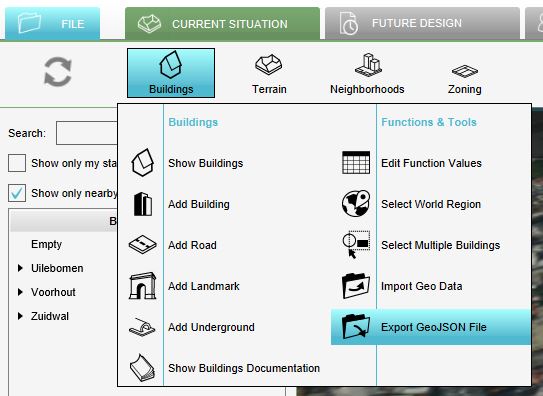Geo Data: Difference between revisions
(→Vector) |
|||
| Line 55: | Line 55: | ||
The export option can be found by hovering with your mouse over the desired menu and clicking on Export GeoJSON. See an example for the [[Buildings]] menu in the steps below. | The export option can be found by hovering with your mouse over the desired menu and clicking on Export GeoJSON. See an example for the [[Buildings]] menu in the steps below. | ||
In the Export panel that will show up, different options for exporting are available: | In the Export panel that will show up, different options for exporting are available: | ||
* Objects from a certain category/type (only for the [[Buildings]] and [[Terrain]] can be exported by selecting the desired category/type). | * Objects from a certain category/type (only for the [[Buildings]] and [[Terrain|Terrains]] can be exported by selecting the desired category/type). | ||
* | * Only objects that have a certain attribute can be exported by checking the ''With Attribute'' option and selecting the desired attribute. For example if you only want [[Culvert_(Water_Overlay)|culverts]], you can select the category ''Underground'' (since the function culverts belongs to the category Underground) and check the ''With Attribute'' option and select the attribute name ''CULVERT_DIAMETER'' for example. This will export culverts, since only these objects have this attribute in common. | ||
<gallery> | <gallery> | ||
File:Export_geojson_file.JPG|150px|Export GeoJSON button | File:Export_geojson_file.JPG|150px|Export GeoJSON button in the Buildings menu. | ||
File:Export_options.JPG|300px|Choose if you want to export one or all categories and/or objects with a | File:Export_options.JPG|300px|Choose if you want to export one or all categories and/or objects with a common attribute by clicking on With Attribute and choosing the desired attribute. If you want all objects, just click on the Export button. | ||
</gallery> | </gallery> | ||
====Raster==== | ====Raster==== | ||
[[Grid_Overlay|Grid overlays]] can be exported as a GeoTiff. | [[Grid_Overlay|Grid overlays]] can be exported as a GeoTiff. | ||
Revision as of 11:52, 1 May 2019
What is Geo data
Geographical data or geo data are data which have a location component. Almost all data are linked to a location or a place and are, therefore, geo data. Geo data can be, for example, a paper map, a digital web map or just a simple text file with coordinates. Geo datasets is either vector data (that is, features which are points, lines or polygons) or raster data (that is, data in grid cells). The features in vector data can have multiple attributes with values. Raster data mostly consist of a value and a color.
How do Geo datasets relate to the Tygron Platform
The Tygron Platform uses Geo data (vector and raster data) for creating the 3D-model world. For this, the Tygron Platform automatically connects to (Open) Datasets (see image), based on the availability of the data for the chosen location of the project. For example the Base Registers in the Netherlands and Open Street Maps worldwide. For a whole overview of all the connected datasets, see this table.
A principle that generally applies: if your 3D World lacks certain information, then it is not available in the used datasets.
For more information on which data is used for your generating your project, see the project sources page.
To add missing Geo data you can add additional Geo data manually (see below for options).
When to use your own data
- The project takes place in a location for which there are no data sources available to create the project
- The default data sources are not accurate or up-to-date enough
- The default datasets are not detailed enough
- To do a more extendend analysis in the Tygron Platform
- To use in combination with an Excel Indicator or Panel
- For creating more overview in your project, for example by highlighting areas
In these situations, it might be useful to overwrite or import data by the user.
Which data can be uploaded to the Tygron Platform
Almost all data can be imported in the Tygron Platform, as long as the data is about a specific location and has a geometry. Thus basically when the data is geo data. This means that also spatial plans can be imported in the Tygron Platform.
How to import Geo data
There are different methods for importing Geo Data.The method to choose is based on how you have your data available, as vector or raster data.
Vector
With the Geo data wizard you can easily import vector data. The wizard also helps you to transform your data to the proper format for importing. The following requirements for vector data apply:
- Geo Data in the Tygron Platform are always polygons. Line and point features are not allowed by the Tygron Platform. The data wizards helps you by buffering the line and point features to polygons.
- All desired attributes must be numerical, so that they can be loaded as valid attribute values. Non-numeric attributes are ignored when attempting to load them as attributes.
There are different import methods. These methods can be divided into two: uploading data from a file to the Tygron Platform and the other is downloading data through an URL to the Tygron Platform. The different methods are:
- with a GeoJSON file
- through a Web Feature Service (WFS)
- through a Catalogue Service for the Web (CSW)
Raster
- through a Web Map Service (WMS).
- as a Geotiff overlay
How to export Geo data
Vector
The components that make up the 3D world can be exported as vector data in GeoJSON format. In the Current Situation tab, each of the following menus has an export GeoJSON option:
The export option can be found by hovering with your mouse over the desired menu and clicking on Export GeoJSON. See an example for the Buildings menu in the steps below. In the Export panel that will show up, different options for exporting are available:
- Objects from a certain category/type (only for the Buildings and Terrains can be exported by selecting the desired category/type).
- Only objects that have a certain attribute can be exported by checking the With Attribute option and selecting the desired attribute. For example if you only want culverts, you can select the category Underground (since the function culverts belongs to the category Underground) and check the With Attribute option and select the attribute name CULVERT_DIAMETER for example. This will export culverts, since only these objects have this attribute in common.
Raster
Grid overlays can be exported as a GeoTiff.