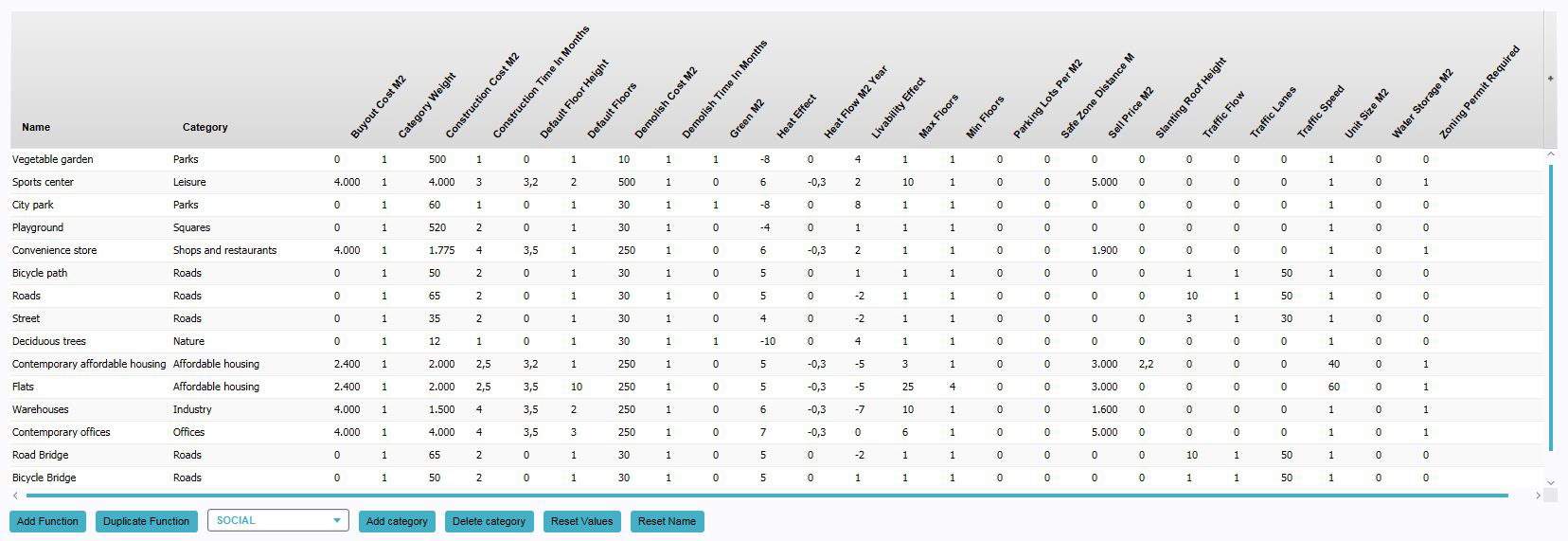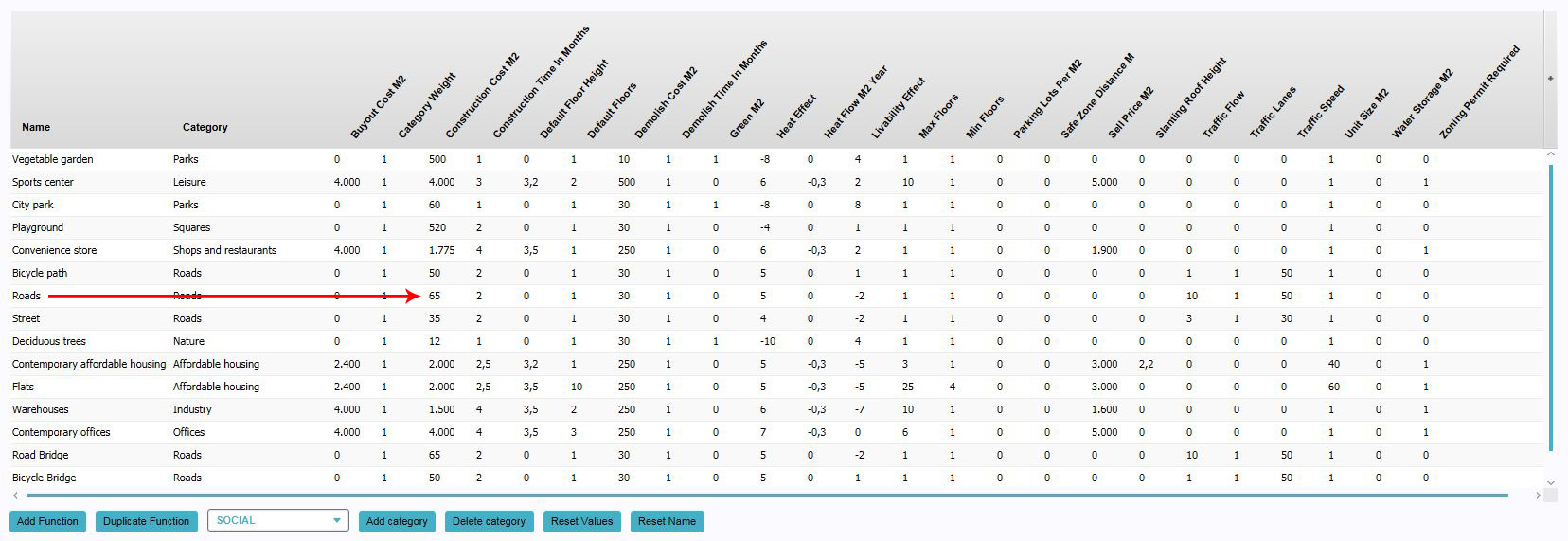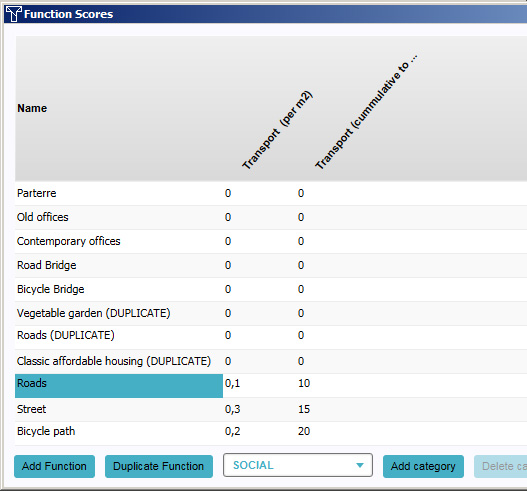Function
Functions
A function is a purpose or destination for something. In the context of spatial planning, a function specifically indicates the purpose of a building or other type of construction. A corporate skyscraper has an "office" function. A house has a residential function. A park has a leisure function.
How functions are implemented in the Tygron Engine
In the Tygron Engine, functions are used to refer to specific types of building. Every construction has assigned to it what type of construction it is, in the form of a function. Functions can also exist separately from constructions, as a definition of a type of building. Although many functions may exist in a game, not all functions need to be used.
Each function also has at least one category. The category of a function most closely relates to the usual definition of a building's function. To illustrate: in the Tygron Engine, you can create housing of the function "Luxury villa". The category of that function would be "Top-market housing". Similarly, the function of "Deciduous Trees" would be of the category "Nature".
Functions can also have multiple categories. The pre-existing functions in the Tygron Engine are all of exactly one category. However, it is possible to add different categories to a function. In this manner, it is possible to create types of buildings which are, for example, part shop and part housing.
Function usage
There are two ways functions can be used. Primarily, a function is used
Changing functions
This section deals with changing the values of the function itself. For changing the function of a construction, see changing constructions.
Adding functions for editing
By default, functions are not yet available for editing. To edit them, they must first be added to the "Function Values" panel. When they are added, their properties can be altered as desired. Adding functions can be done by following these steps:
- Click "Add".
- Select the desired function in the function selection window.
- Find the function in the list in the "Function Values" panel.
Adding new functions
It is possible to create new functions by duplicating existing functions. The properties of these duplicated functions can be changed separately from the original function. A function can be duplicated as often as desired. Adding new functions can be done by following these steps:
- Select a function from the list to use as template.
- Press "Duplicate".
- Find the duplicated function at the bottom of the list.
Changing functions
There are multiple ways existing functions can be changed.
Changing categories of functions
It is possible to supplement the category of a function with one or more additional categories. This means it's possible to create buildings which, for example, are part house and part shop. This can be done by following these steps:
- If the desired function is not yet present in the list, add the function to the list.
- Select the function of which you wish to change or add a category.
- Select the desired category using the drop down box at the bottom.
- Press "Add category".
- Ensure the function, from which you wish to remove a category, has at least two categories.
- Select the category of the function you wish to remove.
- Press "Delete category".
If you wish to change the category of a function from one category to another, first add the category you wish to have assigned to the function, and then remove the category you do not wish to have assigned to the function. You can not remove the last category of a function. Each function must have at least one category.
Changing properties
Each function has a number of properties which can be changed.
- If the desired function is not yet present in the list, add the function to the list.
- Find the column with the property you wish to change.
- Change the value in the row of the function and the column of the property.
Note: When a function has multiple categories, some properties can also have different values per category for the same function.
The following properties can be changed directly, by changing the value in the column to a different numeric value:
Name
- The name of the function. This is displayed in the legend in the interface to indicate what kind of building something is, and as the name for actions which place constructions with this function in the world.
Floor area per unit
- How much floor space constitutes a single unit. This is used to calculate the "amount" of a building by floor space. For example, if the amount of floor space per house is 150m², a social housing construction with 680m² of floor space will be 4 houses.
Parkinglots per floor space
- The amount of parking spaces this function provides by surface area. If a negative number is used, this function increases the demand for parking spaces.
Construction cost
- The costs to create a building with this function. This is the amount a stakeholder will have to pay per m² to construct a building with this function.
Demolish costs
Buyout costs
Sell price
Livability effect
Water storage
Green
Construction time
Minimum amount of floors
Default amount of floors
Maximum amount of floors
Demolish time
Zoning permit required
Changing effects on custom indicators
- If the desired function is not yet present in the list, add the function to the list of function values
- Find the column with the indicator for which you wish to change the effects
- Change the value in the row of the function and the column of the property value
For each custom indicator in the game, two properties exist. Each property has its own column in this panel.
Indicator
- The effect on the custom indicator. For each 100m² of a function that exists in the game area, this value is added to the indicator. You can change this value by changing the numerical value in this field.
Indicator (cumulative to max)
- The maximum effect of this function on the custom indicator. No more then this value can be achieved with this function alone. If the total effect would exceed this value, the effect is capped at this value, and constructing more of the same function does not have any more effect. You can change this value by changing the numerical value in this field.