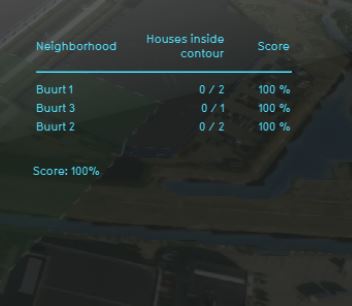Risk contour (Indicator)
General
What is the Risk contour Indicator?
The risk contour indicator calculates the number of houses that lie in a zone around a hazardous Construction and the houses that are outside this contour and therefore "safe". The indicatore calculates a risk score per neighborhood based on this ratio. The zones around dangerous constructions are visible in the Safety Distance Overlay. This overlay combines information from Risicokaart (to know where hazardous constructions are, for example a LPG station) with their adjustable contour. This indicator is useful for projects in which (for example):
- Livability is an important aspect of the project
- The project is in an area with a lot of industry
Indicator panel
The indicator panel (see the image on the right) shows in a table per neighborhood:
- the neighborhood name
- the number of houses in the dangerous zone/ total number of houses
- the calculated risk score
Calculation
The risk score is a percentage calculated by firstly retrieving the number of houses in the dangerous contour substracted from the total number of houses in the neighborhood. Then the number of safe houses is divided from the overall number of houses for that neighborhood.
Score
The score is represented in a progress bar, with a scale from 0 to 100%. Determine if you want to calculate the absolute or relative score. The more houses are located in a zone around a dangerous construction per neighborhood, the lower the score and the more risk there is.
Additional configurations
For this indicator, the Safety Distance Overlay has to be added to the project. See below for the steps.
Add the Safety Distance Overlay
When the indicator is added to the project, an error message can be given. This is due to the missing Safety Distance Overlay in the project. Read below on how to add this overlay to the project.
- Select in the editor 'Current situation' from the ribbon
- Hover over 'Overlays' in the ribbon bar
- Select the Safety Distance Overlay from the drop down menu
- Hover over the Auto update icon and choose for Reset to Start values (faster) to update your project.