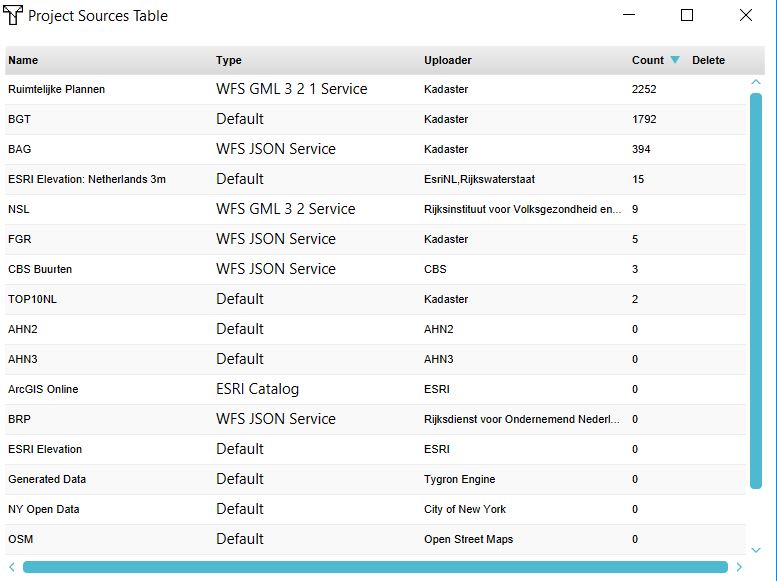How to open the Project Sources table
Revision as of 11:54, 20 October 2022 by Frank@tygron.nl (talk | contribs) (Created page with "==Project Sources Table== right|400px {{Editor steps|title=show the project sources table|Select in the editor Current situation| Hover over 'Geo Import' from the ribbon bar| Select 'Show Project Sources Overview'}} The project sources table shows the used Geo data sets in the 3D model and the by a user imported data. The table shows: *the name of the dataset *the type *the publisher of the dataset *the number of features...")
Project Sources Table
How to show the project sources table:
- Select in the editor Current situation
- Hover over 'Geo Import' from the ribbon bar
- Select 'Show Project Sources Overview'
The project sources table shows the used Geo data sets in the 3D model and the by a user imported data. The table shows:
- the name of the dataset
- the type
- the publisher of the dataset
- the number of features in the 3D model (count).
Note
If the count is 0, this means the data is not used for generating the 3D model. If the data is a raster dataset, which technically does not contain features, but cells with a value, the value will be 1.