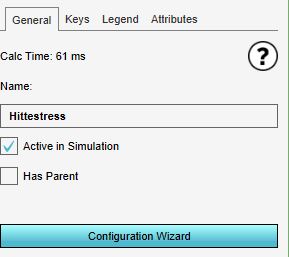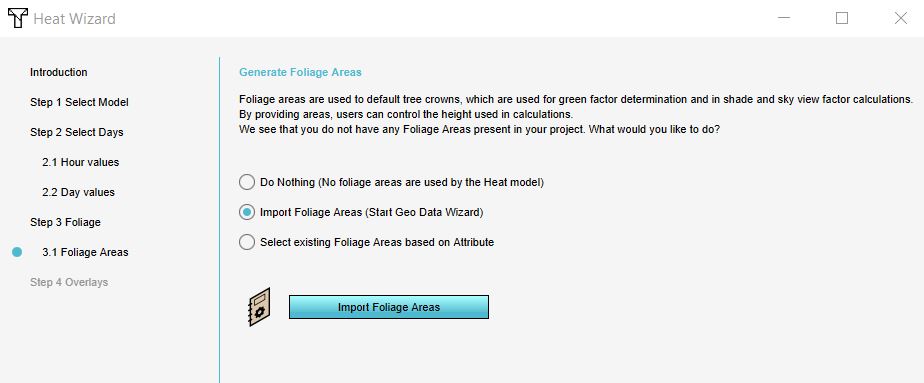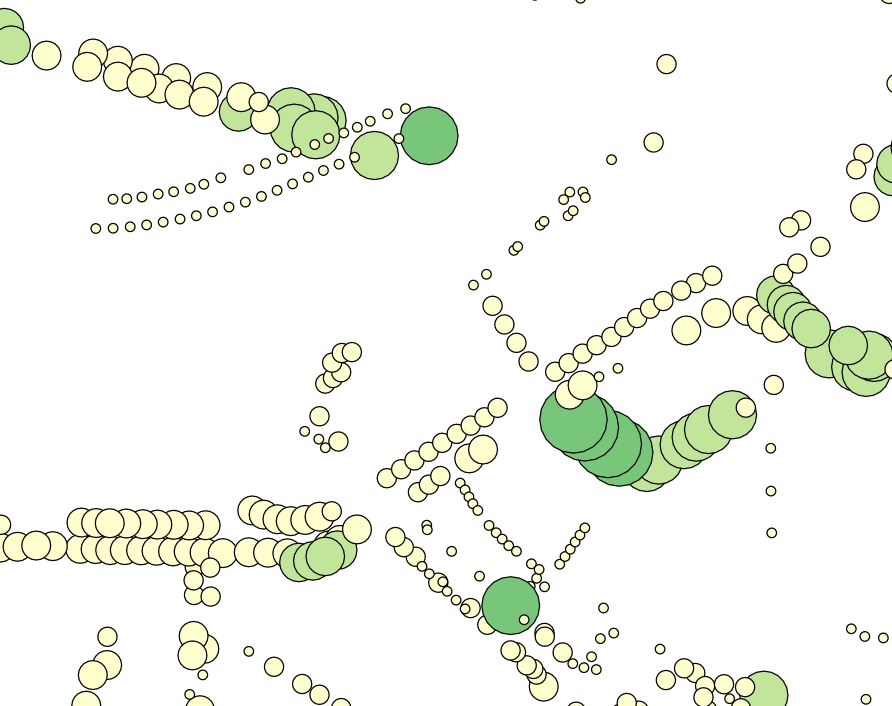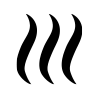How to import foliage height areas
Revision as of 15:31, 29 November 2019 by Godelief@tygron.nl (talk | contribs)
Please note: This page is currently being updated.
How to import foliage height areas in the Heat wizard:
- Add the Heat Stress overlay
- Open the Configuration Wizard
- Choose the DPRA model
- Proceed and in step 3 choose Use foliage height areas
- In step 3.1 choose for the option import foliage areas (start geo data wizard).
- Click on the button Import foliage areas
- Follow the steps in the Geo data wizard. In step 6, choose the attribute name that depicts the foliage height of your features (areas).
- Finish the Geo data wizard and proceed with the Heat wizard.
Notes
- The areas that need to be imported are areas of the foliage crown along with an attribute containing the height of the foliage, relative to the terrain height.
- If you have a file that only contain tree locations as points, you should instead import them as buildings in the geo data wizard. The imported trees will then use their height and their function's (or if supplied: building's) CROWN FACTOR to determine the foliage area.
- When you have chosen to import foliage height areas, there is also an option to Do nothing. Then no foliage height is used. The third option: Select existing is only for if you already have imported these areas.
- The already present tree constructions are ignored when choosing to import foliage height areas
See also
- See also the Foliage height calculation model to know more about how the foliage height is used in the DPRA heat module.
- For the tutorial on using the heat stress module, see: