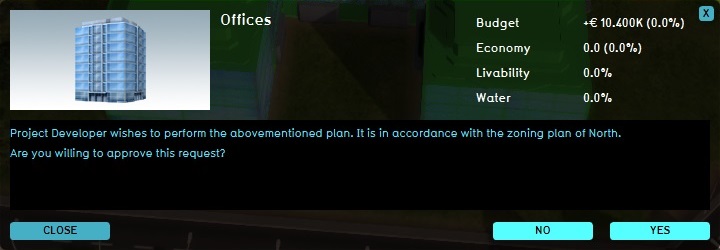Popup
Popups
In computing, a popup is a graphic which appears above a parent element. The purpose of a popup is to alert a user that attention or interaction is required.
Popups in the Tygron Engine
In the Tygron Engine, popups are used to indicate when a player's attention is required in the 3D World. They are small cubes which appear in the 3D World. They are only visible to the player for whom they are relevant. They are often accompanied by an exclamation mark on the minimap.
Types of popups
Depending on the content of the popup, a popup will appear differently.
Standard
A popup which appears when your interaction is required. This is the most common type of popup.
Pending
A popup which is currently awaiting interaction from another stakeholder. This popup appears when you wish to perform a spatial action, which required interaction, such as the granting of approval, from a different stakeholder.
Approved
A popup which informs you that an action you wanted to take has received the required approval. Although no further interaction is required other than confirming the approval, this popup appears to make sure the player is aware their action has been successfully performed.
Denied
A popup which informs you that an action you wanted to take has not received the required approval. Although no further interaction is required other than confirming the denial, this popup appears to make sure the player is aware their action has not been approved.
Interacting with popups
You begin interacting with a popup by either clicking on a popup, or by clicking the associated exclamation mark on the minimap. The popup panel will open. The popup panel will inform you of the action that is currently pending. Depending on the pending action, you may be prompted to provide input about the action. You finish your interaction with the popup panel by using the buttons at the bottom right of the panel. Usually, these will be two buttons. One of the buttons will be to confirm or approve the action, and the other button will be to deny or cancel the action. If you are not yet ready to confirm or deny the action, you can also click the "cross" at the top right of the popup panel, or the "close" button at the bottom left of the popup panel.
- Click on a popup to open the popup panel.
- If necessary, enter the information requested by the popup panel.
- Finish interaction using the buttons at the bottom right corner of the popup panel.