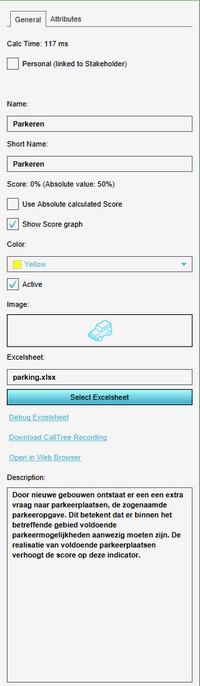Parking (Indicator)
General
What is the Parking Indicator?
The parking indicator indicates how much parking should exist in the 3D world. Buildings such as offices and houses have a requirement for parking spaces based on their floor area, while parking areas have an excess of parking spaces based on their floor area. This Excel indicator can be downloaded from the Tygron Index. Read on to find out more about the indicator's calculation method and how to set it up in your project.
Indicator panel
The indicator panel shows per neighborhood:
- the neighborhood name
- the number of current parking places.
- the number of target parking places.
- the number of parking places which are yet to be realised to reach the goal.
Calculation
The parking indicator has 1 value for a target:
- Parking compliance rate. Higher means more parking space is required.
- The amount of parking spaces which should exist per parking space required based on the amount of buildings in the project. For example, when the buildings present in the 3D world dictate 2000 parking spaces should exist, and the compliance rate is set to 1.5, a total of 3000 parking spaces are the target.
The target of the indicator as a whole is therefore dependent on the amount and types of constructions in the world. As the 3D world changes, the target for the parking indicator may change as well.
This indicator is a global indicator. This means the indicator and its target are the same for all stakeholders.
This indicator functions by calculation. The amount of parking required is the amount of parking required per m² of floor space, times the amount of floor space, times the parking compliance. The amount of parking realized is the amount of parking realized by certain building types, times their floor space. Note that the amount of parking space created is not multiplied by the parking compliance.
Score
This indicator is represented with a progress bar, representing a scale of 0 to 100% score. This indicator scores per zone. For each zone, a score for the amount of parking is calculated. The score on this indicator as a whole is the average of the scores per zone.
Additional configuration
For this indicator to function, one global is set for the targets to be defined. Read below for the steps.
Add the Globals
The Parking Indicator target for constructions is set in one global. To learn more about what a global is, please go to the Globals page.
- Select Current Situation and then hover over TQL Queries in the ribbon header
- Click on Add Global in the hover panel. A new global named VARIABLE will be added to the left panel.
- Select the global VARIABLE.
- In the right panel, change the name to PARKING_RATIO
- Change the start value to a number representing the number of cars for a household.
- Hover over the Auto update icon and choose for Reset to Start values (faster) to update your project.