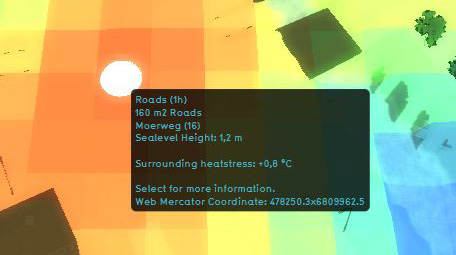Heat Stress Overlay: Difference between revisions
| Line 26: | Line 26: | ||
==Adding and removing== | ==Adding and removing== | ||
Because the Heat Overlay is directly linked to the heat indicator, it is currently not possible to load this heat overlay separately. To activate the Heat overlay in you project, please see the documentation about the [[ | Because the Heat Overlay is directly linked to the heat indicator, it is currently not possible to load this heat overlay separately. To activate the Heat overlay in you project, please see the documentation about the [[Indicators#Adding/removing indicators|Adding/removing indicators]]. | ||
Revision as of 11:40, 16 October 2015
What the heat overlay is
The heat stress overlay is an Overlay which displays the average temperature deviation (positive or negative) in different colors for the project area, indicating transitions in temperatures, resulting in heat-stress.
Color: Blue
Blue indicates the coolest area's, compared to the surroundings.
Color: Green
Green indicate cool area's, compared to the surroundings.
Color: Yellow
Yellow indicates warmer area's, compared to the surroundings.
Color: Red
Red indicates the hottest area's, compared to the surroundings.
Additional information displayed in hover panel
The hover panel gives additional information when the overlay is active.
Surrounding Heatstress
The amount of heat stress from the surroundings in °C.
Adding and removing
Because the Heat Overlay is directly linked to the heat indicator, it is currently not possible to load this heat overlay separately. To activate the Heat overlay in you project, please see the documentation about the Adding/removing indicators.