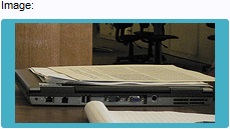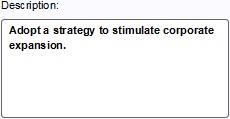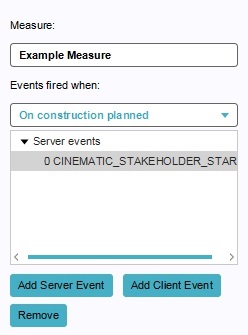Measure: Difference between revisions
Jump to navigation
Jump to search
| Line 9: | Line 9: | ||
==Creating and editing measures== | ==Creating and editing measures== | ||
{{Editor ribbon|header=Stakeholders|bar=Measures}} | |||
===Creating and removing measures=== | ===Creating and removing measures=== | ||
{{Editor ribbon|header=Stakeholders|bar=Measures}} | |||
[[File:Measures-left.jpg|frame|left|The left panel allows you to select measures.]] | |||
{{Editor steps|title=create a new measure|Select "Stakeholders" in the ribbon header.|Select "Measures" in the ribbon bar.|Select "Add" in the [[editor#Left_Panel|left panel]].}} | |||
{{Editor steps|title=duplicate an existing measure|Select "Stakeholders" in the ribbon header.|Select "Measures" in the ribbon bar.|Select an existing measure you wish to duplicate.|Select "Duplicate" in the [[editor#Left_Panel|left panel]].}} | |||
{{Editor steps|title=remove an existing measure|Select "Stakeholders" in the ribbon header.|Select "Measures" in the ribbon bar.|Select the measure you wish to remove.|Select "Remove" in the [[editor#Left_Panel|left panel]].}}<br clear=all> | |||
===Editing measure properties=== | ===Editing measure properties=== | ||
{{Editor ribbon|header=Stakeholders|bar=Measures|left=Measure}} | |||
[[File:Measures-right.jpg|frame|left|The right panel allows you to edit properties.]] | |||
A measure has many properties that may be adjusted. The measure's general properties can be adjusted when the measure itself is selected in the left panel. | |||
=== | ====Name==== | ||
[[File:measures-right-name.jpg|frame|right|The field for the "name".]] | |||
: ''The name of the measure. This is the name which will appear in a [[stakeholders|stakeholder's]] list of [[actions]]. Depending on the effects of the measure, it is important to provide a descriptive name. You can change this by altering the text in the text field.''<br clear=right> | |||
=== | ====Owner==== | ||
[[File:measures-right-owner.jpg|frame|right|The field for the "owner".]] | |||
: ''The owner of the measure. This is the stakeholder who will be considered the stakeholder performing the measure, if it is not directly enacted via a [[stakeholders|stakeholder's]] list of [[actions]]. You can change this by selecting a different stakeholder in the dropdown menu.''<br clear=right> | |||
===Editing | ====Image==== | ||
[[File:measures-right-image.jpg|frame|right|The selector for the "image".]] | |||
: ''The image seen when the measure is selected in a stakeholder's list of actions. A fitting image will help users identify the measure at a glance. You can change this by clicking the image, and selecting a new image in the opened window.''<br clear=right> | |||
====Requires confirmation==== | |||
[[File:measures-right-confirmation.jpg|frame|right|The checkbox for the property of requiring confirmation.]] | |||
: ''Whether the measure will require confirmation from other stakeholders. If this is the case, when the measure is planned, the appropriate stakeholders (such as the owners of land and buildings, and the municipality) will need to approve the measure via a [[popups|popup]]. To change this, check or uncheck the checkbox.''<br clear=right> | |||
====Start automatically on date==== | |||
[[File:measures-right-date.jpg|frame|right|The checkbox and field for the property of automatic starting date.]] | |||
: ''Whether the measure will automatically be performed on a given date. When the checkbox is unchecked, the measure will not be automatically performed. When the checkbox is checked, the measure will automatically be performed when the [[time]] in the session reaches the point specified in the textfield. To change this property, check or uncheck the checkbox. To change the date on which to automatically perform the measure, change the date in the text field''<br clear=right> | |||
====Description==== | |||
[[File:measures-right-description.jpg|frame|right|The field for the "description".]] | |||
: ''The description of the measure. This will also appear in a stakeholder's list of actions when the measure is selected. In addition to the name, a good description can be necessary to convey the intent and effect of the measure. You can change this by altering the text in the text area.''<br clear=right> | |||
===Editing additional measure properties=== | |||
====Cost Details==== | |||
{{Editor ribbon|header=Stakeholders|bar=Measures|left=Measure|Cost Details}} | |||
[[File:Measures-right-cost.jpg|frame|left|The right panel allows you to edit properties.]]<br clear=all> | |||
====Events==== | |||
{{Editor ribbon|header=Stakeholders|bar=Measures|left=Measure|Events}} | |||
[[File:Measures-right-events.jpg|frame|left|The right panel allows you to edit properties.]]<br clear=all> | |||
====Indicator Scores==== | |||
{{Editor ribbon|header=Stakeholders|bar=Measures|left=Measure|Indicator Scores}} | |||
[[File:Measures-right-indicators.jpg|frame|left|The right panel allows you to edit properties.]]<br clear=all> | |||
===Editing spatial effects=== | ===Editing spatial effects=== | ||
{{Editor ribbon|header=Stakeholders|bar=Measures|left=Measure}} | |||
====Buildings==== | |||
====Landmarks==== | |||
====Upgrades==== | |||
====Spatials==== | |||
Revision as of 11:31, 18 August 2015
This article is a stub.
Measures
How measures relate to the Tygron Engine
When to use measures
Creating and editing measures
Creating and removing measures
File:Measures-left.jpg
The left panel allows you to select measures.
How to create a new measure:
- Select "Stakeholders" in the ribbon header.
- Select "Measures" in the ribbon bar.
- Select "Add" in the left panel.
How to duplicate an existing measure:
- Select "Stakeholders" in the ribbon header.
- Select "Measures" in the ribbon bar.
- Select an existing measure you wish to duplicate.
- Select "Duplicate" in the left panel.
How to remove an existing measure:
- Select "Stakeholders" in the ribbon header.
- Select "Measures" in the ribbon bar.
- Select the measure you wish to remove.
- Select "Remove" in the left panel.
Editing measure properties
File:Measures-right.jpg
The right panel allows you to edit properties.
A measure has many properties that may be adjusted. The measure's general properties can be adjusted when the measure itself is selected in the left panel.
Name
- The name of the measure. This is the name which will appear in a stakeholder's list of actions. Depending on the effects of the measure, it is important to provide a descriptive name. You can change this by altering the text in the text field.
Owner
- The owner of the measure. This is the stakeholder who will be considered the stakeholder performing the measure, if it is not directly enacted via a stakeholder's list of actions. You can change this by selecting a different stakeholder in the dropdown menu.
Image
- The image seen when the measure is selected in a stakeholder's list of actions. A fitting image will help users identify the measure at a glance. You can change this by clicking the image, and selecting a new image in the opened window.
Requires confirmation
File:Measures-right-confirmation.jpg
The checkbox for the property of requiring confirmation.
- Whether the measure will require confirmation from other stakeholders. If this is the case, when the measure is planned, the appropriate stakeholders (such as the owners of land and buildings, and the municipality) will need to approve the measure via a popup. To change this, check or uncheck the checkbox.
Start automatically on date
File:Measures-right-date.jpg
The checkbox and field for the property of automatic starting date.
- Whether the measure will automatically be performed on a given date. When the checkbox is unchecked, the measure will not be automatically performed. When the checkbox is checked, the measure will automatically be performed when the time in the session reaches the point specified in the textfield. To change this property, check or uncheck the checkbox. To change the date on which to automatically perform the measure, change the date in the text field
Description
- The description of the measure. This will also appear in a stakeholder's list of actions when the measure is selected. In addition to the name, a good description can be necessary to convey the intent and effect of the measure. You can change this by altering the text in the text area.
Editing additional measure properties
Cost Details
File:Measures-right-cost.jpg
The right panel allows you to edit properties.
Events
Indicator Scores
File:Measures-right-indicators.jpg
The right panel allows you to edit properties.