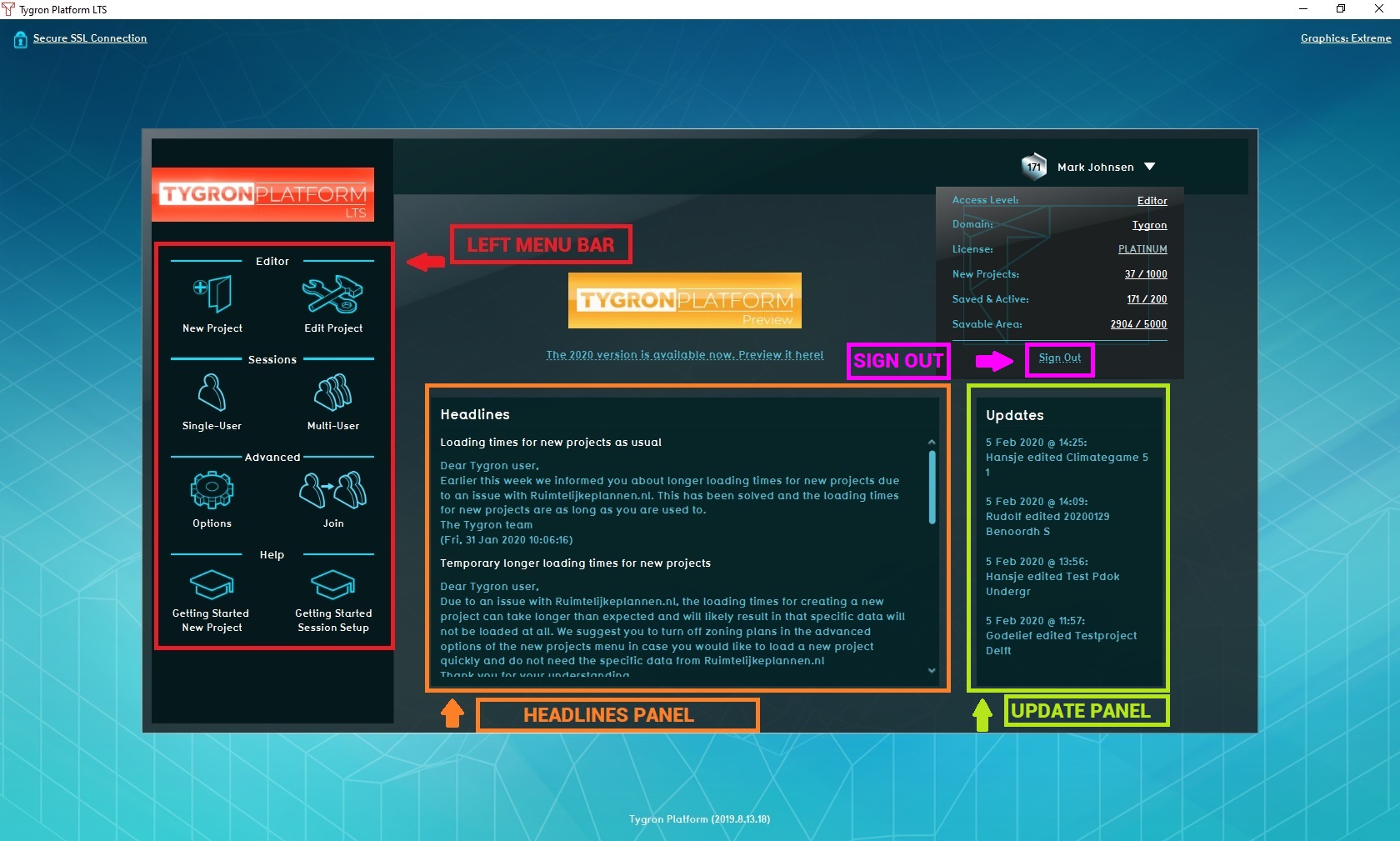Administration: Difference between revisions
| Line 2: | Line 2: | ||
===Main menu=== | ===Main menu=== | ||
[[File:Main_menu_2020.jpg|400px| | [[File:Main_menu_2020.jpg|400px|right|thumb|{{software}} Main Menu with elements highlighted]] | ||
The [[main menu]] is the first visible interface from where you can navigate freely. When you have logged in successfully, the main menu will appear on the left of the screen. Each option has a clickable icon, and is located in a descriptive section with a title at the top. When an icon is clicked, you progress further into the menu. When your options have clearly indicated what you wish to do, you will proceed into a different part of the editor. For example, you can follow the steps below to start the editor, and enter a different part of the {{software}} with a different interface: | The [[main menu]] is the first visible interface from where you can navigate freely. When you have logged in successfully, the main menu will appear on the left of the screen. Each option has a clickable icon, and is located in a descriptive section with a title at the top. When an icon is clicked, you progress further into the menu. When your options have clearly indicated what you wish to do, you will proceed into a different part of the editor. For example, you can follow the steps below to start the editor, and enter a different part of the {{software}} with a different interface: | ||
{{editor steps|title=start the editor to create a new project|Start the online {{software}} ({{url|protocol=true}})|When presented with a log in screen, enter a valid username and password, and log in.|Under the heading "Editor", select "Start Editor".|Select "New Project".}} | {{editor steps|title=start the editor to create a new project|Start the online {{software}} ({{url|protocol=true}})|When presented with a log in screen, enter a valid username and password, and log in.|Under the heading "Editor", select "Start Editor".|Select "New Project".}} | ||
Revision as of 16:38, 20 February 2023
The Management interface is used for the screens where you are able to create, editor and manage your projects, as well as your account, license and optionally domain. They are screens comprised of lists of that which you wish to manage, and several input fields for their properties.
The main menu is the first visible interface from where you can navigate freely. When you have logged in successfully, the main menu will appear on the left of the screen. Each option has a clickable icon, and is located in a descriptive section with a title at the top. When an icon is clicked, you progress further into the menu. When your options have clearly indicated what you wish to do, you will proceed into a different part of the editor. For example, you can follow the steps below to start the editor, and enter a different part of the Tygron Platform with a different interface:
- Start the online Tygron Platform (https://engine.tygron.com)
- When presented with a log in screen, enter a valid username and password, and log in.
- Under the heading "Editor", select "Start Editor".
- Select "New Project".