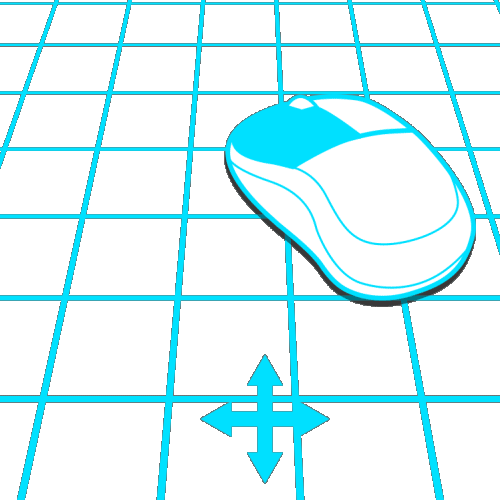Layered camera: Difference between revisions
Jump to navigation
Jump to search
m (Frank@tygron.nl moved page Layered Camera to Layered camera without leaving a redirect) |
No edit summary |
||
| Line 1: | Line 1: | ||
[[File:camera_drag_rotate.gif|right|300px]] | [[File:camera_drag_rotate.gif|right|300px]] | ||
This is the default camera mode. It provides different views based on the zoom level this camera is in. Close to the ground the camera is angled to provide a perspective in the [[3D Visualization]]. When zooming out the camera will slowly settle into a cardinally-locked top-down perspective. | This is the default camera mode. [[File:camera_standard_icon.png]] | ||
It provides different views based on the zoom level this camera is in. Close to the ground the camera is angled to provide a perspective in the [[3D Visualization]]. When zooming out the camera will slowly settle into a cardinally-locked top-down perspective. | |||
; Left mouse button (hold) | ; Left mouse button (hold) | ||
Revision as of 13:07, 7 February 2023
This is the default camera mode. ![]()
It provides different views based on the zoom level this camera is in. Close to the ground the camera is angled to provide a perspective in the 3D Visualization. When zooming out the camera will slowly settle into a cardinally-locked top-down perspective.
- Left mouse button (hold)
- Drag the camera along a flat plane, depending on the location the left mouse button was pressed.
- Right mouse button (hold) or scroll wheel (hold)
- Move the mouse left and right to rotate the camera around the upward axis defined by point the camera is currently looking at.
- Move the mouse up and down to change the perspective angle. The perspective angle can be limited, depending on the zoom level of the camera.
- Scroll wheel up-down
- Zoom in and out one zoom level respectively.
- Arrow keys
- Move the camera in the direction of the arrow key used.
- Space
- Switch directly between a high and low perspective.