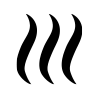How to import foliage height areas: Difference between revisions
Jump to navigation
Jump to search
(Created page with "{{Editor steps|title=import foliage height areas in the Heat wizard |Add a new Area to the project. This will be the breach area. |How to d...") |
No edit summary |
||
| Line 1: | Line 1: | ||
{{Editor steps|title=import foliage height areas in the Heat wizard | {{Editor steps|title=import foliage height areas in the Heat wizard | ||
|Add the Heat Stress overlay | |||
| | |Open the Configuration Wizard | ||
| | |Choose the DPRA model | ||
| | |Proceed and in step 3 choose Use foliage height areas | ||
| | |In step 3.1 choose for the option import foliage areas(start geo data wizard). | ||
| | |Click on the button Import foliage areas | ||
| | |Follow the steps in the [[Geo_Data_Wizard|Geo data wizard]]. In step 6, choose the attribute name that depicts the foliage height of your features. | ||
|Finish the Geo data wizard and proceed with the Heat wizard. | |||
}} | }} | ||
Revision as of 14:43, 28 November 2019
How to import foliage height areas in the Heat wizard:
- Add the Heat Stress overlay
- Open the Configuration Wizard
- Choose the DPRA model
- Proceed and in step 3 choose Use foliage height areas
- In step 3.1 choose for the option import foliage areas(start geo data wizard).
- Click on the button Import foliage areas
- Follow the steps in the Geo data wizard. In step 6, choose the attribute name that depicts the foliage height of your features.
- Finish the Geo data wizard and proceed with the Heat wizard.
Notes
See also
For the tutorial on using the heat stress module, see: