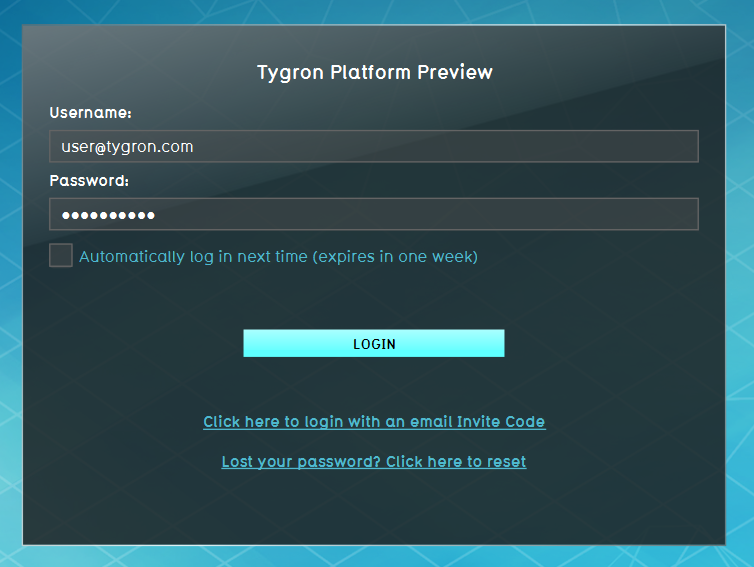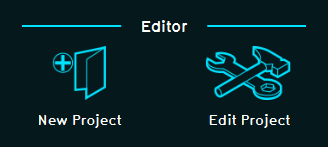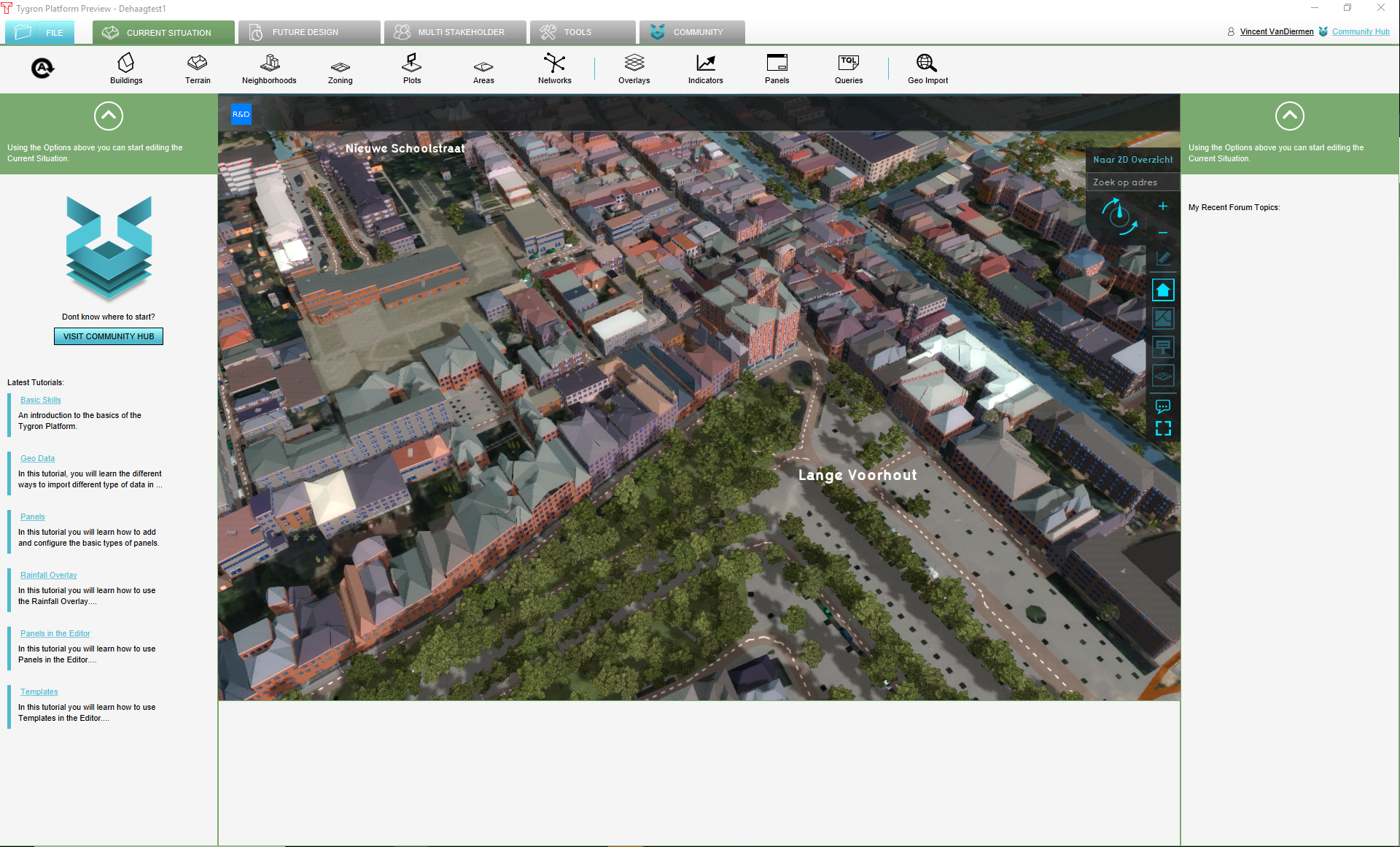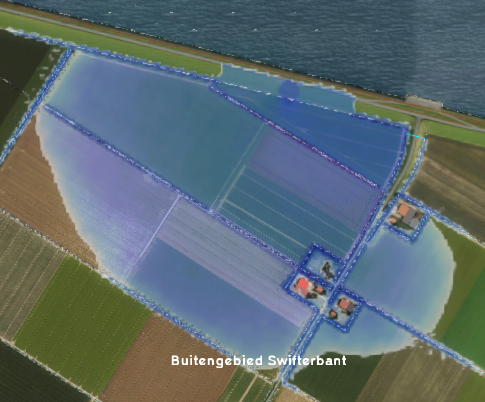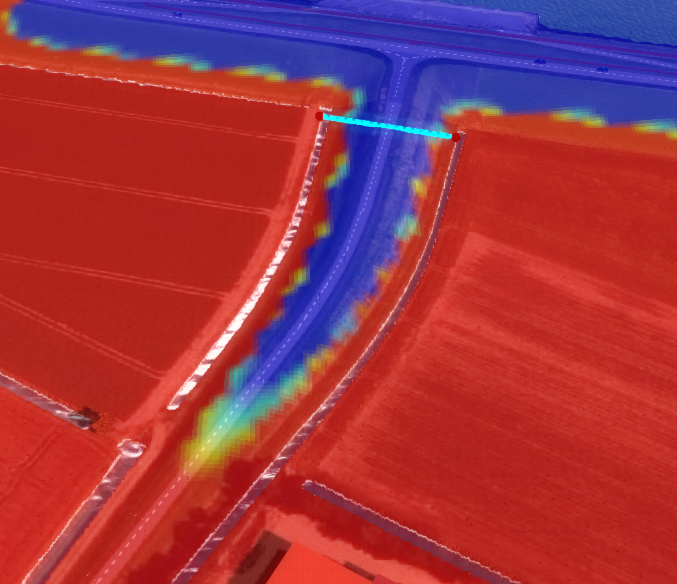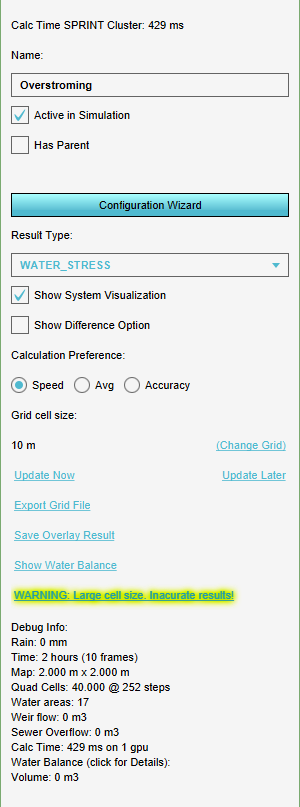Water Module getting started: Difference between revisions
| Line 45: | Line 45: | ||
===Grid cell size=== | ===Grid cell size=== | ||
[[File:GridCellWarning1.png|Grid cell warning]]<br> | [[File:GridCellWarning1.png|Grid cell warning]]<br> | ||
When a grid based overlay is added to a project, the default size of 10m x 10m is usually not acurate enough. This will be indicated by a (yellow flashing) warning on the right side panel when the overlay is selected. | When a grid based overlay is added to a project, the default size of 10m x 10m is usually not acurate enough. This will be indicated by a (yellow flashing) warning on the right side panel when the overlay is selected. This grid size can be adjusted by selecting the "Change grid" option on the right side panel. Selecting this option opens a new panel. | ||
[[File:AdjustGridSizePanel1.png|Adjust Grid size panel]] | [[File:AdjustGridSizePanel1.png|400px|Adjust Grid size panel]] | ||
===Result type=== | ===Result type=== | ||
Revision as of 10:03, 11 April 2019
Getting started with the water module in the Tygron Platform can seem to be a difficult process. By following a few basic steps and completing the wizard belonging to the selected water overlay(s), completing this process will be much easier.
To use the water module and its calculations in the three dimensional world of the Tygron Platform, a couple of overlays are available. These overlays use the water module to calculate and simulate the water model in the project area. Results will be visualized as a two dimensional layer imposed over the 3D world.
Preparing the project
To be able to use the water module, a valid project needs to be loaded in the editor of the Tygron Platform.
Start the Tygron Platform client.Create or load a project at the required location.
Load or create a project in the Editor
Selecting the overlay
- Main article: Add and remove an overlay
When the project is loaded in to the editor, we are ready to start using the water module. To do so, we need to select which water overlay best suits the purpose of our project. The table below shows all available water overlays and a short description of these overlays.
| Rainfall Overlay | provides insight into the water stress and impact caused by (excessive) rainfall | |
| Flooding Overlay | provides insight into water stress and impact caused by breaches in levees or other sources causing excessive water inflow | |
| Groundwater Overlay | provides insight into long-term processes of water flow both on the surface and underground |
When the overlay is added, the water module will immediately calculate the results. Based on the size of the project area and the size of the grid cell, this can take a while. The results of this initial calculation are based on default settings of the overlay, which are often not that accurate.
Configuring the overlay
To make the overlay calculations more accurate and better suitable for the actual situation at hand, some configurations can be made.
Grid cell size
![]()
When a grid based overlay is added to a project, the default size of 10m x 10m is usually not acurate enough. This will be indicated by a (yellow flashing) warning on the right side panel when the overlay is selected. This grid size can be adjusted by selecting the "Change grid" option on the right side panel. Selecting this option opens a new panel.
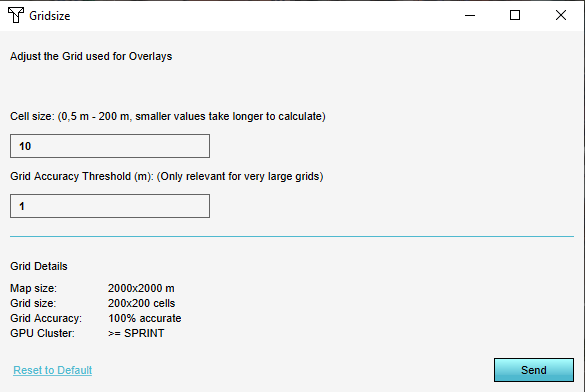
Result type
Calculation preference
Overlay wizards
| Water Overlay Wizards | |||||
|---|---|---|---|---|---|
| Rainfall Overlay Wizard | Flooding Overlay Wizard | Groundwater Overlay Wizard | |||
How-to's