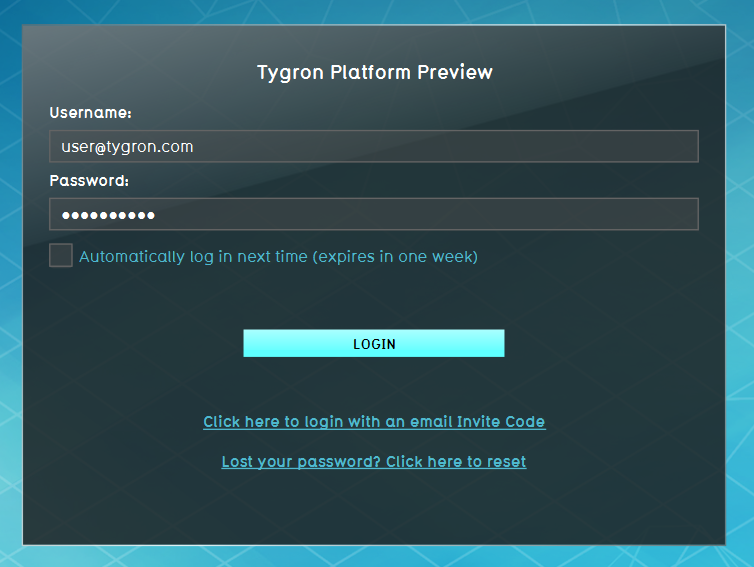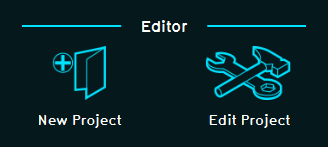Water Module getting started: Difference between revisions
No edit summary |
No edit summary |
||
| Line 4: | Line 4: | ||
To use the water module and its calculations in the [[3D World|three dimensional world]] of the {{software}}, a couple of [[Overlay|overlays]] are available. These overlays use the water module to calculate and simulate the water model in the project area. Results will be visualized as a two dimensional layer imposed over the 3D world. | To use the water module and its calculations in the [[3D World|three dimensional world]] of the {{software}}, a couple of [[Overlay|overlays]] are available. These overlays use the water module to calculate and simulate the water model in the project area. Results will be visualized as a two dimensional layer imposed over the 3D world. | ||
<br clear=all> | |||
==Preparing the project== | ==Preparing the project== | ||
To be able to use the water module, a valid project needs to be loaded in the editor of the {{software}}.<br> | To be able to use the water module, a valid project needs to be loaded in the editor of the {{software}}.<br> | ||
Revision as of 09:23, 11 April 2019
Getting started with the water module in the Tygron Platform can seem to be a difficult process. By following a few basic steps and completing the wizard belonging to the selected water overlay(s), completing this process will be much easier.
To use the water module and its calculations in the three dimensional world of the Tygron Platform, a couple of overlays are available. These overlays use the water module to calculate and simulate the water model in the project area. Results will be visualized as a two dimensional layer imposed over the 3D world.
Preparing the project
To be able to use the water module, a valid project needs to be loaded in the editor of the Tygron Platform.
Start the Tygron Platform client.Create or load a project at the required location.
Selecting the overlay
- Main article: Add and remove an overlay
When the project is loaded in to the editor, we are ready to start using the water module. To do so, we need to select which water overlay best suits the purpose of our project. The table below shows all available water overlays and a short description of these.
| Rainfall Overlay | provides insight into the water stress and impact caused by (excessive) rainfall | |
| Flooding Overlay | provides insight into water stress and impact caused by breaches in levees or other sources causing excessive water inflow | |
| Groundwater Overlay | provides insight into long-term processes of water flow both on the surface and underground |
Configuring the overlay
| Water Overlay Wizards | |||||
|---|---|---|---|---|---|
| Rainfall Overlay Wizard | Flooding Overlay Wizard | Groundwater Overlay Wizard | |||
How-to's