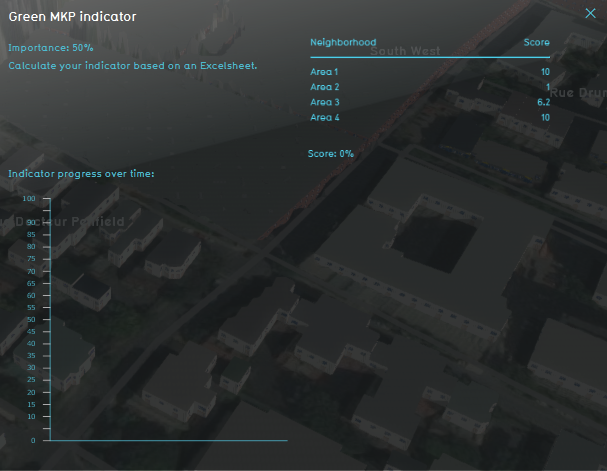Green MKP (Indicator): Difference between revisions
| Line 28: | Line 28: | ||
===Add the Safety Distance Overlay=== | ===Add the Safety Distance Overlay=== | ||
{{Editor steps|title=|Select in the editor ' | {{Editor steps|title=|Select in the editor 'Current Situation' from the ribbon|Hoover over 'Areas' from the ribbon bar|Select Import Geo data|Follow the steps in the wizard.}} | ||
<gallery mode=nolines> | <gallery mode=nolines> | ||
File: | File:Import_area.png | ||
File: | File: | ||
</gallery> | </gallery> | ||
Revision as of 11:07, 1 April 2019
General
The MKP Green Indicator calculates the amount of green per neighborhood in m2. The allocation plan per neighborhood determined the targeted amount of green per neighborhood. For example, a neighboorhood with a industrial allocation has a lower green target than a neighborhood with a residentail allocation.
MKP stukje
This indicator is for example useful for projects in where:
- (one of the) Goals is to work on reaching a certain green target
- Different spatial plans are compared in the 3D world
Indicator panel
The indicator panel shows the following information:
- The neighborhood name
- The score per neighborhood
Calculation
The indicator calculated the amount of m2 green per neighborhood. This is backchecked against the allocation per neighborhood to calculate the score per neighborhood.
Score
The score is represented in a progress bar, with a scale from 0 to 100%. Determine if you want to calculate the absolute or relative score. The more green is located in a neighborhood, the higher the score is.
Additional configurations
For this indicator, an area in which the area neighborhood allocations are determined has to be added to the project. See below for the steps.
Add the Safety Distance Overlay
- Select in the editor 'Current Situation' from the ribbon
- Hoover over 'Areas' from the ribbon bar
- Select Import Geo data
- Follow the steps in the wizard.