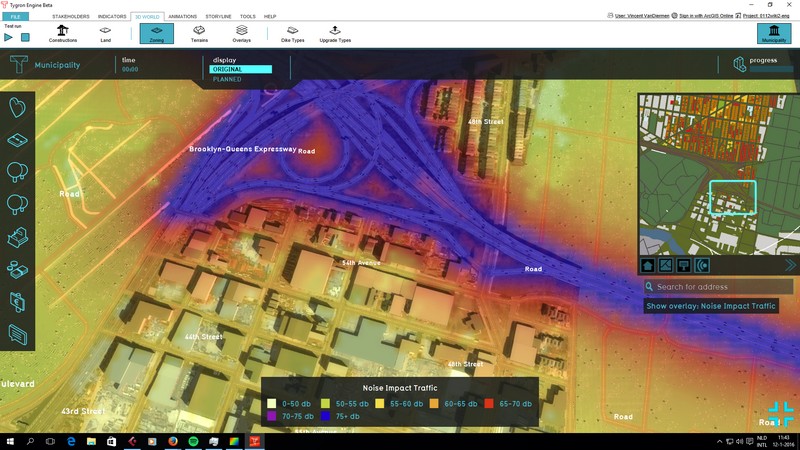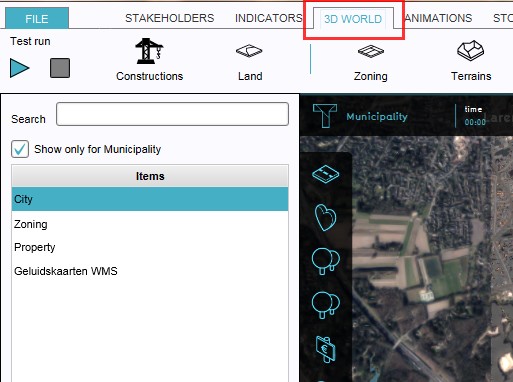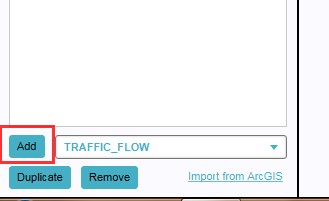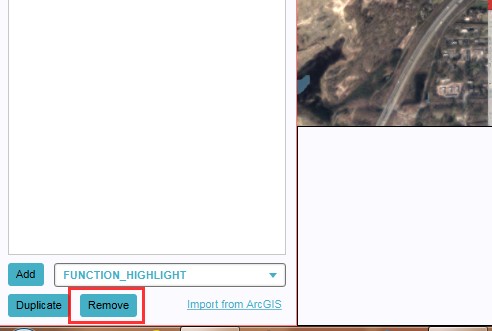Traffic Noise Overlay: Difference between revisions
| Line 55: | Line 55: | ||
* r: shortest distance between the source and point of evaluation | * r: shortest distance between the source and point of evaluation | ||
[[File:Geluidsoverlast.png]] | [[File:Geluidsoverlast.png]|600px|left]] | ||
==Adding and removing== | ==Adding and removing== | ||
Revision as of 11:33, 11 May 2018
What is the Traffic Noise overlay?
The Traffic Noise overlay is an Overlay which displays the impact of traffic noise in different colors for the project area. Based on traffic flow, distance and several computation parameters a grid is calculated for the project area. Note, this overlay only shows the impact of traffic noise on top of a background value of 48 dB(A). Influence of other sources (e.g. windmills, air traffic, factories, etc) is excluded.
Calculations
The calculations follow the standard rekenmethode 1 (SRM 1), as described on [1]:
LAeq = E + Co + Cr - Da - Dl - Db - Dm
where:
- LAeq: equivalent noise level (dB(A))
- E: emission
- Co: acceleration term (default = XXX dB(A))
- Cr: reflection term (omitted)
- Da: distance reduction
- Dl: air reduction (default = XXX dB(A))
- Db: surface reduction (default = XXX dB(A))
- Dm: meteorological reduction (default = XXX dB(A))
Default values are taken from InfoMil [2]
Emission
Emission is computed as:
E = 10 * log(10^(Elv/10)+10^(Emv/10)+10^(Ezv/10)
Per vehicle category, the emission is computed as:
Em = am + bm * log(m/v0) + 10 * log(Q/vm)+Cw;m
and
Cw;m = σm + τm x log(vm/v0,m)
where:
- m: vehicle category (light weihgt, medium weight and heavy)
- a and b: factors to be found at InfoMil [3]
- Cw = road surface correction
- σ = correction factor at reference traffic speed
- τ = correction factor per 10 km/hour deviation from reference traffic speed
Distance reduction
Distance reduction is computed as:
Da = 10 * log(r)
where:
- Da: distance reduction
- r: shortest distance between the source and point of evaluation
[[File:Geluidsoverlast.png]|600px|left]]
Adding and removing
Adding and removing overlays is a generic process, however, certain overlays are dependent on other assets being present too, such as indicators, terrains, vacancy, images, etc. For more information please refer to the respective main articles for the specific overlays.
- Select in the editor '3D World' from the ribbon
- Select 'Overlays' > 'Edit overlays' from the ribbon bar
- Select the Traffic Noise overlay from the drop down menu on the bottom of the left panel
- Select 'Add' from the bottom of the left panel
- The overlay icon will now appear under the mini map
- SelectEditOverlay.jpg
2. Select Overlays > Edit overlays
- SelectDropDown.jpg
3. Select desired overlay from drop down menu on the bottom of the left panel
- OverlayIconPresent.jpg
5. The overlay icon will now appear under the mini map
- Select in the editor '3D World' from the ribbon
- Select 'Overlays' > 'Edit overlays' from the ribbon bar
- Select the desired overlay'*' from the list of active overlays'**' on the left panel
- Select 'remove' from the bottom of the left panel
- Confirm the removal in the pop up confirmation message
- SelectEditOverlay.jpg
2. Select Overlays > Edit overlays
- SelectOverlay.jpg
3. Select desired overlay from the list of active overlays on the left panel
Sometimes it can be convenient to duplicate an already existing overlay. To do so, follow the steps for removal, but select 'Duplicate' in stead of 'Remove'.
References
The overlay calculations are based on Standard Calculation Method 1 (SRM1) as defined by the dutch government: wetten.overheid.nl