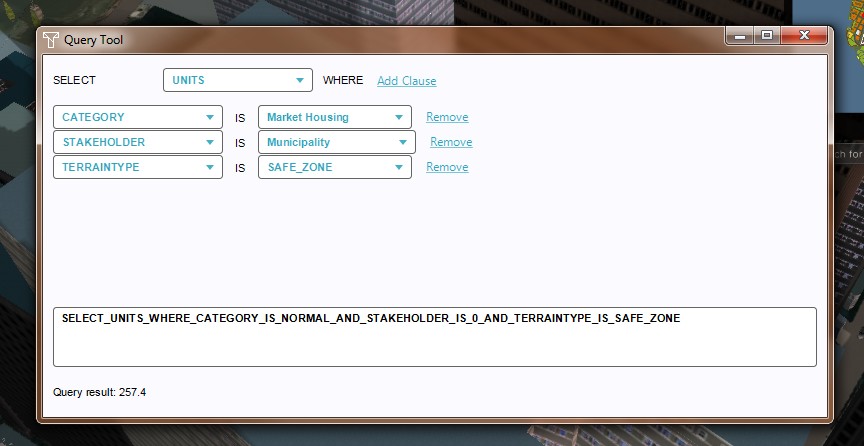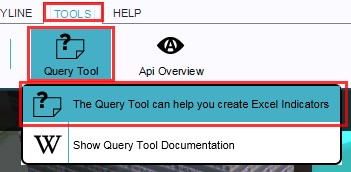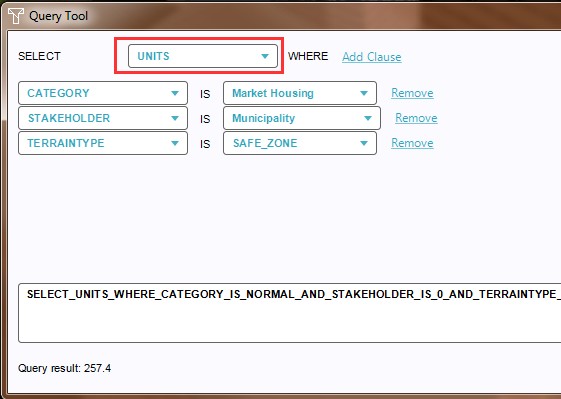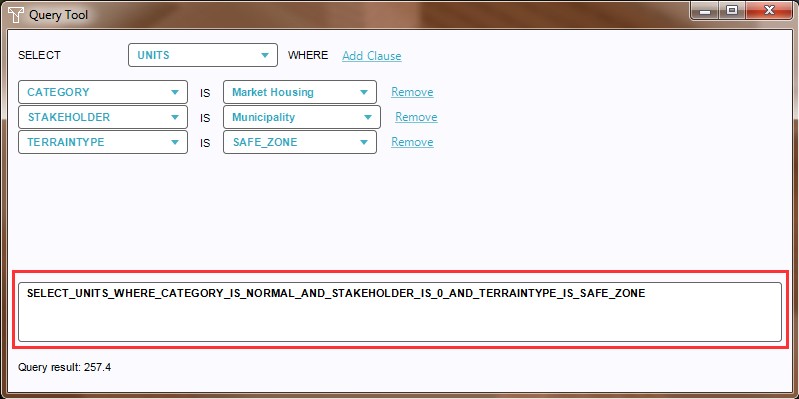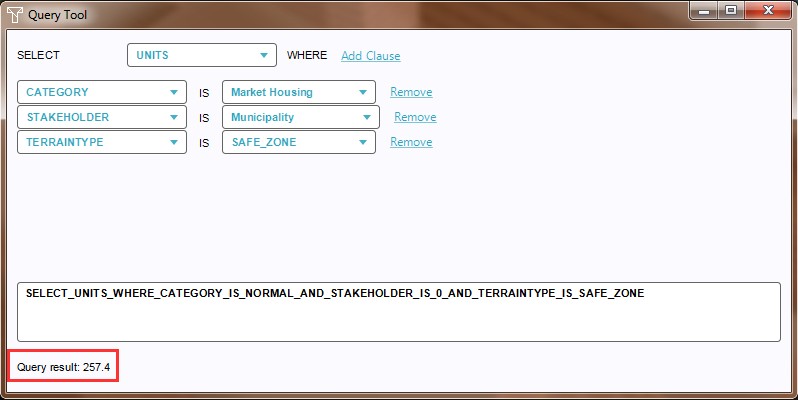Query Tool: Difference between revisions
| Line 19: | Line 19: | ||
==How to use the Query Tool in the Tygron Engine== | ==How to use the Query Tool in the Tygron Engine== | ||
{{Editor ribbon|header=Tools|bar=Query Tool}} | {{Editor ribbon|header=Tools|bar=Query Tool}} | ||
The Query Tool can be found in the Tygron Engine Editor, under the ribbon header [[Tools]], by selecting the Query Tool Button. The Query Tool consists of three areas; the construction drop down menus, the actual query as a result from the construction selections and it's result. It is theoretically possible to add an unlimited number of clauses. This being said, only a limited amount (of combinations) of options is available to do so. | The Query Tool can be found in the Tygron Engine Editor, under the ribbon header [[Tools]], by selecting the Query Tool Button. The Query Tool consists of three areas; the construction drop down menus, the actual query as a result from the construction selections and it's result. It is theoretically possible to add an unlimited number of clauses. This being said, only a limited amount (of combinations) of options is available to do so. | ||
{{Editor steps|title=use the Query Tool|Select Editor → Tools → Query Tool|Select the desired Result Parameter|Add clauses, as many as needed|Select the clause properties from the drop down menus|Notice the full query appears in the Query field|Notice the actual Query result on the bottom of the panel]]}} | {{Editor steps|title=use the Query Tool|Select Editor → Tools → Query Tool|Select the desired Result Parameter|Add clauses, as many as needed|Select the clause properties from the drop down menus|Notice the full query string appears in the Query field|Notice the actual Query result on the bottom of the panel]]}} | ||
<gallery> | |||
File:QueryToolRibbon-Q3-2015.jpg|1. Select Editor → Tools → Query Tool | |||
File:QueryToolResultParameter-Q3-2015.jpg|2. Select Result parameter | |||
File:QueryToolAddClause-Q3-2015.jpg|3. Add clauses | |||
File:QueryToolSelectClauseProps-Q3-2015.jpg|4. Select the clause properties | |||
File:QueryToolFullQuery-Q3-2015.jpg|5. Notice the full query string in the Query field | |||
File:QueryToolQueryResult-Q3-2015.jpg|6. Actual Query result | |||
</gallery> | |||
==Uses of the Query Tool== | ==Uses of the Query Tool== | ||
Revision as of 13:17, 13 August 2015
What is the Query Tool?
The Query Tool is a support tool in the Tygron Engine that aids the user by constructing data requests in the Tygron Query Language (TQL) and displaying the query output. By using this tool, the user can quickly verify if the data needed can be extracted from the project data with the available query elements. Also the tool allows for verification of the validity of the retrieved data. All this can be achieved without creating and uploading a dedicated Query Spread Sheet. See also: Excel (Indicator)
How does the Query Tool relate to the Tygron Engine
A project in the Tygron Engine can use multiple geospatial data sources. In the Netherlands the Tygron Engine uses for instance BAG and Top10NL data, while in New York the Tygron Engine uses the PLUTO data set from the NYC Municipality. Both regions use OpenStreetMaps for the placement of roads etc.
To retrieve all sorts of data that are present, but for which no dedicated data structure (predefined indicators) already exists, the TQL (Tygron Query Language) has been developed. By using queries with the below structure, dedicated data requests can be sent to the Tygron Engine, from which the results can then be calculated in, for instance, an Excel Indicator.
SELECTResult ParameterWHEREClauseANDClauseANDClauseAND... etc.
The Query Tool provides an interface in the Editor that allows for quick creation and verification of such TQL Queries.
How to use the Query Tool in the Tygron Engine
The Query Tool can be found in the Tygron Engine Editor, under the ribbon header Tools, by selecting the Query Tool Button. The Query Tool consists of three areas; the construction drop down menus, the actual query as a result from the construction selections and it's result. It is theoretically possible to add an unlimited number of clauses. This being said, only a limited amount (of combinations) of options is available to do so.
- Select Editor → Tools → Query Tool
- Select the desired Result Parameter
- Add clauses, as many as needed
- Select the clause properties from the drop down menus
- Notice the full query string appears in the Query field
- Notice the actual Query result on the bottom of the panel]]