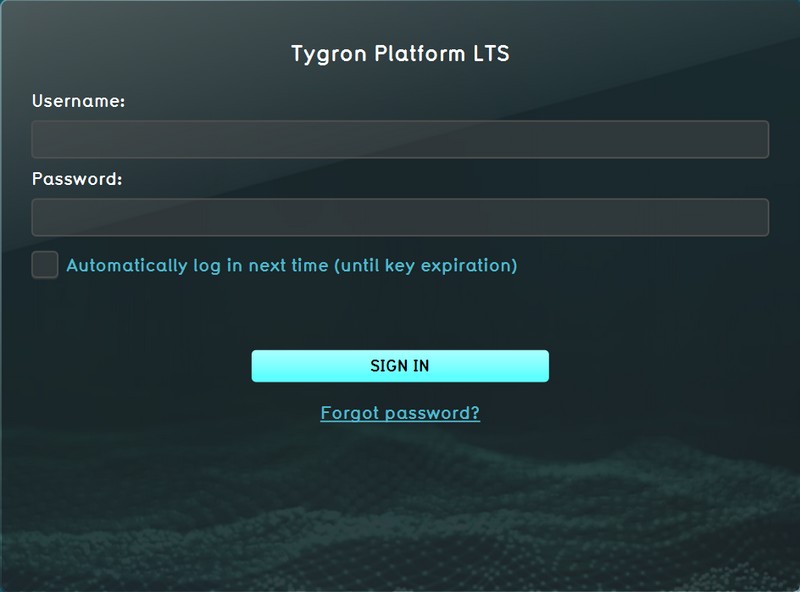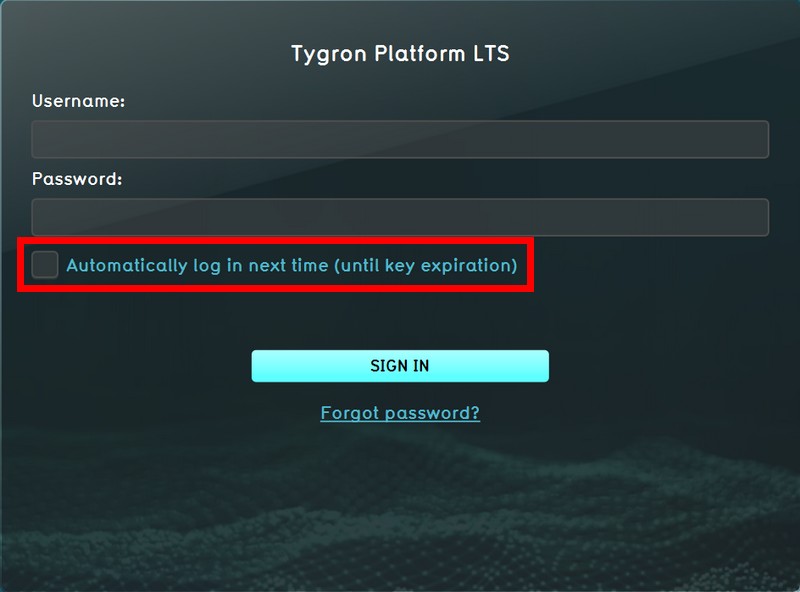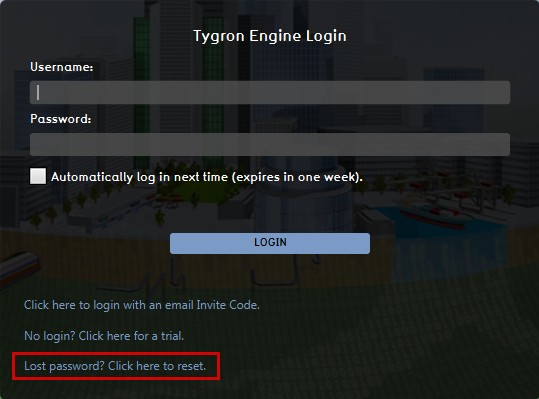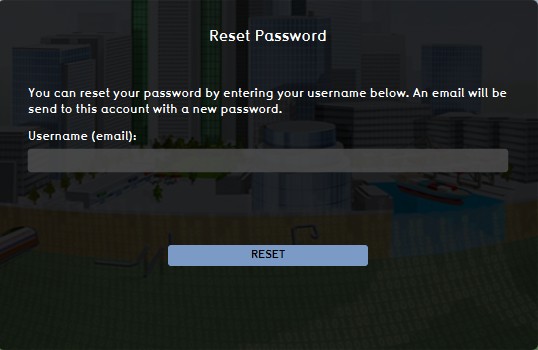Log in: Difference between revisions
No edit summary |
|||
| Line 12: | Line 12: | ||
If you need to login often on the same system, you can select to save your password. You should be aware, that if you select this option, anyone who accesses the {{software|client}} on your computer, has access to your account and [[project]](s) without having to enter your log-in credentials. Also please note that this setting will expire after a set period (default 1 week). | If you need to login often on the same system, you can select to save your password. You should be aware, that if you select this option, anyone who accesses the {{software|client}} on your computer, has access to your account and [[project]](s) without having to enter your log-in credentials. Also please note that this setting will expire after a set period (default 1 week). | ||
<gallery mode="nolines"> | <gallery mode="nolines"> | ||
Image: | Image:AutoLogin2.jpg|Automatic login check box | ||
</gallery> | </gallery> | ||
Revision as of 14:02, 22 May 2024
Once the Tygron Client application has successfully installed, the login screen appears.
How to log in to the Tygron Client
To use the Tygron Client you need to login. After logging in you get access to the Tygron Platform and can start working on your projects. You need a username and a password before you can login. You can sign up for an account on our website.
After entering your credentials, select the 'SIGN IN' button to proceed to the main menu.
Automatically logging in
If you need to login often on the same system, you can select to save your password. You should be aware, that if you select this option, anyone who accesses the Tygron Client on your computer, has access to your account and project(s) without having to enter your log-in credentials. Also please note that this setting will expire after a set period (default 1 week).
Reset lost password
In case you have lost your password, you can reset it by selecting the "Forgot password?" option. When you enter your username (= email address), a new temporary password will be sent to your user e-mail. We recommend to change your new temporary password into something more memorable, in the Options section of the main menu.
Logged in
Once logged in you can:
- Create a new project
- Start editing existing projects, including Demo projects.
- Manage your user account