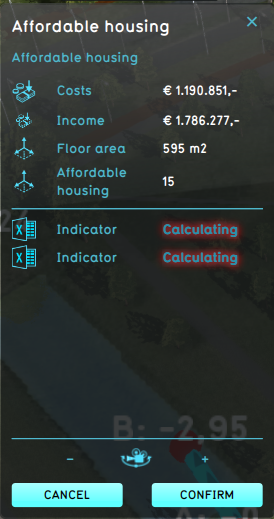Action log panel: Difference between revisions
Jump to navigation
Jump to search
(Created page with "The action log panel is a panel that opens after a spatial action has been taken. The action log panel contains the name of the action taken, as well as the calculated score differences for Indicators. For indicator scores to be shown, it has to wait on the calculations. There is also an option to focus on the action, by clicking on the Camera icon, which activated the Circling Camera. File:Action_log_panel.png|The action log seen after a "Sport Centre"...") |
No edit summary |
||
| Line 3: | Line 3: | ||
The action log panel contains the name of the action taken, as well as the calculated score differences for [[Indicator]]s. For indicator scores to be shown, it has to wait on the calculations. There is also an option to focus on the action, by clicking on the Camera icon, which activated the [[Circling Camera]]. | The action log panel contains the name of the action taken, as well as the calculated score differences for [[Indicator]]s. For indicator scores to be shown, it has to wait on the calculations. There is also an option to focus on the action, by clicking on the Camera icon, which activated the [[Circling Camera]]. | ||
Pressing the ''confirm'' button simply closes the panel, without further consequences. Pressing the ''cancel'' button however, tries to [[revert]] the action. | |||
[[File:Action_log_panel.png|The action log seen after a "Sport Centre" Function is planned.]] | [[File:Action_log_panel.png|The action log seen after a "Sport Centre" Function is planned.]] | ||
{{article end | |||
|seealso= | |||
* [[Action panel]] | |||
}} | |||
{{user interface nav}} | {{user interface nav}} | ||
Revision as of 13:09, 8 February 2023
The action log panel is a panel that opens after a spatial action has been taken.
The action log panel contains the name of the action taken, as well as the calculated score differences for Indicators. For indicator scores to be shown, it has to wait on the calculations. There is also an option to focus on the action, by clicking on the Camera icon, which activated the Circling Camera.
Pressing the confirm button simply closes the panel, without further consequences. Pressing the cancel button however, tries to revert the action.