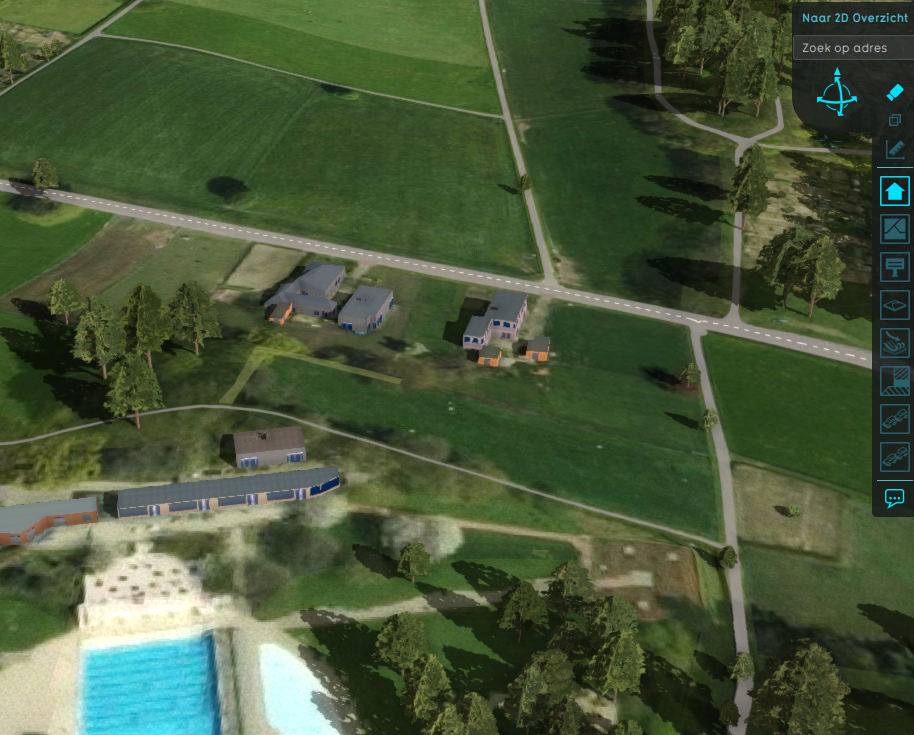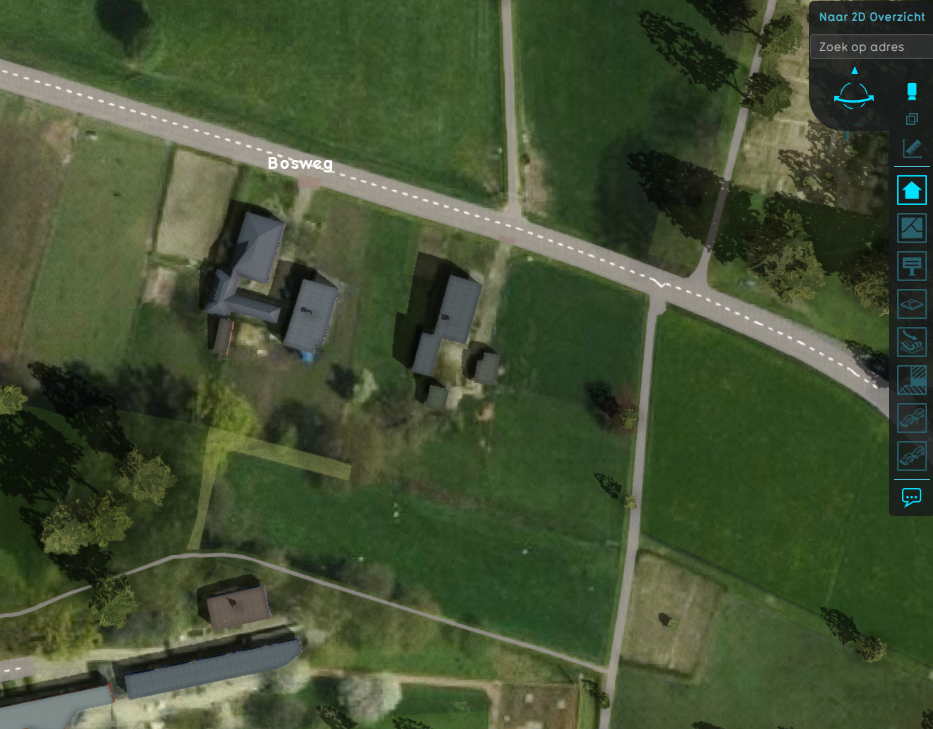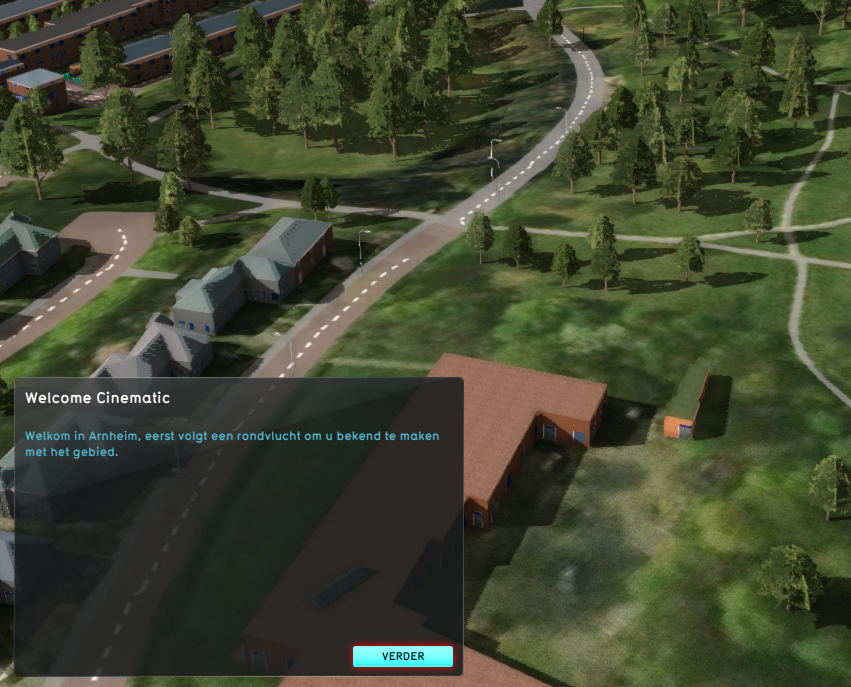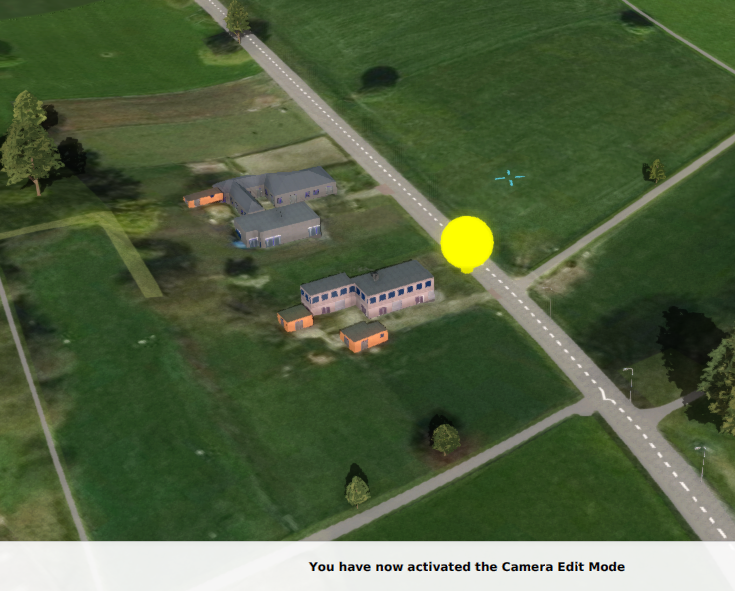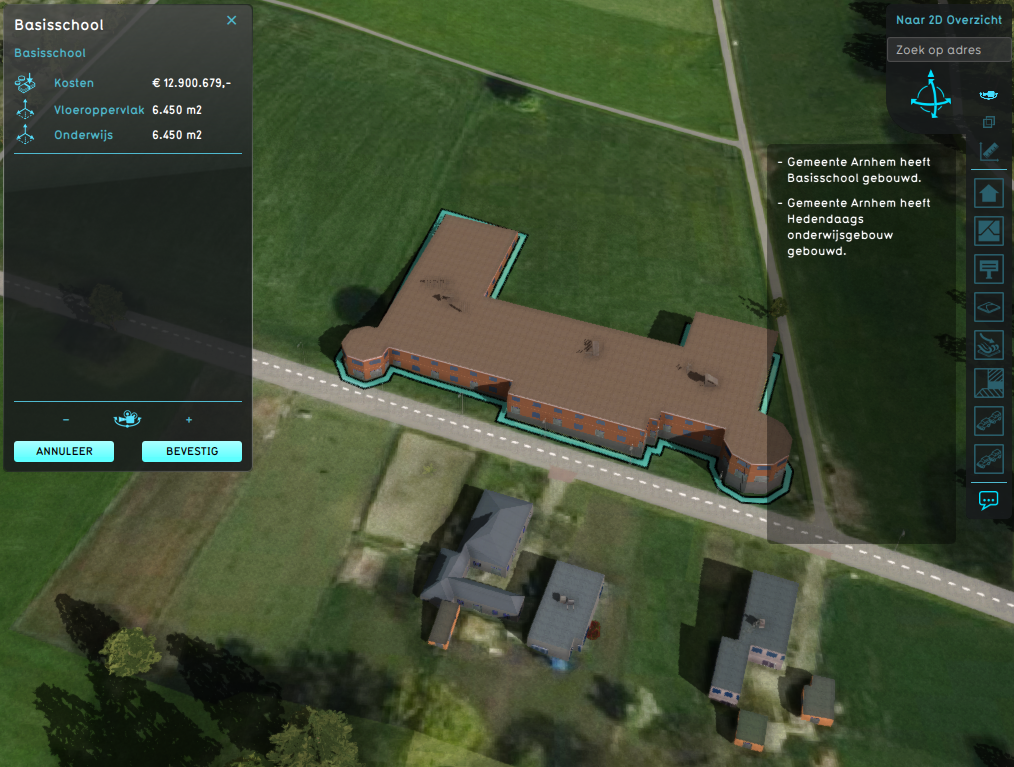Camera: Difference between revisions
Jump to navigation
Jump to search
| Line 24: | Line 24: | ||
; Right mouse button (hold) or scroll wheel (hold) | ; Right mouse button (hold) or scroll wheel (hold) | ||
: Move the mouse left and right to rotate the camera around the upward axis defined by point the camera is currently looking at. | : Move the mouse left and right to rotate the camera around the upward axis defined by point the camera is currently looking at. | ||
Move the mouse up and down to change the perspective angle. The perspective angle can be limited, depending on the zoom level of the camera. | : Move the mouse up and down to change the perspective angle. The perspective angle can be limited, depending on the zoom level of the camera. | ||
; Scroll wheel up-down | ; Scroll wheel up-down | ||
: Zoom in and out one zoom level respectively. | : Zoom in and out one zoom level respectively. | ||
Revision as of 12:48, 26 January 2023
The main camera modes available to navigate in the 3D Visualization are:
The walking camera modes, less common but still useful, are
Finally the automatic cameras
Standard
This is the default camera mode. It provides different views based on the zoom level this camera is in. Close to the ground the camera is angled to provide a perspective in the 3D Visualization. When zooming out the camera will slowly settle into a cardinally-locked top-down perspective.
- Left mouse button (hold)
- Drag the camera along a flat plane, depending on the location the left mouse button was pressed.
- Right mouse button (hold) or scroll wheel (hold)
- Move the mouse left and right to rotate the camera around the upward axis defined by point the camera is currently looking at.
- Move the mouse up and down to change the perspective angle. The perspective angle can be limited, depending on the zoom level of the camera.
- Scroll wheel up-down
- Zoom in and out one zoom level respectively.
- Arrow keys
- Move the camera in the direction of the arrow key used.
- Space
- Switch directly between a high and low perspective.
Top-down
This mode allows for an unskewed overview of spatial features at any zoom level.
- Left mouse button
- Drag the world side to side along a flat plane.
- Right mouse button
- Rotate the camera directly above point the camera is currently looking at, along the vertical axis extending from that point. But only when low enough.
- Scroll wheel up-down
- Smoothly zoom in and out respectively.
- Arrow keys
- Move the camera in the direction of the arrow key used.
- Space
- Switch directly between a high and low perspective.
Free
This mode allows for unlimited zooms and rotation.
- Left mouse button
- Drag the world side to side along a flat plane.
- Right mouse button
- Rotate the camera around the point the camera is currently looking at, along a spherical surface centered around that point.
- Scroll wheel up-down
- Zoom in and out respectively in discrete steps.
- Arrow keys
- Move the camera in the direction of the arrow key used.
Secondary view modes
Walk mode
- W-key and S-key
- move forwards and backwards.
- A-key and D-key
- turn left and right.
- Space-key
- Move the camera above or below the surface.