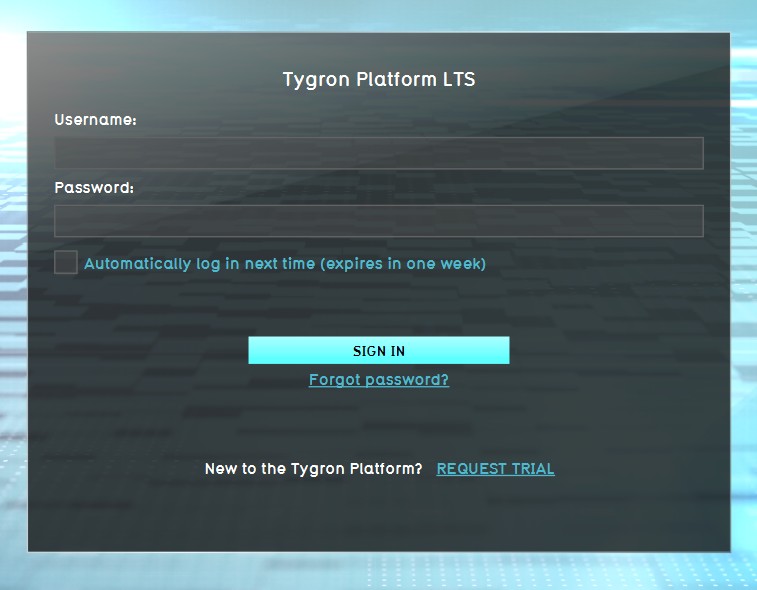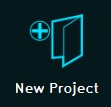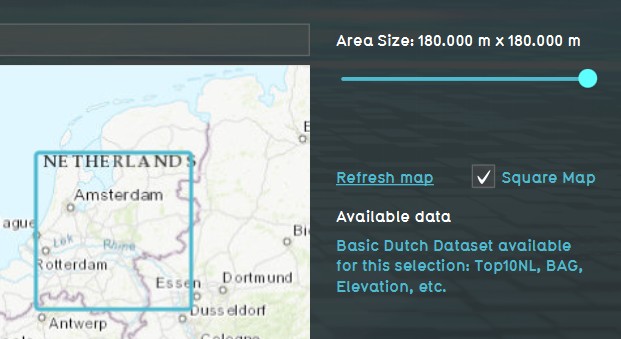Basic Mode: Difference between revisions
Jump to navigation
Jump to search
Tag: Reverted |
|||
| Line 4: | Line 4: | ||
The Basic Mode can be useful for very large areas where very high detail in the calculations is less relevant. | The Basic Mode can be useful for very large areas where very high detail in the calculations is less relevant. | ||
*Basic Mode is selected during project creation, and enables very large projects with a medium (5m grid) map. | *Basic Mode is selected during project creation, and enables very large projects (up to 180 x 180 km) with a medium (5m grid) map. | ||
*The maximum size of the basic mode is pending on your license agreement and hardware. If you can normally create 30x30 km projects, you can create a 180x180km project in Basic Mode. | *The maximum size of the basic mode is pending on your license agreement and hardware. If you can normally create 30x30 km projects, you can create a 180x180km project in Basic Mode. | ||
*The size (km2) of a Basic Mode project counts for 1/25 in your license. | *The size (km2) of a Basic Mode project counts for 1/25 in your license. | ||
Revision as of 14:17, 25 January 2023
>>>Please note: Basic Mode is still in beta and only available for Strategic Partners. This functionality is not fully developed and tested yet.
What is Basic Mode?
The Basic Mode can be useful for very large areas where very high detail in the calculations is less relevant.
- Basic Mode is selected during project creation, and enables very large projects (up to 180 x 180 km) with a medium (5m grid) map.
- The maximum size of the basic mode is pending on your license agreement and hardware. If you can normally create 30x30 km projects, you can create a 180x180km project in Basic Mode.
- The size (km2) of a Basic Mode project counts for 1/25 in your license.
- Calculation grid size is set to 5x5m minimum, but larger grid sizes (10x10m, 20x20m, etc) can be selected.
- The Digital Elevation Model (DTM) is set to 10x10m in Basic Mode.
- To limit the high amount of polygons present in a Basic Mode project, BGT data and 3D models (buildings) will not be available.
How to use Basic Mode?
How to use Basic Mode:
- Log in to client.
- Select new project in the Main Menu.
- After naming your project, select Basic for Detail Level.
- Use the Map Wizard to select the Basic Mode map size and location of your project.