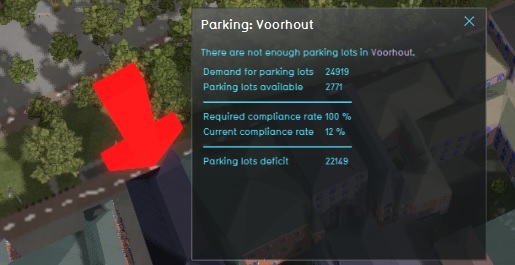Parking alert (Panel): Difference between revisions
| Line 39: | Line 39: | ||
* The Parking alert will work out-of-the-box. It can '''ONLY''' be loaded into the project as a [[Template Panel]], and templated on Neighborhoods. | * The Parking alert will work out-of-the-box. It can '''ONLY''' be loaded into the project as a [[Template Panel]], and templated on Neighborhoods. | ||
{{Editor steps|title=|Select the ''Current tab'' and hover over the ''Panels'' button in the ribbon header| Select the Add Excel Template option| In the left panel of the editor the new added Template excel Panel is selected|In the right editor panel open the Select Excelsheet panel and select Import new Excel| Select the parkin Alert Excel panel you downloaded from the Index| Select Apply in the bottom right corner of the Excelsheet panel to apply you selected parking | {{Editor steps|title=|Select the ''Current tab'' and hover over the ''Panels'' button in the ribbon header| Select the Add Excel Template option| In the left panel of the editor the new added Template excel Panel is selected|In the right editor panel open the Select Excelsheet panel and select Import new Excel| Select the parkin Alert Excel panel you downloaded from the Index| Select Apply in the bottom right corner of the Excelsheet panel to apply you selected parking Alert Excel sheet.| Select Apply Template in the borrom right corner of the right editor panel. }} | ||
* The alert will automatically support Dutch and English, based on the project's language settings. | * The alert will automatically support Dutch and English, based on the project's language settings. | ||
Revision as of 16:11, 2 March 2020
General
What is the Parking alert?
The parking alert is a panel with a 3D icon which warns users when the amount of parking facilities in a given neighborhood is insufficient to comply with general demand or legislative requirements. This alert is useful for:
- Urban development projects
- Different spatial plans are compared in the 3D world
The alert appears in the 3D world when the amount of parking facilities required exceed the amount of parking facilities provided in a given neighborhood. The resulting panel will display the availability, demand, compliance rate, and remaining demand. The color of the popup of the alert will change based on the compliance deficit.
Alert panel
The alert panel shows the following information:
- The amount of parking lots available.
- The amount of parking lots demanded.
- The current compliance rate.
- The mandated compliance rate.
- The amount of parking lots which need to be added to meet the mandated compliance rate.
Calculation
The panels appears when
where
- is the current amount of parking lots
- is the amount of parking lots demanded
- is the current compliance rate
- is the mandated compliance rate
The mandated compliance rate is set by the neighborhood's REQUIRED_PARKING_COMPLIANCE_RATE attribute. This is not a required attribute. If the neighborhood does not have that attribute, the mandated compliance rate is equal to the compliance target Global of the Parking Indicator on the Index. If there is no such Global in the project, the mandated compliance rate is 1.
The current amount of parking lots is requested from the Tygron Platform by using a TQL query.
The demanded amount of parking lots is determined with the Function values.
Additional configurations
- Make sure you have added the Parking Indicator from the Index and set the correct Global.
- The Parking alert will work out-of-the-box. It can ONLY be loaded into the project as a Template Panel, and templated on Neighborhoods.
- Select the Current tab and hover over the Panels button in the ribbon header
- Select the Add Excel Template option
- In the left panel of the editor the new added Template excel Panel is selected
- In the right editor panel open the Select Excelsheet panel and select Import new Excel
- Select the parkin Alert Excel panel you downloaded from the Index
- Select Apply in the bottom right corner of the Excelsheet panel to apply you selected parking Alert Excel sheet.
- Select Apply Template in the borrom right corner of the right editor panel.
- The alert will automatically support Dutch and English, based on the project's language settings.
- Select the Current tab and select the Neighborhoods button in the ribbon header
- Select each one of the neighborhoods you want the attribute to relate to and add the attribute
- Select the Attibutes tab in the right panel
- Add the REQUIRED_PARKING_COMPLIANCE_RATE attribute
- Select Save New Attribute
- Continue for all relevant neighborhoods