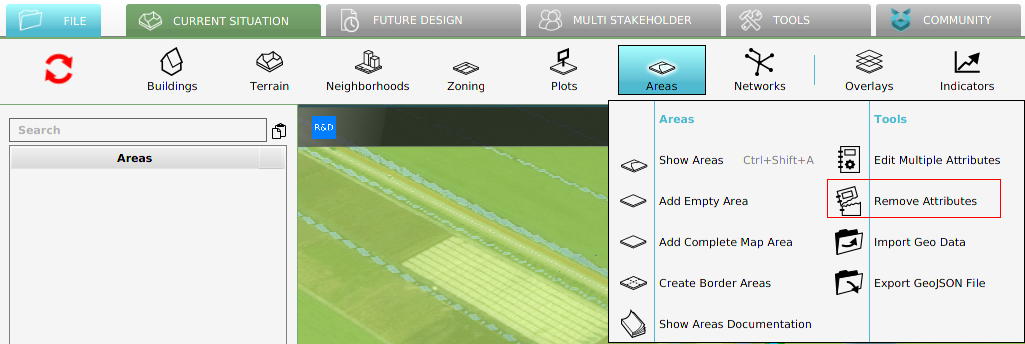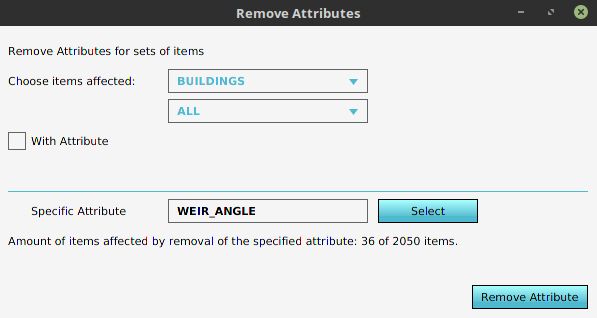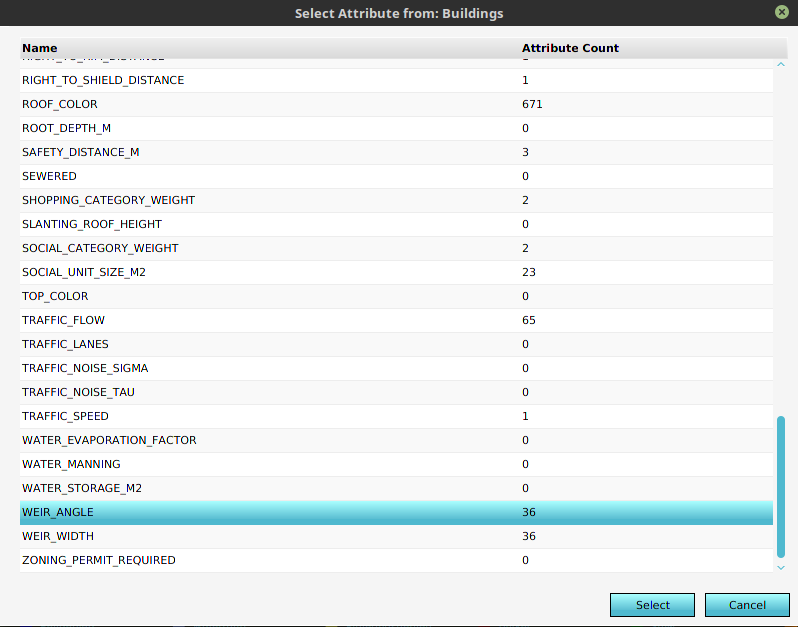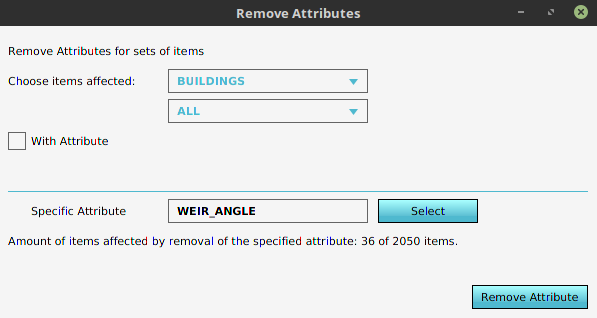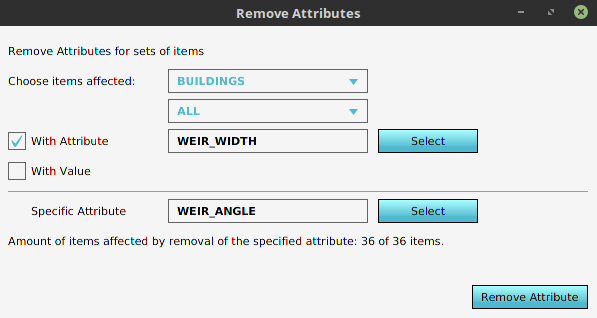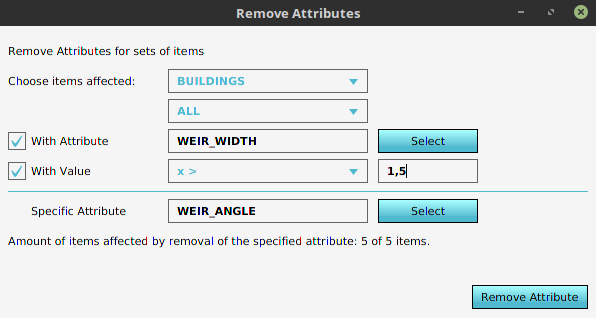How to remove Attributes from multiple Items: Difference between revisions
Jump to navigation
Jump to search
No edit summary |
No edit summary |
||
| Line 1: | Line 1: | ||
[[File:Remove_attributes_in_popup.png | [[File:Remove_attributes_in_popup.png|Open the remove attributes panel by going to editor top bar. Next, hover a component that has attributes such as [[Areas]].]] | ||
[[File:Remove_attributes_panel.png | [[File:Remove_attributes_panel.png|Open the remove attributes panel by going to editor top bar. Next, hover a component that has attributes such as [[Areas]].]] | ||
====Select an attribute==== | ====Select an attribute==== | ||
[[File:Select_attribute_panel.png | [[File:Select_attribute_panel.png|Select an attribute from the list and click on the ''select'' button. Alternatively double click on the attribute.]] | ||
====Option 1: No filter==== | ====Option 1: No filter==== | ||
[[File:Remove_attributes_no_filter.png | [[File:Remove_attributes_no_filter.png|Option 1: No filter]] | ||
====Option 2: Filter on attribute==== | ====Option 2: Filter on attribute==== | ||
[[File:Remove_attributes_attribute_filter.png | [[File:Remove_attributes_attribute_filter.png|Option 1: No filter]] | ||
====Option 3: Filter on attribute and value==== | ====Option 3: Filter on attribute and value==== | ||
[[File:Remove_attributes_attribute_value_filter.png | [[File:Remove_attributes_attribute_value_filter.png|Option 1: No filter]] | ||