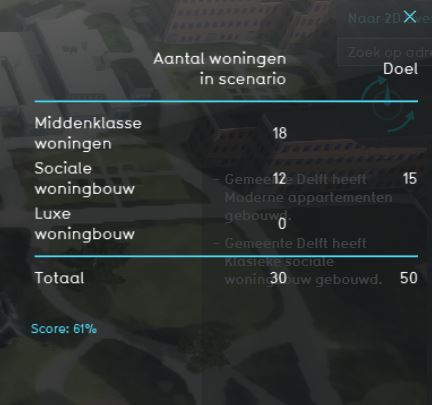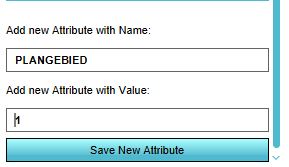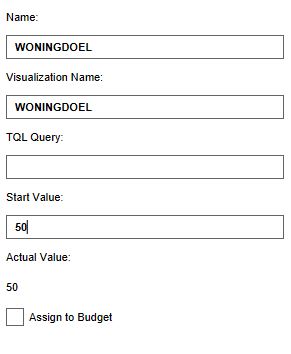Housing target (Indicator): Difference between revisions
| Line 28: | Line 28: | ||
[[File:Add_attribute_plangebied.JPG|200px|right]] | [[File:Add_attribute_plangebied.JPG|200px|right]] | ||
The indicator looks only at the number of units in a certain [[Neighborhood]]. This neighborhood is marked with the attribute ''PLANGEBIED'' with a value > 0, for the indicator to know which neighborhood to look at. Therefore, an attribute has to be added to the neighborhood in where you want to build houses. | The indicator looks only at the number of units in a certain [[Neighborhood]]. This neighborhood is marked with the attribute ''PLANGEBIED'' with a value > 0, for the indicator to know which neighborhood to look at. Therefore, an attribute has to be added to the neighborhood in where you want to build houses. | ||
{{Editor steps|title= | {{Editor steps|title=|Select ''Geo data'' and then ''Neighborhoods'' in the ribbon header|Select the Neighborhood where you want to build in the left panel|In the right panel, go to the tab Attributes.|Scroll down to the bottom and enter the Attribute name PLANGEBIED with value "1".|Click on Save new attribute. The attribute is now added to the the other attributes.}} | ||
===Add the Global=== | ===Add the Global=== | ||
Revision as of 13:19, 27 February 2019
General
What is the Housing target indicator?
The Housing target indicator calculates the number of houses that are added to the project current situation and relates this to the total target of houses. This indicator is for example useful for projects in where
- (one of the) goals is to work on reaching a certain housing target
- different spatial plans are tested
The total amount of houses (target) is adjustable and is therefore suitable for all projects. The housing target indicator is on neighborhood level.
Indicator panel
The indicator panel shows the three different types of housing, the number of houses that are built in the neighborhood and the targets for the social housing and the total target.
Calculation
The indicator calculates the difference in houses between the planned and original state of the project. Houses in the Tygron Platform are called Units. A building block is not necessarily one unit. You can see the number of units when clicking on a building in the 3D world. Only units of the type normal, social and luxe are being taken into account. The total target can be adjusted. An additional target of 30% social housing is deducted from this total target.
Score
The score is represented in a progress bar, with a scale from 0 to 100%. Determine if you want to calculate the absolute or reative score.
Additional configurations
For this indicator to function, an extra attribute has to be added to the Neighborhood in where the houses will be build and a new Global has to be defined to set the total housing target. Read below for the steps.
Add the Attribute
The indicator looks only at the number of units in a certain Neighborhood. This neighborhood is marked with the attribute PLANGEBIED with a value > 0, for the indicator to know which neighborhood to look at. Therefore, an attribute has to be added to the neighborhood in where you want to build houses.
- Select Geo data and then Neighborhoods in the ribbon header
- Select the Neighborhood where you want to build in the left panel
- In the right panel, go to the tab Attributes.
- Scroll down to the bottom and enter the Attribute name PLANGEBIED with value "1".
- Click on Save new attribute. The attribute is now added to the the other attributes.
Add the Global
The total housing target is set in a Global. To learn more about what a global is, please go to the Globals page.
- Select Indicators and then Globals in the ribbon header
- Click on the add button in the bottom left corner. A new global named VARIABLE will be added to the left panel.
- Select the global VARIABLE.
- In the right panel, change the name to WONINGDOEL.
- Change the start value to a number representing your total housing target.