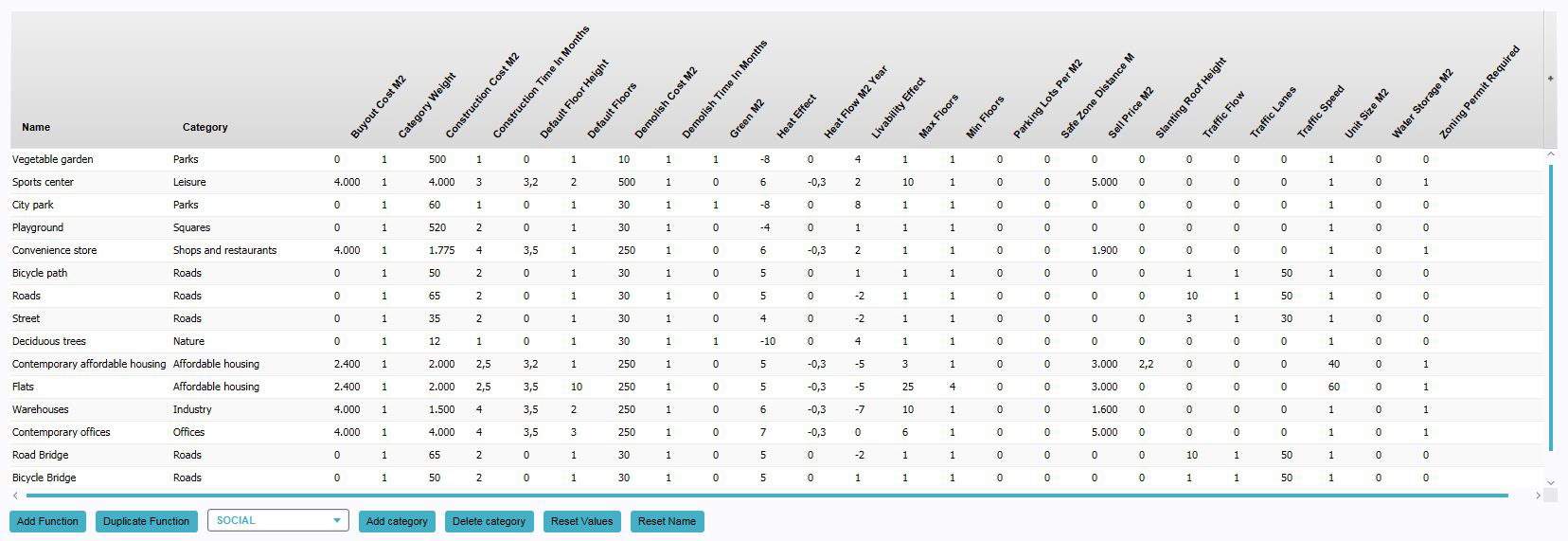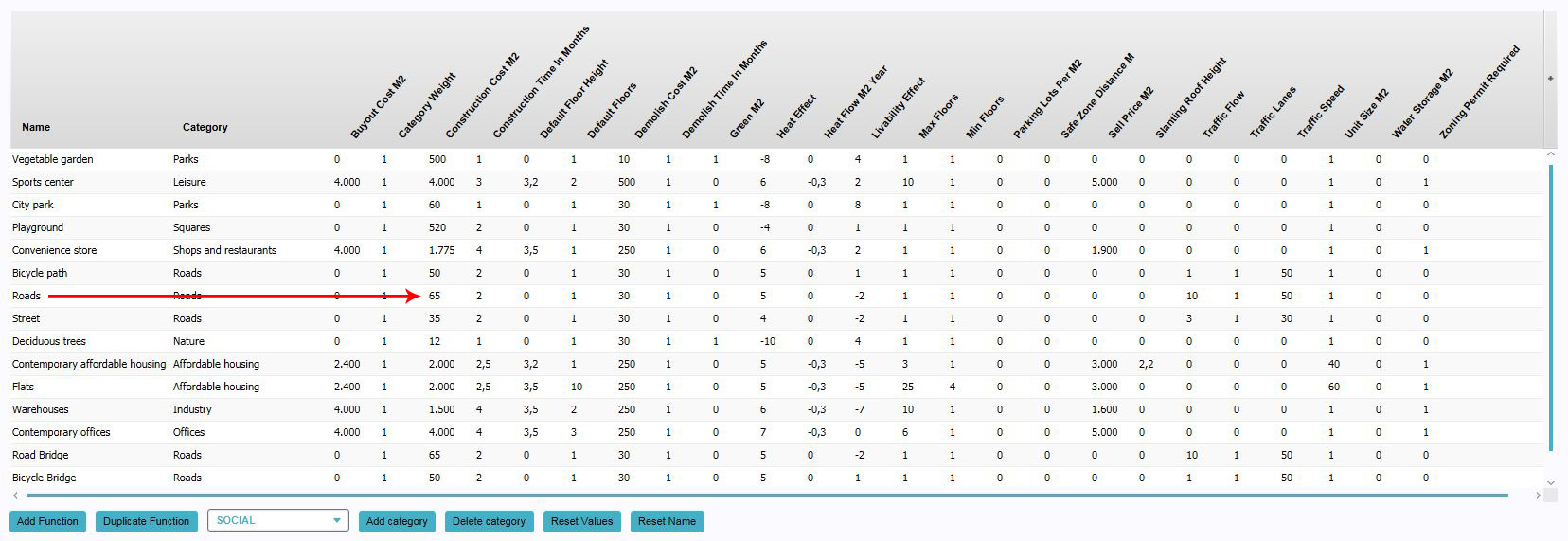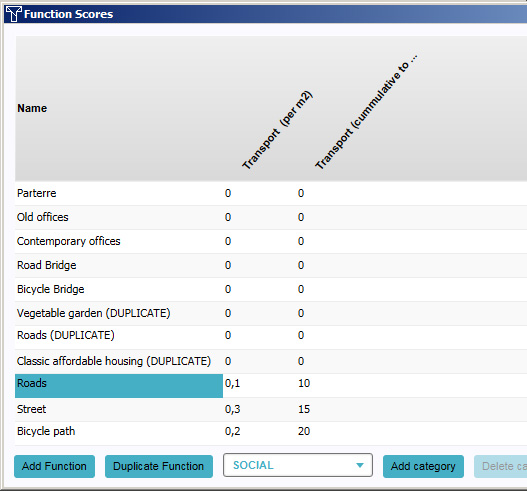Function: Difference between revisions
| Line 41: | Line 41: | ||
====Changing properties==== | ====Changing properties==== | ||
Each function has a number of properties which can be changed. | |||
{{Editor steps|title=change the properties of functions|If the desired function is not yet present in the list, [[#Adding functions for editing|add the function]] to the list.|Find the column with the property you wish to change.|Change the value in the row of the function and the column of the property.}} | {{Editor steps|title=change the properties of functions|If the desired function is not yet present in the list, [[#Adding functions for editing|add the function]] to the list.|Find the column with the property you wish to change.|Change the value in the row of the function and the column of the property.}} | ||
'''Note: When a function has multiple categories, some properties can also have different values per category for the same function.''' | |||
[[File:Function_values_screen_edit_value.jpg|framed|left|Editing the floor area of Social Housing.]]<br clear=all> | [[File:Function_values_screen_edit_value.jpg|framed|left|Editing the floor area of Social Housing.]]<br clear=all> | ||
Revision as of 13:25, 22 August 2014
Functions
A function is a purpose or destination for something. In the context of spatial planning, a function specifically indicates the purpose of a building or other type of construction. A corporate skyscraper has an "office" function. A house has a residential function. A park has a leisure function.
How functions relate to the Tygron Engine
In the Tygron Engine, functions are used to refer to specific types of building. Every construction has assigned to it what type of construction it is, in the form of a function. Functions can also exist separately from constructions, as a definition of a type of building. Although many functions may exist in a game, not all functions need to be used.
Function usage
There are two ways functions can be used. Primarily, a function is used
Changing functions
This section deals with changing the values of the function itself. For changing the function of a construction, see changing constructions.
Adding functions for editing
By default, functions are not yet available for editing. To edit them, they must first be added to the "Function Values" panel. When they are added, their properties can be altered as desired. Adding functions can be done by following these steps:
- Click "Add".
- Select the desired function in the function selection window.
- Find the function in the list in the "Function Values" panel.
Adding new functions
It is possible to create new functions by duplicating existing functions. The properties of these duplicated functions can be changed separately from the original function. A function can be duplicated as often as desired. Adding new functions can be done by following these steps:
- Select a function from the list to use as template.
- Press "Duplicate".
- Find the duplicated function at the bottom of the list.
Changing functions
Changing categories of functions
It is possible to supplement the category of a function with one or more additional categories. This means it's possible to create buildings which, for example, are part house and part shop. This can be done by following these steps:
- If the desired function is not yet present in the list, add the function to the list.
- Select the function of which you wish to change or add a category.
- Select the desired category using the drop down box at the bottom.
- Press "Add category".
- Ensure the function of which you wish to remove a category has at least two categories.
- Select the category of the function you wish to remove.
- Press "Delete category".
If you wish to change the category of a function from one category to another, first add the category you wish to have assigned to the function, and then remove the category you do not wish to have assigned to the function. You can not remove the last category of a function. Each function must have at least one category.
Changing properties
Each function has a number of properties which can be changed.
- If the desired function is not yet present in the list, add the function to the list.
- Find the column with the property you wish to change.
- Change the value in the row of the function and the column of the property.
Note: When a function has multiple categories, some properties can also have different values per category for the same function.
The following properties can be changed directly:.
Name
Changing effects on custom indicators
- If the desired function is not yet present in the list, add the function to the list of function values
- Find the column with the indicator for which you wish to change the effects
- Change the value in the row of the function and the column of the property value
For each custom indicator in the game, two properties exist. Each property has its own column in this panel.
Indicator
- The effect on the custom indicator. For each 100m² of a function that exists in the game area, this value is added to the indicator. You can change this value by changing the numerical value in this field.
Indicator (cumulative to max)
- The maximum effect of this function on the custom indicator. No more then this value can be achieved with this function alone. If the total effect would exceed this value, the effect is capped at this value, and constructing more of the same function does not have any more effect. You can change this value by changing the numerical value in this field.