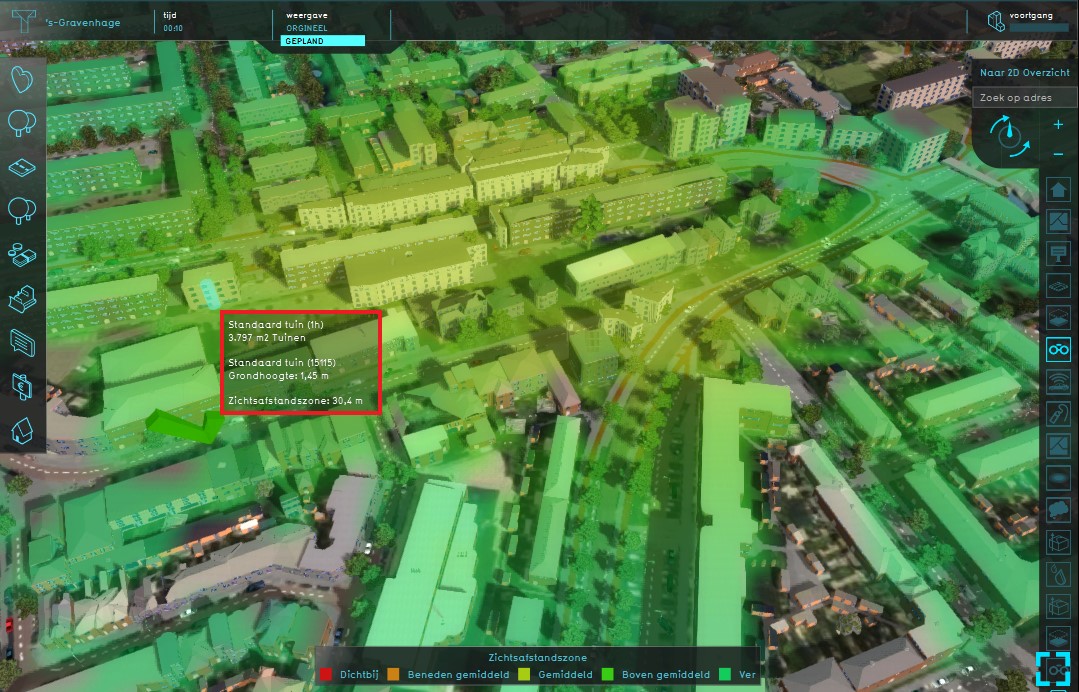Sight Distance Overlay: Difference between revisions
Jump to navigation
Jump to search
No edit summary |
|||
| Line 7: | Line 7: | ||
==Additional information displayed in hover panel== | ==Additional information displayed in hover panel== | ||
[[File:Distance_sight_hover.jpg|thumb|250px|left|The distance of the selected object which has a distance zone is displayed]] | [[File:Distance_sight_hover.jpg|thumb|250px|left|The distance of the selected object which has a distance zone is displayed]] | ||
When clicking on a specific location in the map, the hover panel gives additional information of the distance from the clicked location to the object which has a distance zone. | |||
<br clear=all> | <br clear=all> | ||
Revision as of 08:43, 30 October 2018
What the Distance Sight Overlay is
File:Sight Distance overlay.jpg
Distance Sight Overlay
This Distance Sight Overlay combines the Distance Zone as defined by constructions with the direct line of sight for these constructions. The distance zone is always a circle situated around the affected construction(s). The radius of this circle can be adjusted in the function value table.The Distance Sight Overlay becomes available for all stakeholders when added to a project.
Additional information displayed in hover panel
When clicking on a specific location in the map, the hover panel gives additional information of the distance from the clicked location to the object which has a distance zone.
Adding and removing the Distance Sight Overlay
How to add the Distance Sight Overlay:
- Select in the editor 'Geo Data' from the ribbon
- Select 'Overlays' from the ribbon bar
- Select the Distance Sight Overlay from the drop down menu
How to remove the Distance Sight Overlay:
- Select in the editor 'Geo Data' from the ribbon
- Select 'Overlays' from the ribbon bar
- Select the Distance Sight Overlay from the list of active overlays on the left panel
- Select 'remove' from the bottom of the left panel
- Confirm the removal in the pop up confirmation message