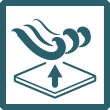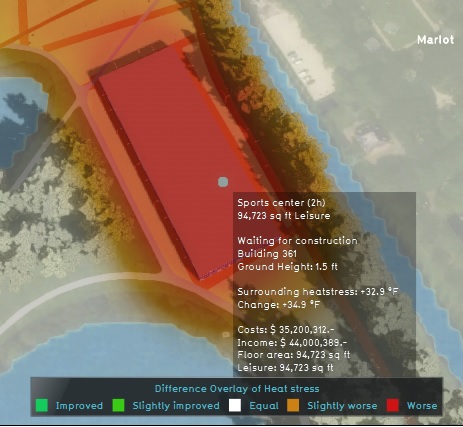Difference (Overlay): Difference between revisions
Jump to navigation
Jump to search
| Line 9: | Line 9: | ||
==Additional information displayed in hover panel== | ==Additional information displayed in hover panel== | ||
[[File:Additional_info.jpg|thumb|250px|left| | [[File:Additional_info.jpg|thumb|250px|left|The difference overlay of the Heatstress overlay and additional information in the hover panel.]] | ||
When clicking on a specific location in the map, the hover panel gives additional information over the difference in units related to the Grid overlay on that specific cell. | When clicking on a specific location in the map of the difference overlay, the hover panel gives additional information over the difference in units related to the Grid overlay on that specific cell. | ||
<br clear=all> | <br clear=all> | ||
Revision as of 12:46, 8 May 2018
Please note: This page is currently being updated.
What the Difference overlay is
The Difference overlay is an Overlay which displays the difference between the original and the maquette state of a specific grid (dynamic) overlay. The Difference overlay is therefore always linked to a specific grid overlay. This overlay is useful to see the impact of a certain action or measure in the 3D-world on a certain overlay.
Additional information displayed in hover panel
When clicking on a specific location in the map of the difference overlay, the hover panel gives additional information over the difference in units related to the Grid overlay on that specific cell.
Adding and removing
How to add the Difference overlay:
- Select in the editor 'Geo Data' from the ribbon
- Select 'Overlays' from the ribbon bar
- Select the specific overlay from the drop down menu from where you want to see the difference
- In the panel on the right side of the Overlay check the Show Difference Option Box
- In the Overlay ribbon, click on see Difference Map
How to remove the Difference overlay:
- Select in the editor 'Geo Data' from the ribbon
- Select 'Overlays' from the ribbon bar
- Select the desired overlay from the list of active overlays on the left panel
- Select 'remove' from the bottom of the left panel
- Confirm the removal in the pop up confirmation message