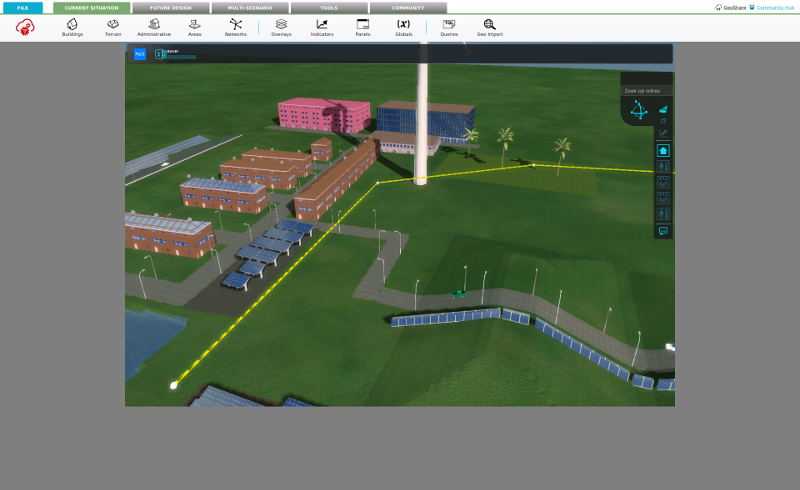Requirements: Difference between revisions
No edit summary |
|||
| (140 intermediate revisions by 11 users not shown) | |||
| Line 1: | Line 1: | ||
Below are the computer hardware requirements needed to run the {{software|client}}, which is an application that allows you to connect with the {{software}}. | |||
== | ==Hardware== | ||
Your hardware is automatically categorized into the following scores. The total score of your computer is based on the lowest scoring component, and will affect both the default graphical settings. | |||
{| class="wikitable" | {| class="wikitable" | ||
|+ | |+ | ||
|- | |- | ||
| | !Graphics Setting | ||
|Intel Core i3 | !CPU (Processor) | ||
!Memory (RAM) | |||
!GPU (Videocard)''*'' | |||
!Notes on score | |||
|- style="background-color:#ffb0b0" | |||
|LOW | |||
|Celeron | |||
|At least 4GB RAM | |||
|[http://www.videocardbenchmark.net Benchmark score] below 1000<br>with OpenGL 4.0 | |||
|Computers with this score are not fully supported. Graphical issues and slow responses can be expected. | |||
|- style="background-color:#b0ffb0" | |||
|MEDIUM | |||
|AMD Athlon<br>Intel Core 2<br>Intel Pentium | |||
|At least 8GB RAM | |||
|[http://www.videocardbenchmark.net Benchmark score] above 1000 | |||
| | |||
|- style="background-color:#b0ffb0" | |||
|HIGH | |||
|Intel i3, i5, AMD Ryzen 5 | |||
|At least 16GB RAM | |||
|[http://www.videocardbenchmark.net Benchmark score] above 4000 | |||
| | |||
|- style="background-color:#b0ffb0" | |||
|EXTREME | |||
|Intel i7, AMD Ryzen 7, 9 | |||
|At least 32GB RAM | |||
|[http://www.videocardbenchmark.net Benchmark score] above 10.000 | |||
| | |||
|- style="background-color:#b0ffb0" | |||
|} | |||
:''*'' We have found that NVIDIA cards provide the best stability in comparison to Intel and AMD. Therefore, we can strongly advise NVIDIA Geforce RTX 3050 (or better) for desktop and laptops computers. We recommend looking for cards in the high-end consumer segment (GeForce), as the {{software|client}} does not make use of the extreme-precision capabilities of the more expensive Quadro cards. | |||
In addition, your computer must have the following: | |||
{| class="wikitable" | |||
|+ | |||
|- | |- | ||
| | |Screen resolution | ||
| | |1280 x 800 pixels or higher | ||
|- | |- | ||
| | |Operating system ''**'' | ||
| | |Windows 10, 11 (64 bit) | ||
|- | |- | ||
| | | Internet connection ''***'' | ||
| | | Required | ||
|} | |||
:''**'' Only Windows 10, 11 are officially supported, other Windows versions might also work. Furthermore, it's possible to download an experimental version for Linux. However, usage of the {{software|client}} on this operating system is not officially supported, and at the user's own risk. A Mac OSX version is not currently available. | |||
:''***'' There are no specific requirements to the internet connection. However, faster connections are better, especially when working with large data sets. We also strongly advise to test the performance and connectivity of the available connection when preparing for a session or presentation using the {{software|client}}. | |||
===Project Area=== | |||
The amount of memory (RAM) determines the maximum [[Project area]] size that the {{software|client}} can handle on a speciffic system. Note: you can also create bigger [[Project]]s directly via the API, these just can't be visualized by the {{software|client}} on a system with a smaller then required amount of RAM. | |||
The exact maximum map size also depends on the graphics setting, the table below gives an approximation. | |||
{| class="wikitable" | |||
|+ | |||
|- | |- | ||
| | |Project Area''*'' | ||
| | |Memory (RAM) | ||
|Notes on score | |||
|- style="background-color:#ffb0b0" | |||
|10x10 KM | |||
|At least 4GB | |||
| Computers with this score are not fully supported. Graphical issues and slow responses can be expected. | |||
|- style="background-color:#b0ffb0" | |||
| 20x20 KM | |||
|At least 16GB | |||
| | |||
|- style="background-color:#b0ffb0" | |||
| 30x30 KM | |||
|At least 32GB | |||
| | |||
|- style="background-color:#b0ffb0" | |||
|60x60 KM | |||
|At least 64GB | |||
|[https://www.lalashops.nl/4k-8k-videobewerking-computer-ryzen-9-5950x-3080-ti-2tb-ssd-nvme-fluister-stil-vid-r9-a2 Davinci Computer]<br>This model is currently in active use at Tygron. | |||
|- style="background-color:#b0ffb0" | |||
|} | |} | ||
''*'' In [[Basic Mode]] the area dimension can be can approximately be 4-5 times larger. | |||
===Display Padding=== | |||
[[File:Padding.png|thumb|right|Grey display padding.]] | |||
Display resolution has large influence on the [[Viewer|3D Viewer]] performance. Therefor the [[Viewer|3D Viewer]] may be limited in size by grey padding around it. You can remove the grey padding by lowering your display resolution. | |||
* Low-end: systems with a HD display resolution (1920x1080) are limited with grey padding. | |||
* Medium: systems with a 4K UHD display resolution (3840x2160) are limited with grey padding. | |||
* High-end: systems with a 8K UHD display resolution (7680x4320) are limited with grey padding. | |||
===Multi-GPU systems=== | |||
When the {{software|client}} detects a system with multiple GPU's, such as an Intel processor's integrated graphics chip as well as a dedicated Geforce video card, you may be prompted to [[dual videocard|ensure the more powerful of the two GPU]]'s is used to run the {{software|client}}. Specific settings to configure this may vary per vendor. Keep in mind that some systems be also be configured to deactivate the more powerful GPU when running in a power-saving or low-battery mode. In these cases ensure that either the performance mode of the system is changed, or that the more powerful GPU remains available for the {{software|client}}. | |||
==Software | ===Virtualization=== | ||
Virtual environments are currently not supported. The {{software|client}}'s [[3D Visualization]] is one of its basic functionalities. To properly render a 3D environment as performant as possible, the software requires being run on a physical computer. Virtualization software (such as Citrix or VMware) is currently not supported, because the speed of 3D rendering is significantly reduced by virtualization, which abstracts direct access to the GPU, slowing the process of rendering the 3D environment. | |||
==Software== | |||
In addition to hardware requirements, the following software is also required. | In addition to hardware requirements, the following software is also required. | ||
===Video card Drivers=== | ===Video card Drivers=== | ||
Please make sure you have the latest drivers installed for your video card from the original manufacturer. | Please make sure you have the latest official drivers installed for your video card from the original manufacturer. In case you upgrade your videocard to a better one from a different manufacturere, please remove the old drivers before running the Tygron Geodesign Platform again. Not removing may result in the hardware check not recognizing your new video card, and thus the platform not starting. | ||
====NVIDIA==== | |||
* [http://www.nvidia.com/content/drivers/ NVIDIA Drivers] | * [http://www.nvidia.com/content/drivers/ NVIDIA Drivers] | ||
====AMD ATI==== | |||
* [http://support.amd.com/en-us/download AMD ATI Drivers] | * [http://support.amd.com/en-us/download AMD ATI Drivers] | ||
====Intel==== | |||
* [https://downloadcenter.intel.com/ Intel Drivers] | * [https://downloadcenter.intel.com/ Intel Drivers] | ||
== | ===Browsers=== | ||
For web-based interactions with the {{software}}, such as the [[web interface]], the latest (stable) versions of the following browsers are supported: | |||
* Google Chrome | |||
* Mozilla Firefox | |||
==Further explanation== | |||
===Hardware=== | |||
Because the {{software|client}} contains a [[3D Visualization]], the various hardware requirements list above must all be met. A brief clarification of why each requirement is relevant: | |||
====CPU==== | |||
The processor is the general "computing" part of a computer, performing most functions of a computer. General responsiveness and performance speed of the {{software|client}} and the computer itself are (partly) dictated by the processor. | |||
====RAM==== | |||
The memory of a computer is what allows it to actively work with data. The more memory a computer has, the more data it can keep at the ready simultaneously. | |||
====GPU==== | |||
Often in the form of a video card, the graphical processor deals with all visualization matters. This component makes the 3D visualization of the {{software|client}} possible. A better GPU can handle higher quality textures for more detail, better visualization of shadows, more generic trees in wooded areas and more fluent movements with higher frame rates. | |||
====Screen resolution==== | |||
The number of pixels a computer screen physically has, usually indicated in the dimensions Width x Height (ex: 1920 x 1080). The {{software|client}} requires sufficient screen space for panels that provide options for interaction with and inspection of a [[project]]'s data. | |||
====Internet connection==== | |||
The core technology of the {{software}} is cloud-based, which means the really heavy lifting in terms of calculations is done in the cloud. This means you need to be connected to the internet, and the better your internet connection the more responsive the application will be when dealing with data updates. | |||
The [[Tygron Client]] uses port 443 (the standard port for [[https]]). | |||
=====Firewalls===== | |||
The Tygron Platform establishes a secure connection to multiple tygron.com subdomains. If the [[Tygron Client]] is unable to establish a secure connection to these (sub)domains, it will assume the connection is compromised and refuse to continue. Packet-inspection or other firewall setups which involve intercepting the connection will trigger this safeguard. | |||
To avoid this, organizations or environments using security measures similar to these should allow an exception for the [[Tygron Client]] application, allowing it to communicate to all (sub)domains of tygron.com. The following should be whitelisted: | |||
{{code|1= *.tygron.com}} | |||
===Software=== | |||
The ability to support the use of specific software can be based on a variety of decision. A brief clarification on the supported software: | |||
====Browser==== | |||
At the time of writing, Microsoft's Internet Explorer is only available on Windows for legacy reasons, and Microsoft is actively encouraging users to switch to more modern browsers. Additionally, Microsoft's Edge browser is not fully supported. | |||
{{article end | |||
|seealso= | |||
* [[Install]] | |||
* [[Videocard Troubles]] | |||
}} | |||
Latest revision as of 07:45, 10 June 2025
Below are the computer hardware requirements needed to run the Tygron Client, which is an application that allows you to connect with the Tygron Platform.
Hardware
Your hardware is automatically categorized into the following scores. The total score of your computer is based on the lowest scoring component, and will affect both the default graphical settings.
| Graphics Setting | CPU (Processor) | Memory (RAM) | GPU (Videocard)* | Notes on score |
|---|---|---|---|---|
| LOW | Celeron | At least 4GB RAM | Benchmark score below 1000 with OpenGL 4.0 |
Computers with this score are not fully supported. Graphical issues and slow responses can be expected. |
| MEDIUM | AMD Athlon Intel Core 2 Intel Pentium |
At least 8GB RAM | Benchmark score above 1000 | |
| HIGH | Intel i3, i5, AMD Ryzen 5 | At least 16GB RAM | Benchmark score above 4000 | |
| EXTREME | Intel i7, AMD Ryzen 7, 9 | At least 32GB RAM | Benchmark score above 10.000 |
- * We have found that NVIDIA cards provide the best stability in comparison to Intel and AMD. Therefore, we can strongly advise NVIDIA Geforce RTX 3050 (or better) for desktop and laptops computers. We recommend looking for cards in the high-end consumer segment (GeForce), as the Tygron Client does not make use of the extreme-precision capabilities of the more expensive Quadro cards.
In addition, your computer must have the following:
| Screen resolution | 1280 x 800 pixels or higher |
| Operating system ** | Windows 10, 11 (64 bit) |
| Internet connection *** | Required |
- ** Only Windows 10, 11 are officially supported, other Windows versions might also work. Furthermore, it's possible to download an experimental version for Linux. However, usage of the Tygron Client on this operating system is not officially supported, and at the user's own risk. A Mac OSX version is not currently available.
- *** There are no specific requirements to the internet connection. However, faster connections are better, especially when working with large data sets. We also strongly advise to test the performance and connectivity of the available connection when preparing for a session or presentation using the Tygron Client.
Project Area
The amount of memory (RAM) determines the maximum Project area size that the Tygron Client can handle on a speciffic system. Note: you can also create bigger Projects directly via the API, these just can't be visualized by the Tygron Client on a system with a smaller then required amount of RAM. The exact maximum map size also depends on the graphics setting, the table below gives an approximation.
| Project Area* | Memory (RAM) | Notes on score |
| 10x10 KM | At least 4GB | Computers with this score are not fully supported. Graphical issues and slow responses can be expected. |
| 20x20 KM | At least 16GB | |
| 30x30 KM | At least 32GB | |
| 60x60 KM | At least 64GB | Davinci Computer This model is currently in active use at Tygron. |
* In Basic Mode the area dimension can be can approximately be 4-5 times larger.
Display Padding
Display resolution has large influence on the 3D Viewer performance. Therefor the 3D Viewer may be limited in size by grey padding around it. You can remove the grey padding by lowering your display resolution.
- Low-end: systems with a HD display resolution (1920x1080) are limited with grey padding.
- Medium: systems with a 4K UHD display resolution (3840x2160) are limited with grey padding.
- High-end: systems with a 8K UHD display resolution (7680x4320) are limited with grey padding.
Multi-GPU systems
When the Tygron Client detects a system with multiple GPU's, such as an Intel processor's integrated graphics chip as well as a dedicated Geforce video card, you may be prompted to ensure the more powerful of the two GPU's is used to run the Tygron Client. Specific settings to configure this may vary per vendor. Keep in mind that some systems be also be configured to deactivate the more powerful GPU when running in a power-saving or low-battery mode. In these cases ensure that either the performance mode of the system is changed, or that the more powerful GPU remains available for the Tygron Client.
Virtualization
Virtual environments are currently not supported. The Tygron Client's 3D Visualization is one of its basic functionalities. To properly render a 3D environment as performant as possible, the software requires being run on a physical computer. Virtualization software (such as Citrix or VMware) is currently not supported, because the speed of 3D rendering is significantly reduced by virtualization, which abstracts direct access to the GPU, slowing the process of rendering the 3D environment.
Software
In addition to hardware requirements, the following software is also required.
Video card Drivers
Please make sure you have the latest official drivers installed for your video card from the original manufacturer. In case you upgrade your videocard to a better one from a different manufacturere, please remove the old drivers before running the Tygron Geodesign Platform again. Not removing may result in the hardware check not recognizing your new video card, and thus the platform not starting.
NVIDIA
AMD ATI
Intel
Browsers
For web-based interactions with the Tygron Platform, such as the web interface, the latest (stable) versions of the following browsers are supported:
- Google Chrome
- Mozilla Firefox
Further explanation
Hardware
Because the Tygron Client contains a 3D Visualization, the various hardware requirements list above must all be met. A brief clarification of why each requirement is relevant:
CPU
The processor is the general "computing" part of a computer, performing most functions of a computer. General responsiveness and performance speed of the Tygron Client and the computer itself are (partly) dictated by the processor.
RAM
The memory of a computer is what allows it to actively work with data. The more memory a computer has, the more data it can keep at the ready simultaneously.
GPU
Often in the form of a video card, the graphical processor deals with all visualization matters. This component makes the 3D visualization of the Tygron Client possible. A better GPU can handle higher quality textures for more detail, better visualization of shadows, more generic trees in wooded areas and more fluent movements with higher frame rates.
Screen resolution
The number of pixels a computer screen physically has, usually indicated in the dimensions Width x Height (ex: 1920 x 1080). The Tygron Client requires sufficient screen space for panels that provide options for interaction with and inspection of a project's data.
Internet connection
The core technology of the Tygron Platform is cloud-based, which means the really heavy lifting in terms of calculations is done in the cloud. This means you need to be connected to the internet, and the better your internet connection the more responsive the application will be when dealing with data updates.
The Tygron Client uses port 443 (the standard port for https).
Firewalls
The Tygron Platform establishes a secure connection to multiple tygron.com subdomains. If the Tygron Client is unable to establish a secure connection to these (sub)domains, it will assume the connection is compromised and refuse to continue. Packet-inspection or other firewall setups which involve intercepting the connection will trigger this safeguard.
To avoid this, organizations or environments using security measures similar to these should allow an exception for the Tygron Client application, allowing it to communicate to all (sub)domains of tygron.com. The following should be whitelisted:
*.tygron.com
Software
The ability to support the use of specific software can be based on a variety of decision. A brief clarification on the supported software:
Browser
At the time of writing, Microsoft's Internet Explorer is only available on Windows for legacy reasons, and Microsoft is actively encouraging users to switch to more modern browsers. Additionally, Microsoft's Edge browser is not fully supported.