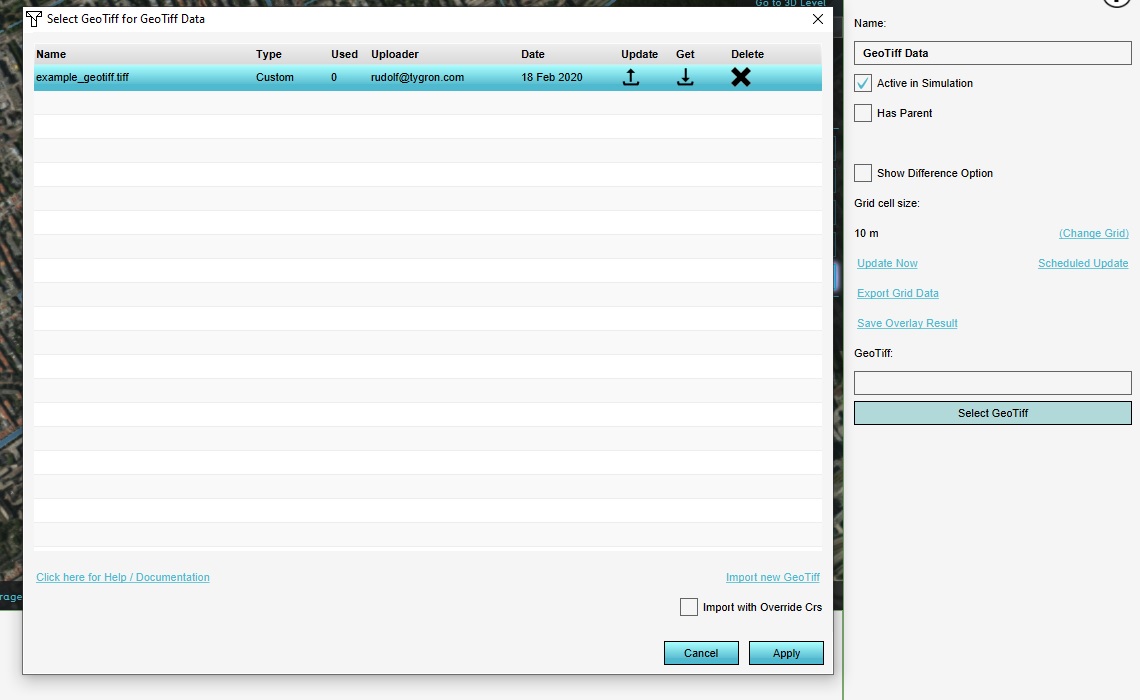How to select a GeoTIFF: Difference between revisions
Jump to navigation
Jump to search
mNo edit summary |
No edit summary |
||
| (8 intermediate revisions by 2 users not shown) | |||
| Line 1: | Line 1: | ||
[[File:Geotiff overlay geotiff manager.jpg|right|thumb|400px| | [[File:Geotiff overlay geotiff manager.jpg|right|thumb|400px|GeoTIFF Manager.]] | ||
For some components in the {{software}} a | For some components in the {{software}} a [[GeoTIFF]] can be selected as (input) data. | ||
{{editor steps|title=select | {{editor steps|title=select a GeoTIFF | ||
|Select the option to select or use a | |Select the option to select or use a GeoTIFF, for the applicable component. This will open the [[GeoTIFF Manager]]. | ||
|If the | |If the GeoTIFF you wish to use is not yet loaded, select the "Import new GeoTIFF" option, and select the desired GeoTIFF. | ||
|In the | |In the GeoTIFF Manager, select the GeoTIFF you wish to use. | ||
|Select "Apply". | |Select "Apply". | ||
|The | |The GeoTIFF is now used as data or input for your component. | ||
}} | }} | ||
{{article end | |||
|seealso= | |||
* [[GeoTIFF]] | |||
}} | |||
[[Category:How-to's]] | |||
Latest revision as of 16:07, 30 January 2024
For some components in the Tygron Platform a GeoTIFF can be selected as (input) data.
How to select a GeoTIFF:
- Select the option to select or use a GeoTIFF, for the applicable component. This will open the GeoTIFF Manager.
- If the GeoTIFF you wish to use is not yet loaded, select the "Import new GeoTIFF" option, and select the desired GeoTIFF.
- In the GeoTIFF Manager, select the GeoTIFF you wish to use.
- Select "Apply".
- The GeoTIFF is now used as data or input for your component.