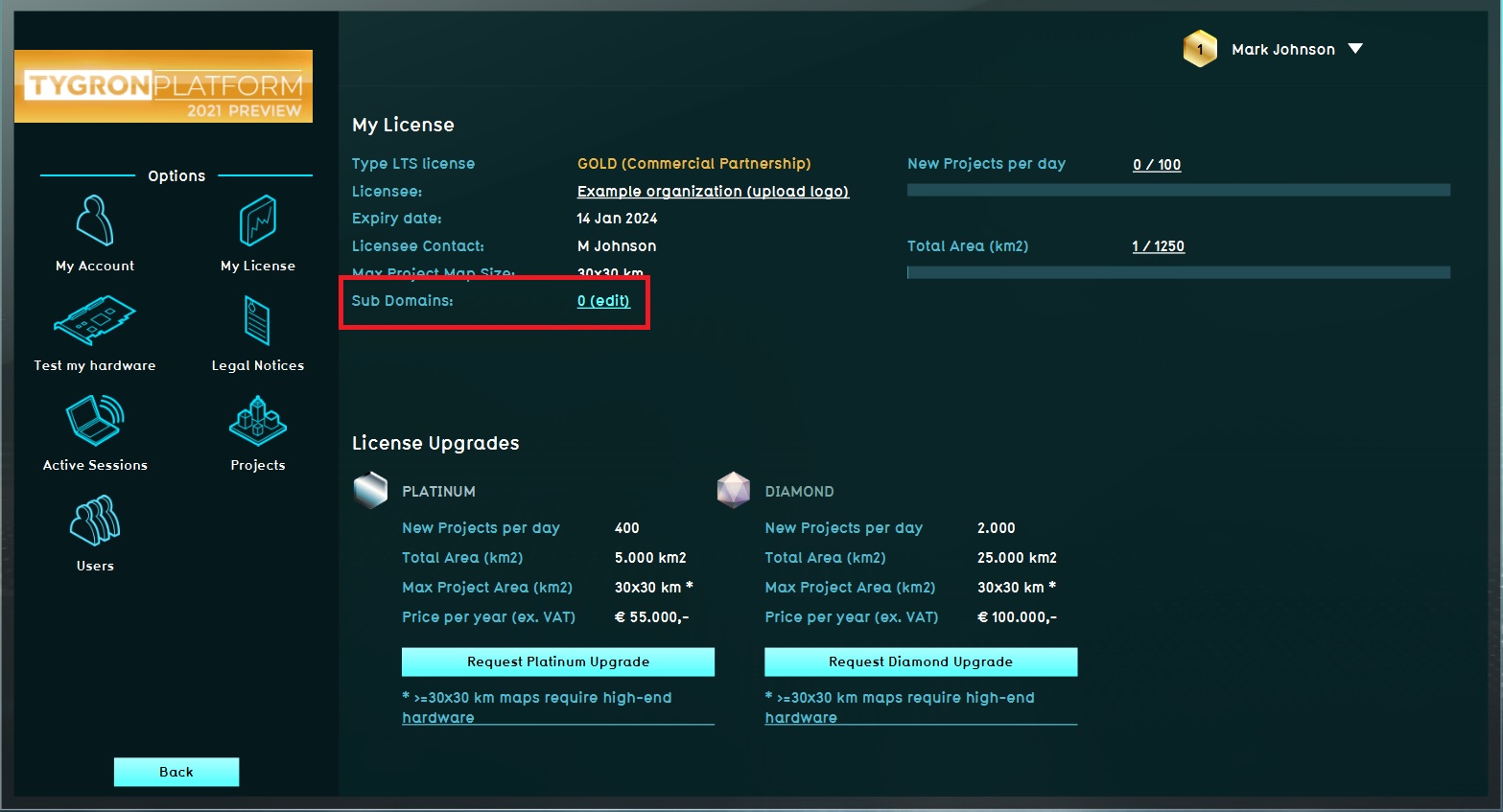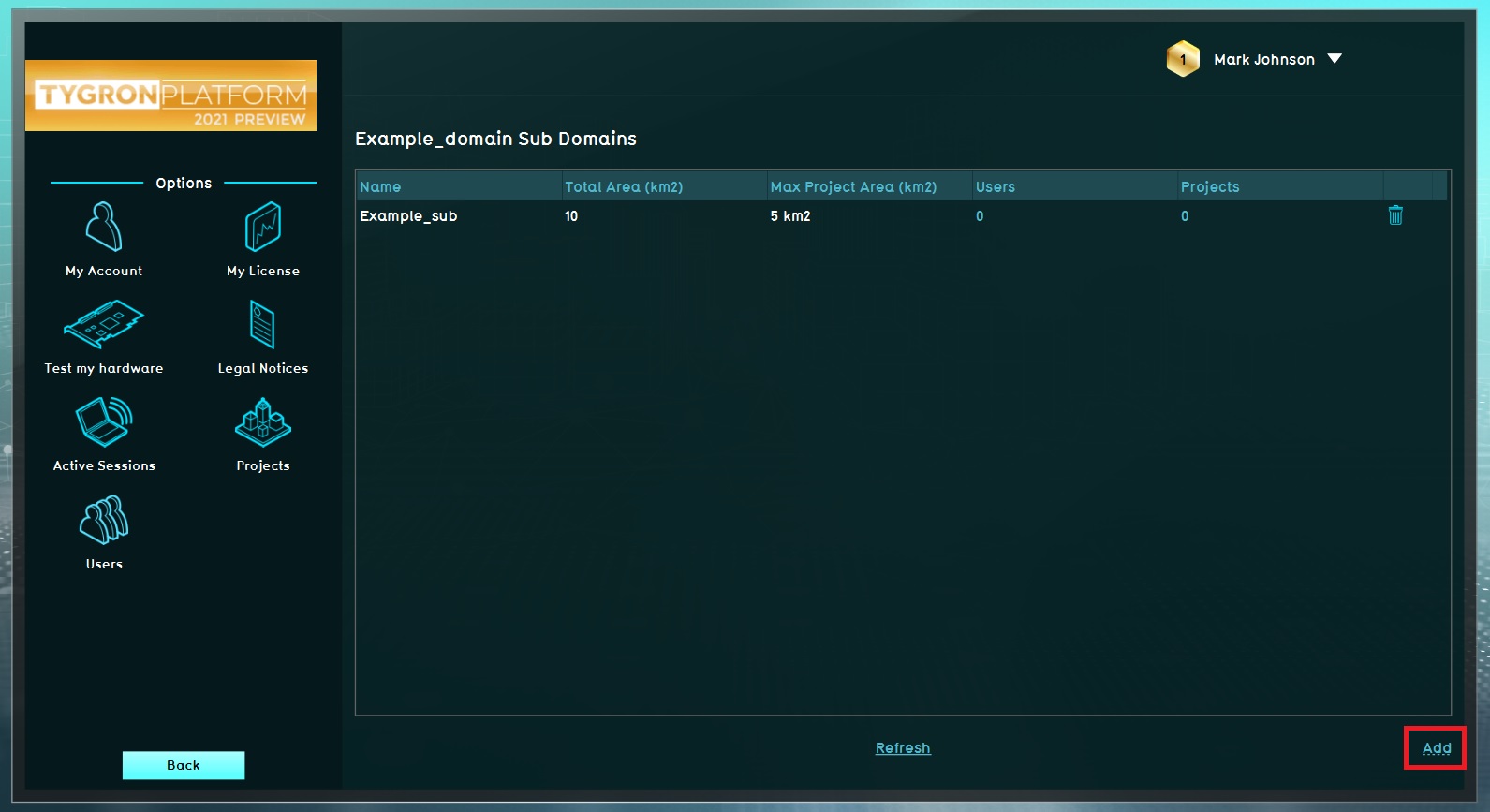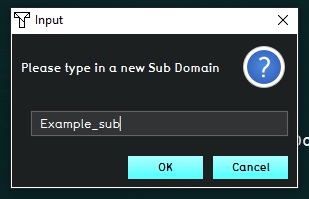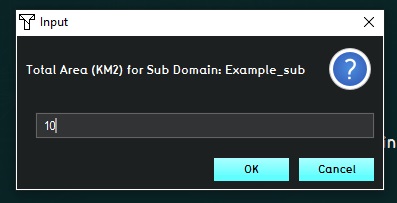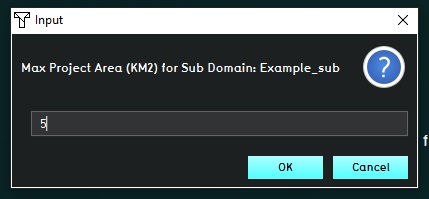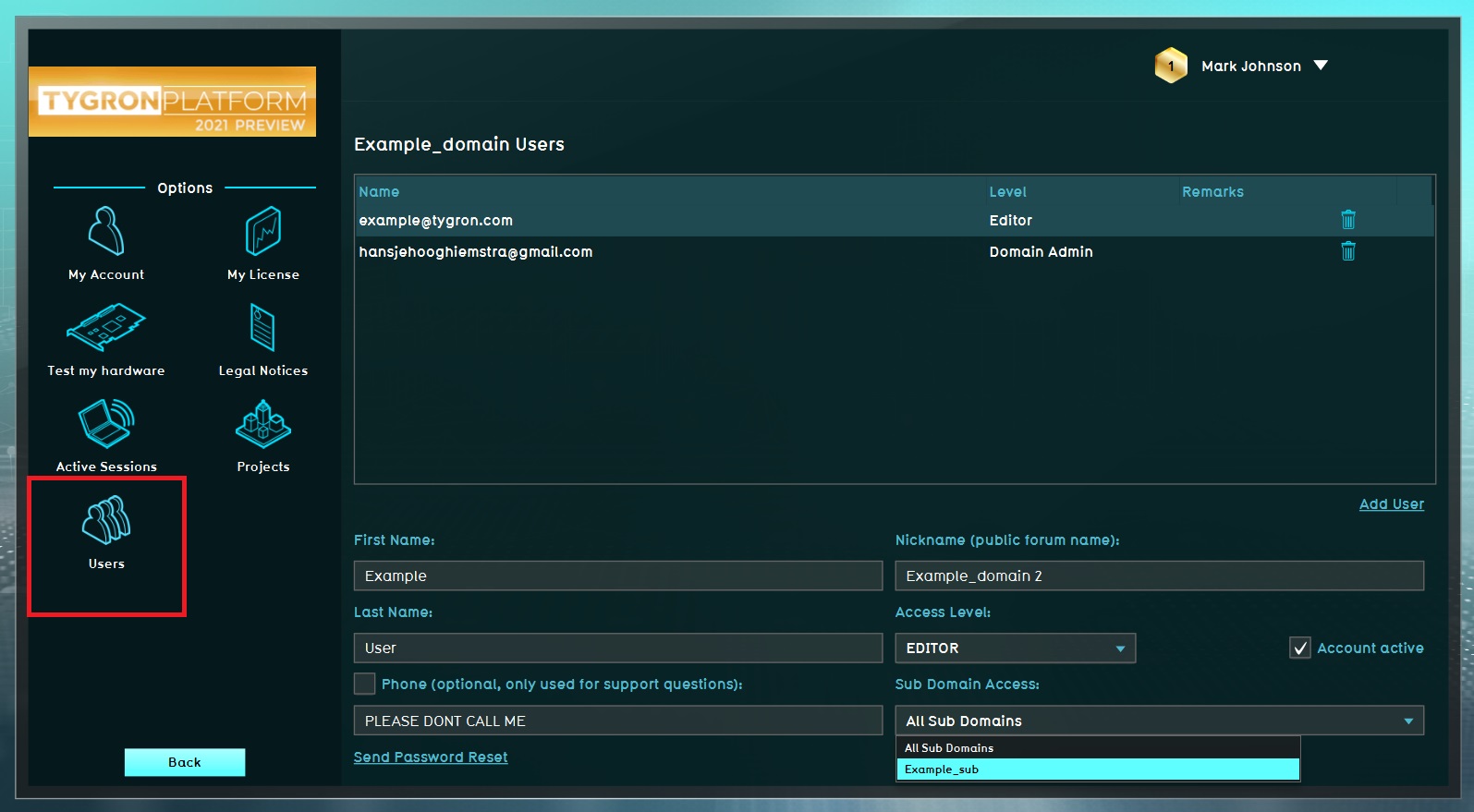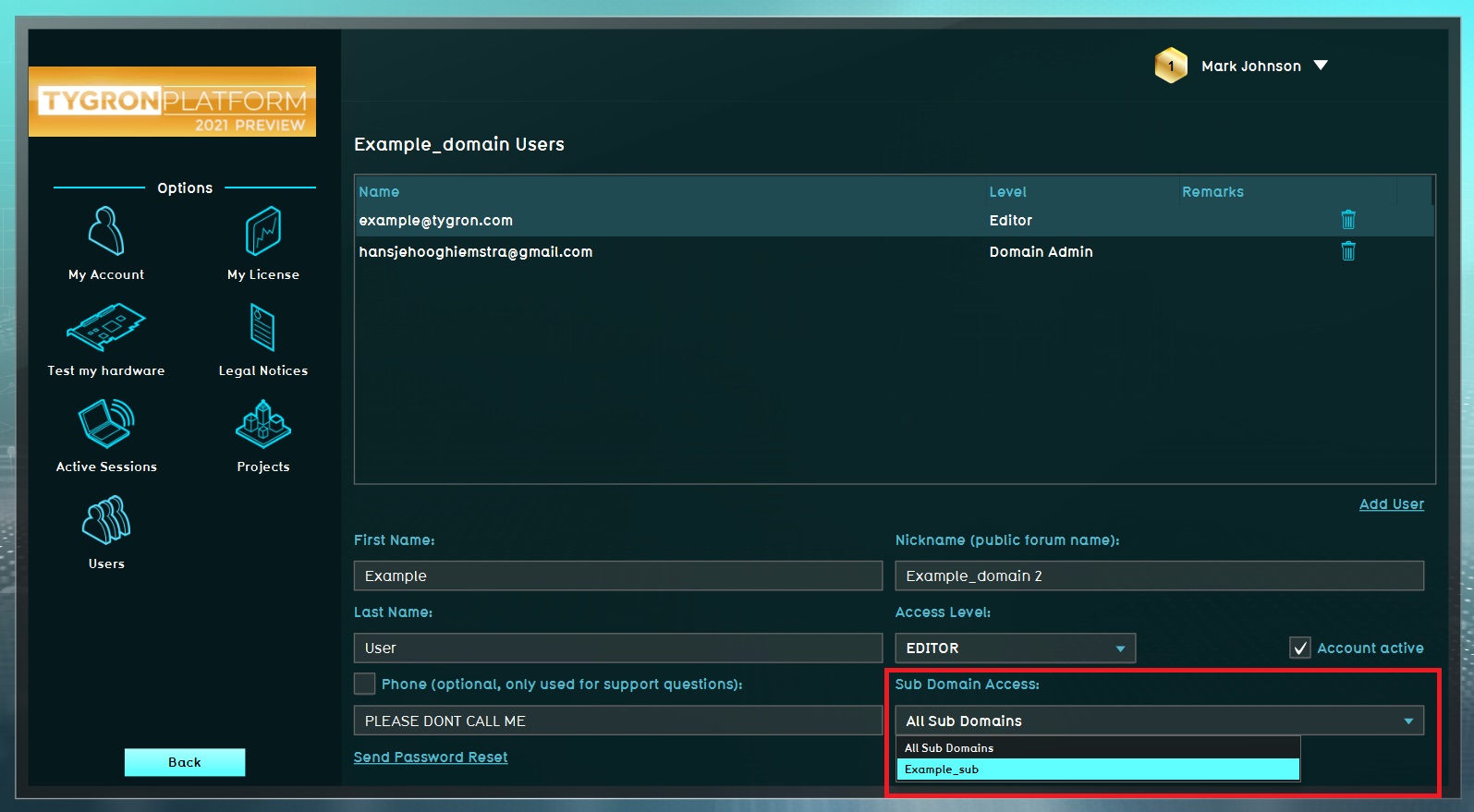How to create a subdomain: Difference between revisions
Jump to navigation
Jump to search
(Created page with "==For Domain Admins with a Commercial Partnership: How to create a subdomain== :A subdomain enables you to give other users access to your domain in a separate subdomain: The...") |
No edit summary |
||
| (4 intermediate revisions by 4 users not shown) | |||
| Line 1: | Line 1: | ||
A subdomain enables you to give other users access to your domain in a separate subdomain: The user gets access to this subdomain only and cannot see or edit other projects or subdomains in your domain. The option for creating a subdomain is available only for users with a Commercial Partnership. For more information on the Tygron Partnerships see [https://www.tygron.com/en/licences-and-partnerships/ available types of licenses and partnerships on our website] or contact {{email|license}}. | |||
''[[Main Menu]] → Options → My license'' | |||
{{Editor steps|title= create a subdomain|Click ''edit'' in the line 'sub domains'| On the bottom right corner you can now click ''add''|Enter the name of the subdomain| Enter the amount of km2 per subdomain| Enter the amount of km2 per project within the subdomain| Go back to the main menu and select ''Users'' | Select per user the correct subdomain you want to give them access to}} | |||
<gallery mode=nolines> | |||
File:Subdomain.jpg|Step 1, Edit subdomain. | |||
File:Add_example_subdomain.jpg|thumb|350px|Step 2, Add subdomain. | |||
File:Name_Subdomain.jpg|Step 3, Name the subdomain. | |||
File:Limitation_km_total_Subdomain.jpg|Step 4, Enter subdomain permissions. | |||
File:Limitation_km_per_project_Subdomain.jpg|Step 5, Enter subdomain permissions per project. | |||
File:Users_subdomain.jpg|Step 6, Select Users. | |||
File:Select_subdomain.jpg|Step 7, Select correct subdomain. | |||
</gallery> | |||
<br clear=all> | |||
{{article end | |||
|seealso= | |||
* [[Account management]] | |||
}} | |||
[[Category:How-to's]] | |||
Latest revision as of 13:58, 30 January 2024
A subdomain enables you to give other users access to your domain in a separate subdomain: The user gets access to this subdomain only and cannot see or edit other projects or subdomains in your domain. The option for creating a subdomain is available only for users with a Commercial Partnership. For more information on the Tygron Partnerships see available types of licenses and partnerships on our website or contact .
Main Menu → Options → My license
How to create a subdomain:
- Click edit in the line 'sub domains'
- On the bottom right corner you can now click add
- Enter the name of the subdomain
- Enter the amount of km2 per subdomain
- Enter the amount of km2 per project within the subdomain
- Go back to the main menu and select Users
- Select per user the correct subdomain you want to give them access to