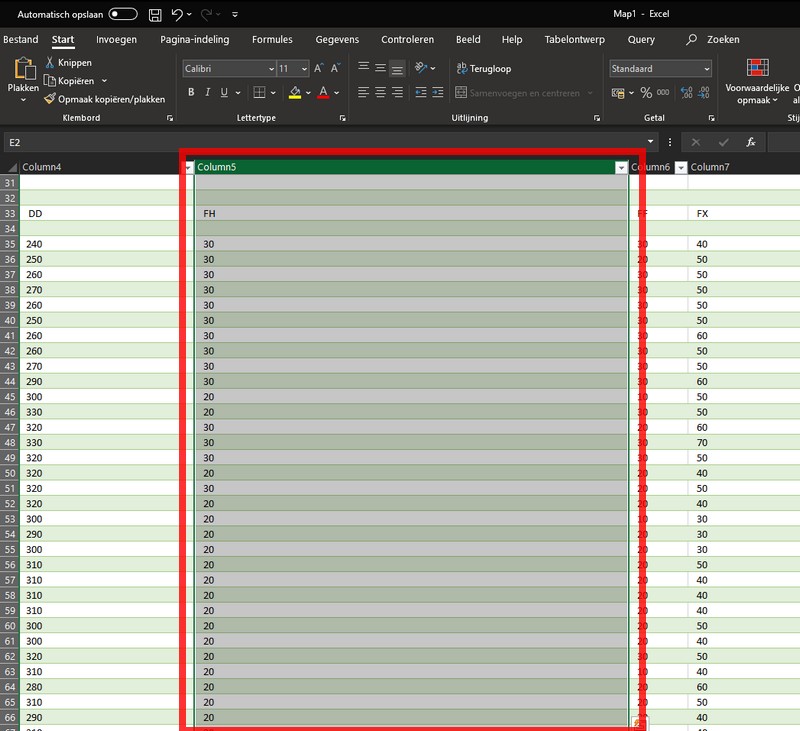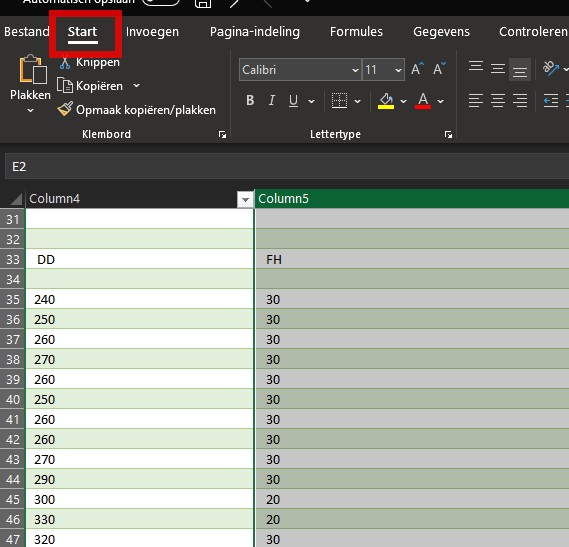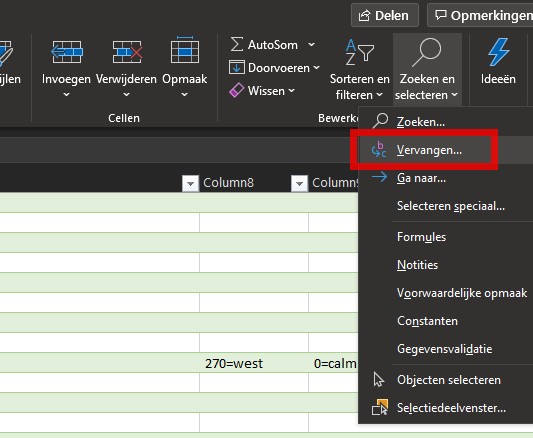How to prepare data in Microsoft Excel: Difference between revisions
Jump to navigation
Jump to search
(Created page with " {{Editor steps|title=remove redundant spaces from imported data in Microsoft excel|Select the cell (range) affected|Select Start|Select Edit > Replace|Enter a space in the se...") |
No edit summary |
||
| Line 1: | Line 1: | ||
Microsoft Excel and other spread sheet programs are knwon to be able to read many data types, however, sometimes this data is interpreted differently that desired. Below are tips to convert/ process data in spread sheets after import and prior to further processing in the Tygron Platform. | |||
==Removing spaces and other characters in bulk from ranges of cells== | |||
Sometimes extra redundant spaces or other characters are found in (imported) cells that hinder proper interpretation of the cell value. By using the search and replace functionality this can be dealt with. | |||
{{Editor steps|title=remove redundant spaces from imported data in Microsoft excel|Select the cell (range) affected|Select Start|Select Edit > Replace|Enter a space in the search field|Leave the replace field empty|Select Replace All}} | {{Editor steps|title=remove redundant spaces from imported data in Microsoft excel|Select the cell (range) affected|Select Start|Select Edit > Replace|Enter a space in the search field|Leave the replace field empty|Select Replace All}} | ||
Revision as of 09:31, 27 September 2019
Microsoft Excel and other spread sheet programs are knwon to be able to read many data types, however, sometimes this data is interpreted differently that desired. Below are tips to convert/ process data in spread sheets after import and prior to further processing in the Tygron Platform.
Removing spaces and other characters in bulk from ranges of cells
Sometimes extra redundant spaces or other characters are found in (imported) cells that hinder proper interpretation of the cell value. By using the search and replace functionality this can be dealt with.
How to remove redundant spaces from imported data in Microsoft excel:
- Select the cell (range) affected
- Select Start
- Select Edit > Replace
- Enter a space in the search field
- Leave the replace field empty
- Select Replace All