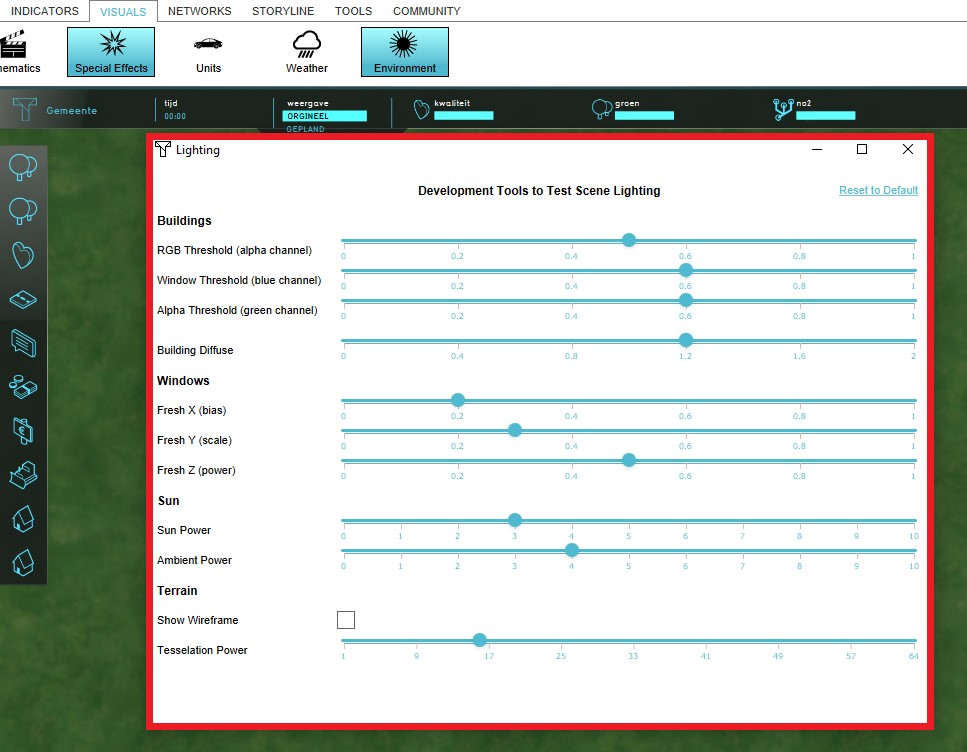Sun angle: Difference between revisions
| Line 34: | Line 34: | ||
** Building Diffuse | ** Building Diffuse | ||
*Windows | *Windows | ||
** Fresh X ( | ** Fresh X (bias) | ||
** Fresh Y (scale) | ** Fresh Y (scale) | ||
** Fresh Z (power) | ** Fresh Z (power) | ||
Revision as of 15:05, 27 September 2018
What is an Environment
The term Environment refers to the surroundings and objects that exist in the 3D World.
How does the Environment relate to the Tygron Platform
Template:Editor ribbon In the Tygron Platform, the Environment is the scene that is displayed when a project is created. The scene can consist of a number of objects including different water and sky types, different building model styles, etc. The appearance of these objects can be adjusted based on the user's preferences.
Editing the Environment
Different editing settings and options are available to a user regarding the surroundings and objects in the 3D World. A user can modify these surroundings based on their preferences.
Most Environment settings can be edited in the bottom panel of the Editor. To edit the environment settings the following steps need to be taken:
- Select Visuals in the ribbon header
- Select Environment in the ribbon bar
- Select Show Environment in the drop-down menu of the ribbon bar
- Notice that the settings have appeared in the bottom panel
The following attributes can be adjusted:
- Water Type with options: CANAL, SEA, DELTAVIEWER;
- Sky Type with options: DEFAULT, SUNNY, CLOUDED, EVENING;
- Building model style with options: TEXTURED, COLORED, PLAIN, DISCO, WIREFRAME;
- Fixed Sun Angle
- Day Angle
- Position/Year Angle
- Satellite Brightness
Another available option is Test Lightning. With this option the lightning of the create scene can be tested and adjusted.
- Select Visuals in the ribbon header
- Select Environment in the ribbon bar
- Select Test Lightning in the drop-down menu of the ribbon bar
- Notice that a window with settings has appeared on the screen
The following attributes can be adjusted:
- Buildings:
- RGB Threshold (alpha channel)
- Window Threshold (blue channel)
- Alpha Threshold (green channel)
- Building Diffuse
- Windows
- Fresh X (bias)
- Fresh Y (scale)
- Fresh Z (power)
- Sun
- Sun Power
- Ambient Power
- Terrain
- Wireframe
- Tessellation Power