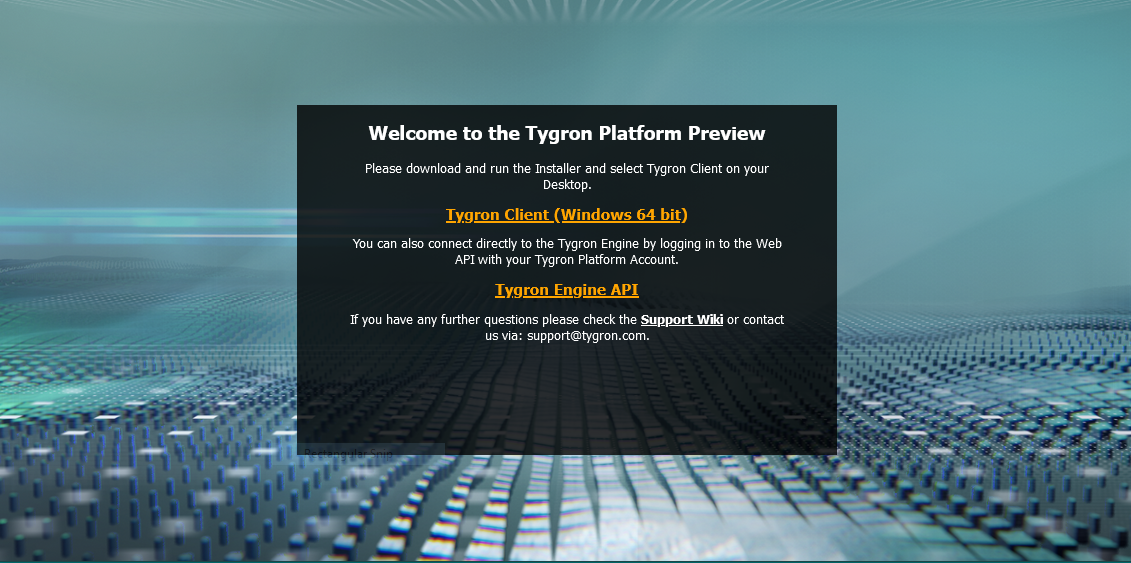Install: Difference between revisions
Jump to navigation
Jump to search
mNo edit summary |
No edit summary |
||
| (14 intermediate revisions by 3 users not shown) | |||
| Line 1: | Line 1: | ||
{{ | [[File:preview_download_installer.png|thumb|right|Preview installer download.]] | ||
The {{software|client}} is an application that allows users to connect with the {{software|server}}. It needs to be installed on a local machine. The installer guides users through this process, ensuring easy setup. It can be downloaded from {{install url}}. | |||
Once the installer has completed you can launch the {{software|client}}. See the following page to learn how to [[log in]]. | |||
If you encounter any problems, please view the [[requirements]] for the {{software|client}} first. | |||
{{article end | |||
|notes= | |||
* When your user account has access to the preview server, you can download an installer at {{install url|preview}} | |||
|seealso= | |||
* [[Log in]] | |||
* [[Requirements]] | |||
}} | |||
[[Category:How-to's]] | |||
: | |||
Latest revision as of 15:30, 30 January 2024
The Tygron Client is an application that allows users to connect with the Tygron Engine. It needs to be installed on a local machine. The installer guides users through this process, ensuring easy setup. It can be downloaded from https://engine.tygron.com.
Once the installer has completed you can launch the Tygron Client. See the following page to learn how to log in.
If you encounter any problems, please view the requirements for the Tygron Client first.
Notes
- When your user account has access to the preview server, you can download an installer at https://preview.tygron.com